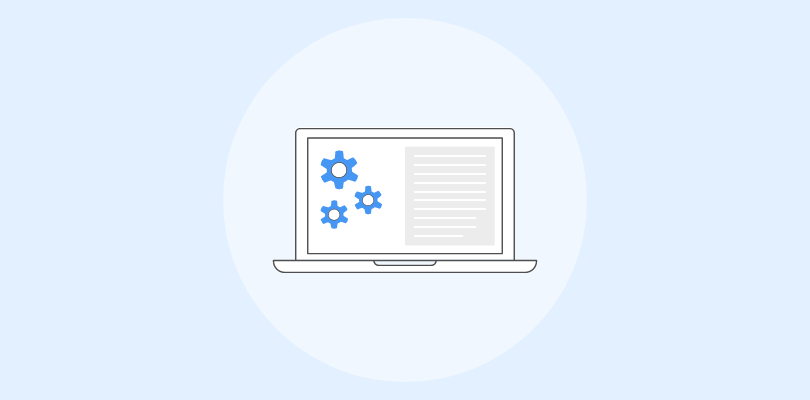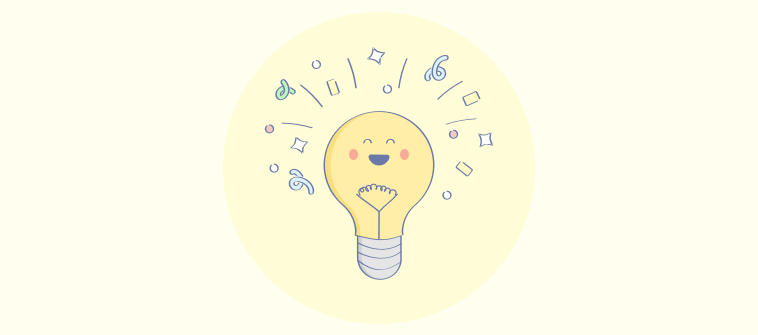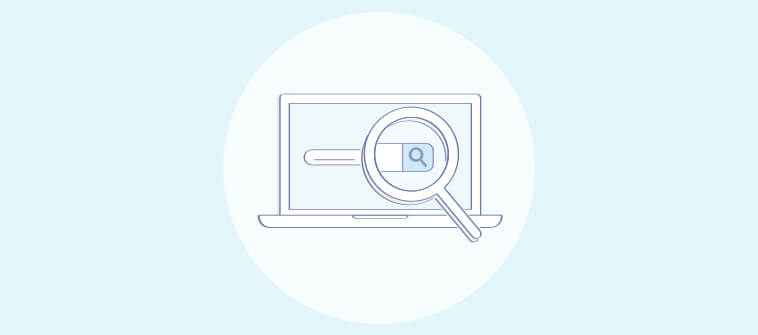Having explored a variety of documentation software and online documentation tools, I’ve learned how these tools can be used to streamline workflows, enhance collaboration, and secure data integrity across projects and teams.
They can address challenges like organizing vast amounts of information, ensuring consistency in documentation standards, and facilitating real-time collaboration across global teams to make critical information readily accessible.
Employees spend up to 20% of their workweek looking for information. Also, 56% of customers visit a company’s website before calling customer support. So, the need for online documentation is evident for both internal teams and customers.
In this blog, I will share my top 12 documentation software and online documentation tools to create online documentation. Let’s start with a quick summary of my top three.
| Best online documentation software | Best For | Pricing |
| ProProfs Knowledge Base | Creating online documentation, manuals, help sites, and private knowledge bases | Forever free plan for up to 25 articles with all premium features. Paid plan starts at $49/author/month |
| Whatfix | In-app application-support content | Offers custom pricing ranging from $1,000 to $1,500/year |
| Document360 | AI-powered online documentation | A free plan is available. Paid plan starts at $149/project/month |
Now, before discussing the tools, let’s look into some basics.
What Is Online Documentation Software?
Online documentation software refers to cloud-based tools or web applications designed to create, store, manage, and share digital documents and manuals.
Unlike traditional documentation methods that rely on physical documents or localized digital files, online documentation software uses the internet to offer real-time access, team collaboration, and distribution of information.
They help you create public and private documentation for your customers and employees. It comprises powerful features that assist you at every content creation step, from authoring and editing to designing and publishing.
You can kickstart the journey with the document creator using pre-designed templates and encourage collaborative authoring by defining the roles and responsibilities of each user. Online documentation tools also support complete site customization, so you can build documents that blend well with your brand.
Which Is the Best Online Documentation Software in 2025?
Robust online documentation tools offer intuitive content creation and management features, strong collaboration and version control capabilities, and flexible access controls to ensure information security.
Here are my top three all-round tools.
Option #1 – ProProfs Knowledge Base
With ProProfs Knowledge Base, you can jumpstart your documentation creation process using the pre-designed templates and AI-powered, MS Word-like text editor.
You can set user roles – administrator, contributor, editor, and viewer, and define their permissions for collaborative document creation. It is highly searchable and customizable, too.
Option #2 – Whatfix
With Whatfix, you can create step-by-step guides, tooltips, and walkthroughs that integrate seamlessly with your software environment.
Its analytics also offer insights into how users interact with the documentation, enabling continuous improvement based on user behavior and feedback.
Option #3 – Document360
Document360 offers a Markdown editor for easy content creation and version control to manage edits and updates efficiently.
It supports a hierarchical structure for organizing articles, making navigating and retrieving information simple.
Top 12 Best Online Documentation Software & Tools in 2025
An ideal online documentation platform is intuitive and comprehensive, supporting various documentation needs. Let’s discuss ten such versatile tools and how they help.
1. ProProfs Knowledge Base – Best for Creating Documentation, Manuals, Help Sites & Private Knowledge Bases
We have been using ProProfs Knowledge Base to create extensive online documentation, help sites, and internal documentation with its AI-enabled Word-like editor. It makes it easy to format text, insert images, videos, and links, and even embed code snippets directly into their documents.
With its capability to structure documentation into categories and subcategories, users can create a well-organized and searchable knowledge base. Its powerful search functionality, with auto-suggest and search analytics, further enhances the user experience by making it easier to locate specific topics or instructions within the vast pool of available content.
The platform supports real-time collaboration, allowing multiple authors to work on documents simultaneously. It also offers version control and review workflows, ensuring that changes are tracked and that only accurate, approved content is published.
What you will like:
- Pre-approved documentation templates for an error-free and professional documentation creation process
- The ability to import Word docs, PDF files, PPTs, and much more right into your knowledge base
- The ability to assign different roles and permissions to users, such as admin, contributor, writer, editor, or your custom roles, to ensure they’ve appropriate access
- Revision history to track up to 30 recent changes made to your knowledge base, restore previous versions, and compare two different versions of a page or article
- The ability to control the layout, format, and presentation of your knowledge base with the help of CSS
What you may not like:
- The frequent updates can be overwhelming for users getting used to the platform
- Some users have requested a longer free trial
Pricing:
Forever free plan for up to 25 articles with all premium features. Paid plan starts at $49/author/month.
Want to create Software Documentation fast? Check out this template:
2. Whatfix – Best for Creating In-App Application-Support Content
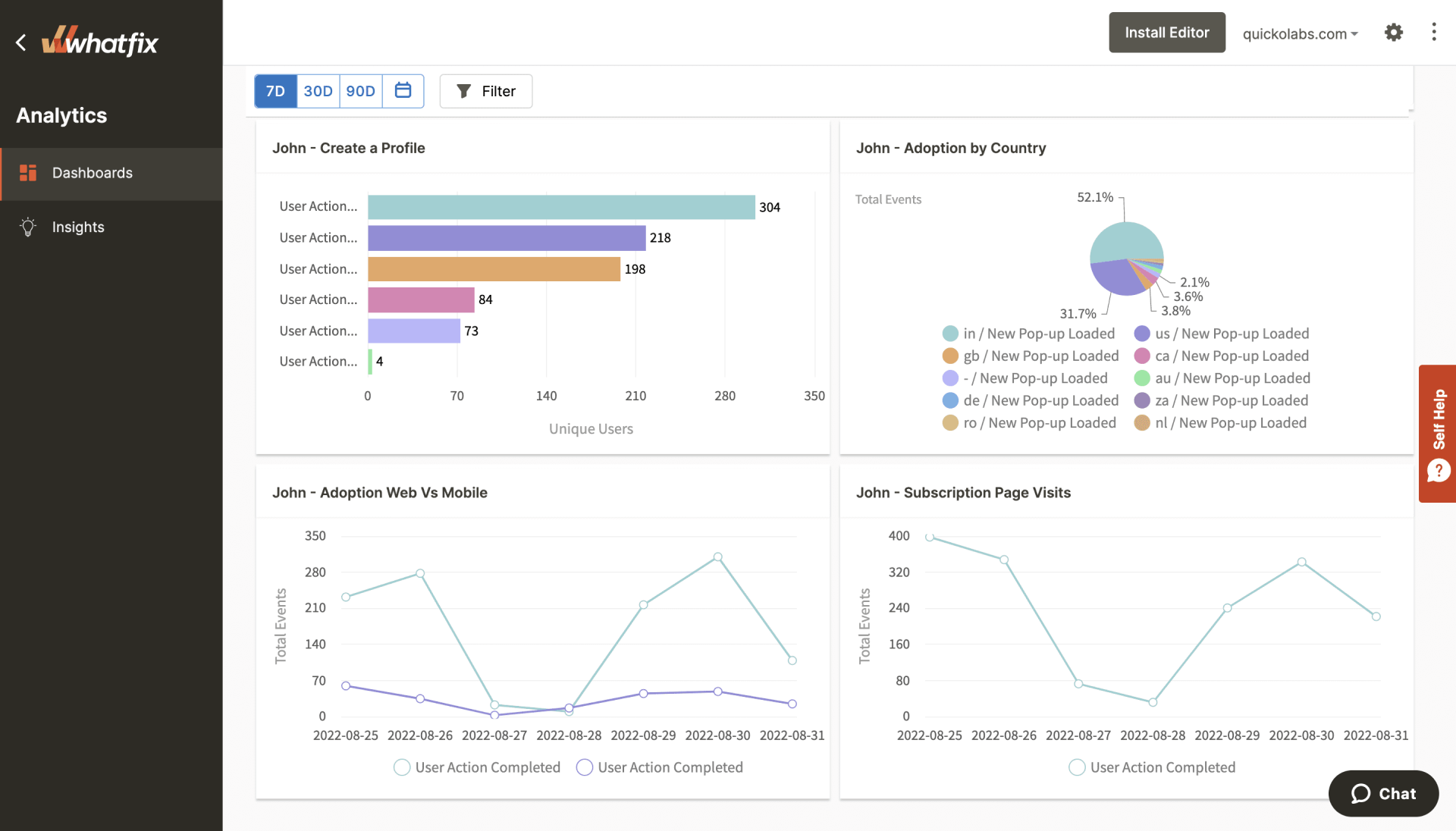
Whatfix lets you build interactive and contextual help within your applications, enhancing user experience and aiding in software adoption. By integrating directly into the application interface, it guides users through tasks with real-time, step-by-step instructions, effectively reducing confusion and increasing productivity.
For me, its standout feature is its ‘Flows, ‘ which enables the creation of interactive walkthroughs that guide users through various processes within the application. These Flows are particularly effective because they are dynamic and context-aware, meaning they adapt to the user’s actions and provide guidance based on the current context within the application.
The platform also offers ‘Self-Help Menus’ and ‘Task Lists’, essential features for creating a comprehensive in-app knowledge base. The Self-Help Menu acts as a centralized repository of Flows, FAQs, and articles that users can access at any point, offering instant assistance without the need to leave the application.
What you will like:
- Provides in-depth analytics for evaluating content performance and identifying the search trends and the areas for improvement
- Easy to customize and configure to your use case
- The ability to use a combination of guided workflows and videos
What you may not like:
- The content creation platform could be overwhelming until it is mastered
- The ability to identify CSS selector options for using WhatFix within Salesforce would have been better
Pricing:
Offers custom pricing ranging from $1,000 to $1,500/year
3. Document360 – Best for Creating AI-Powered Online Documentation
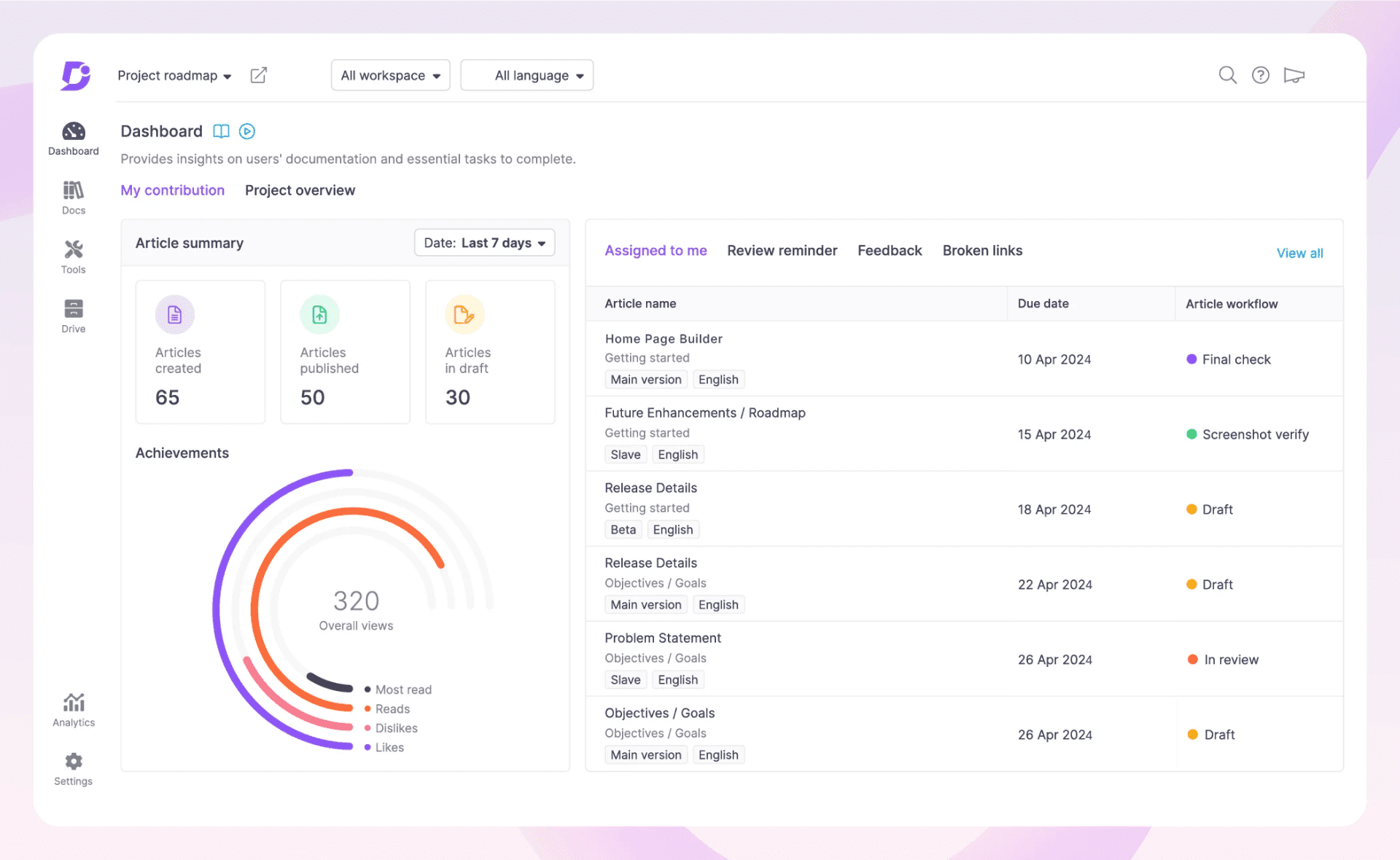
Document360’s robust Markdown Editor supports a range of formatting options to create professional-looking documentation. This editor is powered by a WYSIWYG (What You See Is What You Get) interface, allowing users with varying technical expertise to produce and edit content easily.
My team has used it for its version control and rollback features, which ensure that changes are tracked meticulously, enabling authors to revert to previous versions if necessary, thus safeguarding the integrity of the documentation over time. It facilitates content organization through its ‘Category Manager,’ which allows for a hierarchical structure, making it straightforward for users to navigate and find the information they need quickly.
Its predictive search and search analytics ensure that users can efficiently locate specific topics or answers within the knowledge base. It provides a customizable and branded space for documentation hosting – you can tailor the look and feel of their portal to match their brand identity, enhancing the user experience.
What you will like:
- Enables smart file management, which makes it easy to organize and manage files
- Offers powerful reporting and analytics features, providing valuable insights into how your documentation is being used
- Supports effective workflow management, making it easier to manage the documentation process
What you may not like:
- The lack of article templates could make the process of creating new articles more time-consuming
- I have noticed that sometimes, the search functionality shows inaccurate results
Pricing:
A free plan is available. Paid plan starts at $149/project/month.
4. Nuclino – Best for Fast Collaboration to Bring Knowledge, Docs & Projects Together in One Place
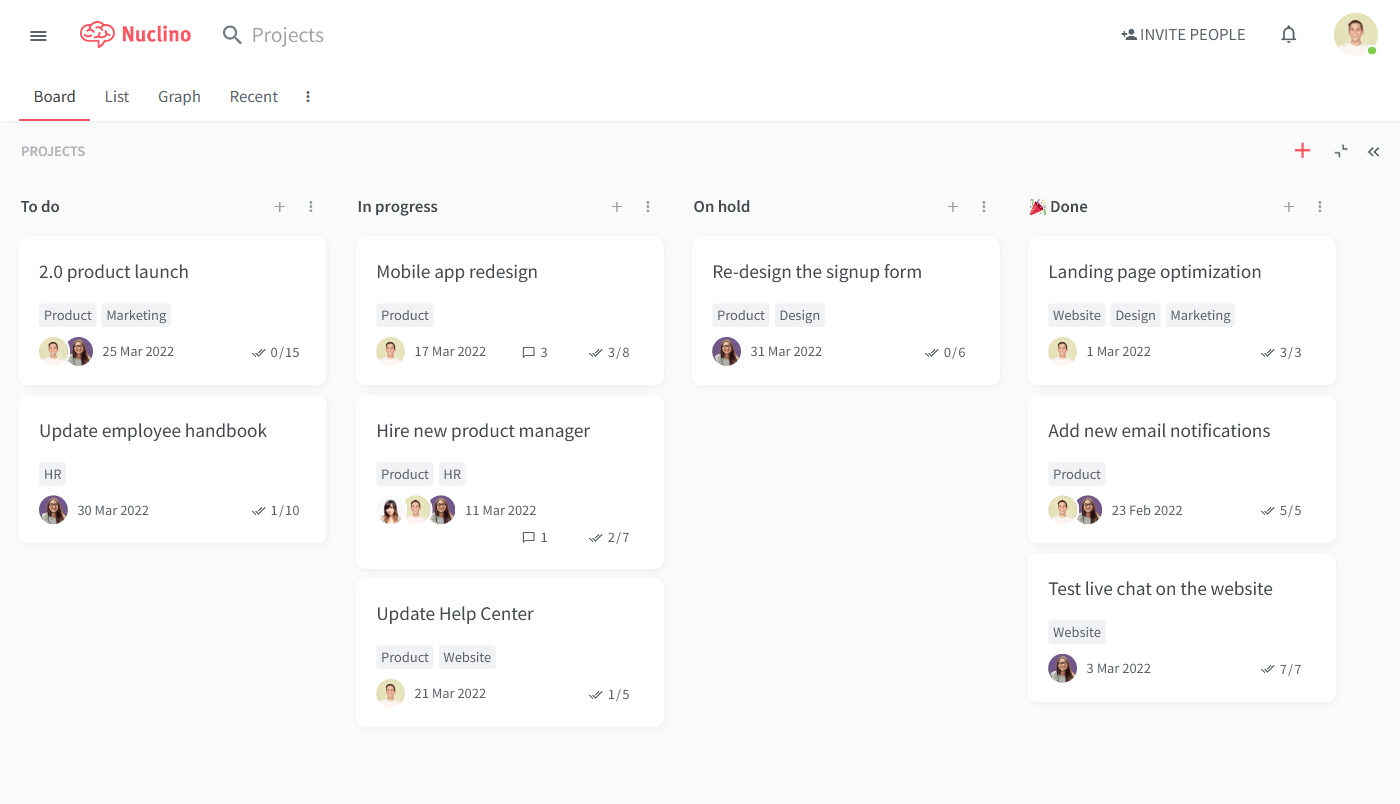
Nuclino’s core philosophy emphasizes simplicity and efficiency, enabling teams to collaborate in real-time. This collaborative environment allows multiple users to work on documents simultaneously. As edits are made, changes are instantly visible to all contributors, ensuring everyone is constantly working with the most current information.
Its intuitive interface and organizational structure further simplify the creation and navigation of online documentation. Documents in Nuclino referred to as ‘items,’ can be effortlessly organized into ‘clusters’ representing different topics or projects, making it easy to keep related documents together.
The platform’s WYSIWYG editor simplifies the document creation by allowing users to focus on content rather than formatting. The editor supports basic text formatting, checklists, tables, and more, all of which can be utilized without knowing any markup language.
What you will like:
- Easy to embed images, videos, and links into documents, enriching the documentation and making it more engaging for the reader
- Powerful search and tagging features with tags and filters to organize and retrieve content
- AI capabilities to write drafts, generate images, summarize notes, and more
What you may not like:
- I have noticed that the search does not handle typos and shows zero results if you mistype
- It’s a bit odd that when you create a collection, it creates a page you can’t edit, which only has links to and the names of all the pages in the group
Pricing:
A free version is available for up to 50 items. Paid plan starts at $5/user/month.
5. Scribe – Best for Generating Visual How-to Guides
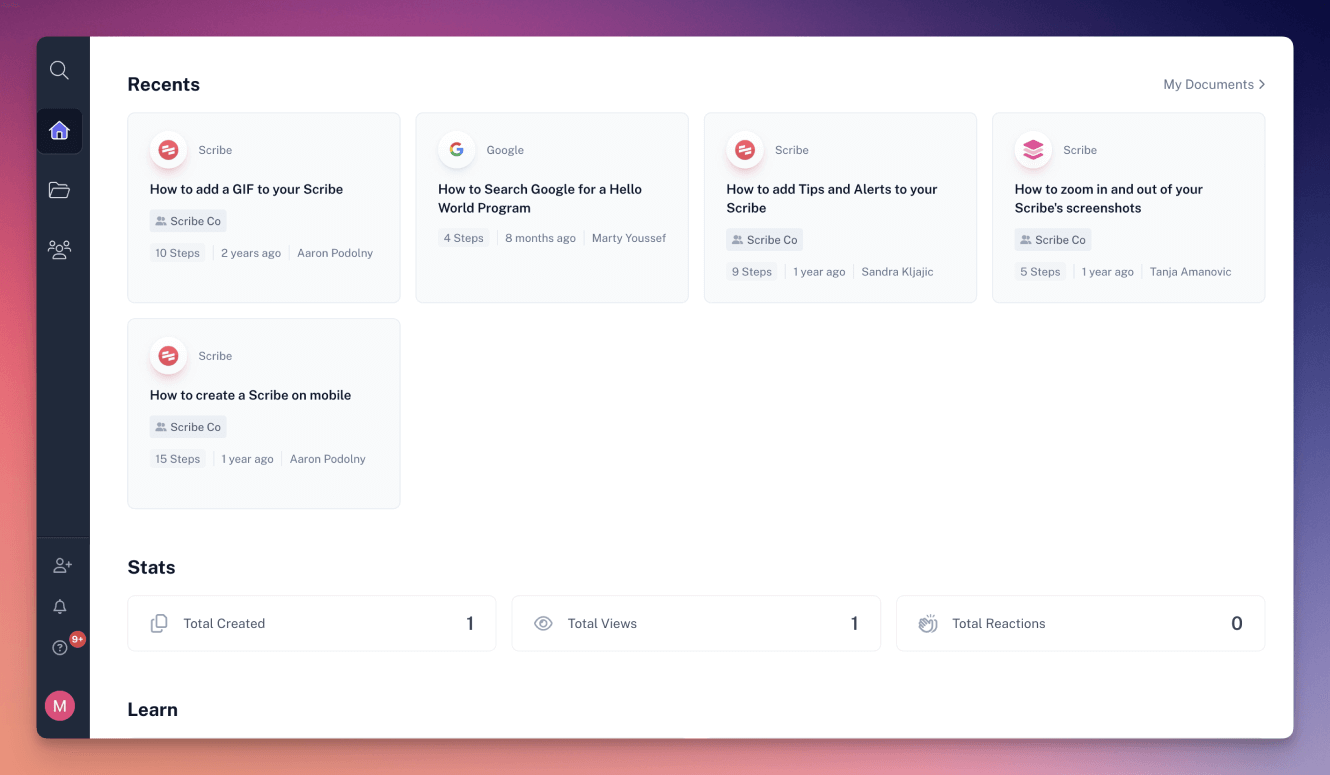
Scribehow’s visual how-to guides allow users to effortlessly create step-by-step tutorials and guides, capturing actions as they happen on their screen. Including screenshots, annotated images, and concise instructions enhances comprehension and retention, enabling a smoother learning curve for new software or procedures.
My favorite is its ‘Real-Time Capture’ feature, which tracks the user’s actions in real-time, automatically generating documentation for each process step – as a user navigates through a task, it captures every click and keystroke, translating these actions into a comprehensive, easy-to-understand guide.
The platform’s customization and branding options enable users to edit the auto-generated steps to add additional context or clarity, ensuring that the final guide meets their needs.
What you will like:
- Lets you generate titles and descriptions with AI fast and easy
- Lets users overlay multiple steps into one easy-to-follow GIF
- Detailed insights on how (or if) others are engaging with your guides
What you may not like:
- Once you’ve recorded your content, it becomes difficult to delete each slide one by one manually
- There should be an easier way to omit multiple mistakes for a 40+ step scribe
Pricing:
A free plan is available. Paid plan starts at $23/seat/month.
6. HelpNDoc – Best for Easy Multi-Format Publishing
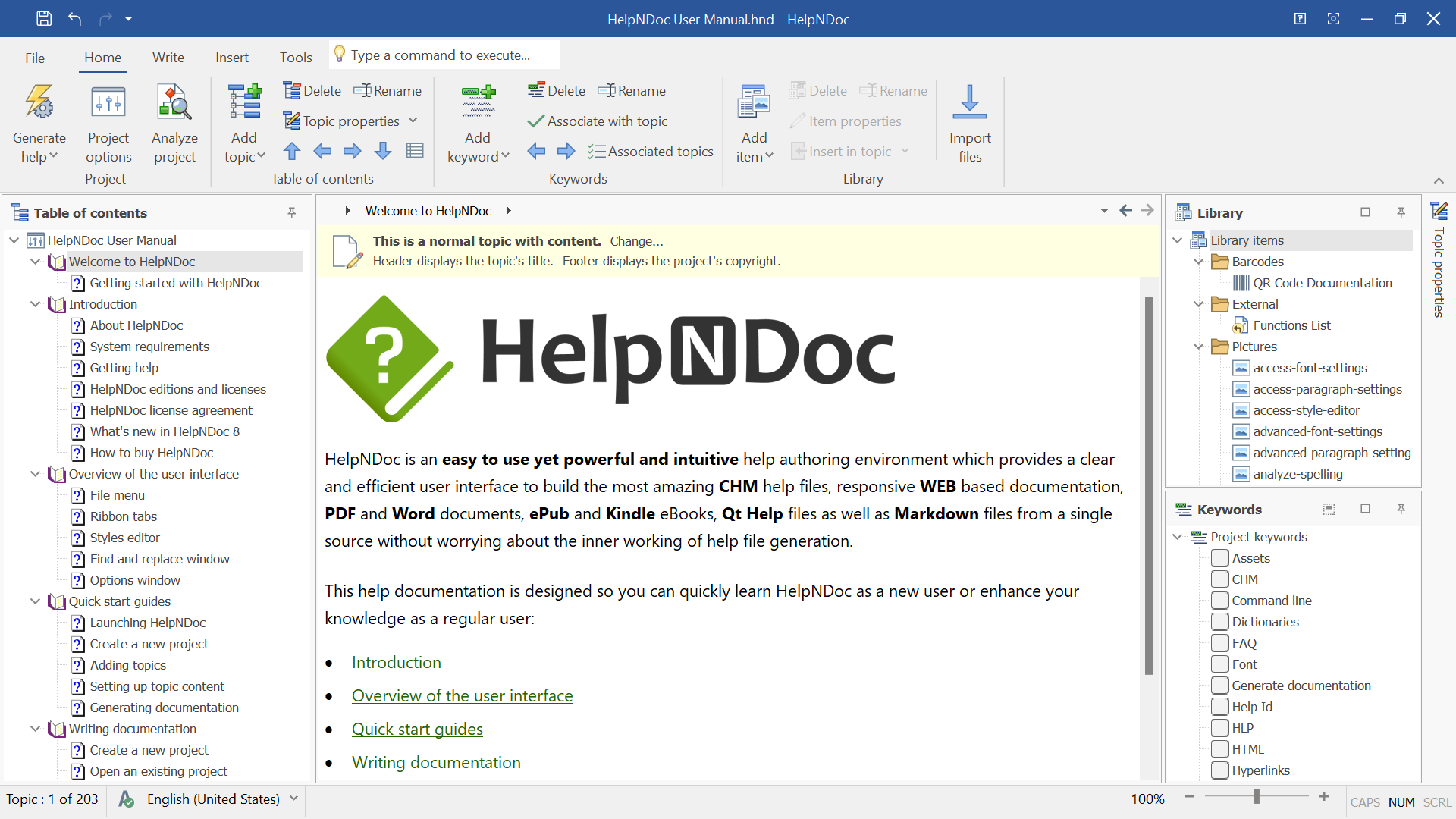
HelpNDoc handles everything from HTML for our online help center, PDFs for downloadable guides, and even ePub formats for mobile viewing, all effortlessly. This versatility ensures our online documentation is accessible across various platforms and devices, catering to the diverse preferences of our users.
I found its user interface remarkably intuitive, allowing users to focus on content creation rather than struggling with complex software mechanics. Its built-in templates and themes have also been a boon, enabling us to maintain consistency in our documentation’s look and feel without extensive customization work.
One of the most compelling features of the platform is its library management system, which lets us efficiently organize and reuse multimedia content like images, videos, and documents. This streamlines the documentation process and ensures that our content is rich and engaging, making complex IT concepts easier for our users to understand.
What you will like:
- Lets users publish to multiple formats without additional formatting or tools
- Enables integrated content library to manage and reuse media and snippets efficiently
- Enables template-powered documentation for consistency across multiple outputs
What you may not like:
- More focused on output formats instead of web-based documentation features
- Primarily desktop-based, which might limit collaboration
Pricing:
Paid plan starts at $106 for the standard, named license.
7. ClickHelp – Best for Creating & Publishing Context-Sensitive Help Documentation
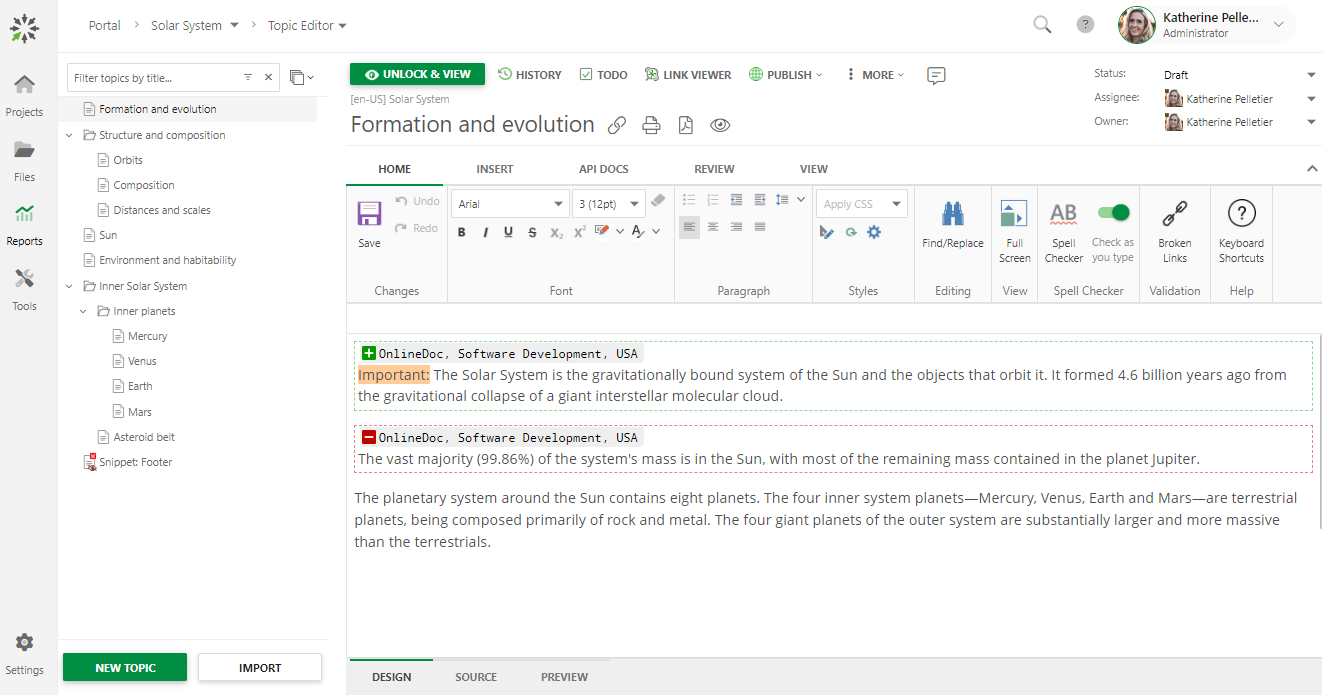
ClickHelp allows users to provide targeted help to users based on their context within the software or application. By embedding context-sensitive help directly into the interface, users can access relevant information at the point of need, enhancing user experience and reducing support queries.
I have listed it for its powerful content reuse features that ensure consistent, correct, and top-quality content. This includes importing content from formats like Microsoft Word, HTML, RTF, CHM, ODT, and more and exporting to formats such as CHM, HTML5 Web Help, PDF, DOCX, and others.
The platform also supports multilingual documentation sites and facilitates a convenient translation process with automatic collaboration, making creating and managing documentation across different languages easier.
What you will like:
- Offers intelligent search capabilities to find topics easily with smart filters
- Powerful topic editor that provides Word-like functionality
- Integrates with Google Analytics, Google Search Console, Zendesk, Zapier, Jotform, Google Translate, YouTube, and more
What you may not like:
- There should be a Word-like ‘Track Changes’ feature to view changes in real-time
- I have noticed that it’s a bit difficult to insert a video (.wmv, .mp4, .avi formats) in the article as it only takes online video links
Pricing:
Paid plan starts at $175/2 contributors/month.
8. KnowledgeOwl – Best for Creating Call Center Knowledge
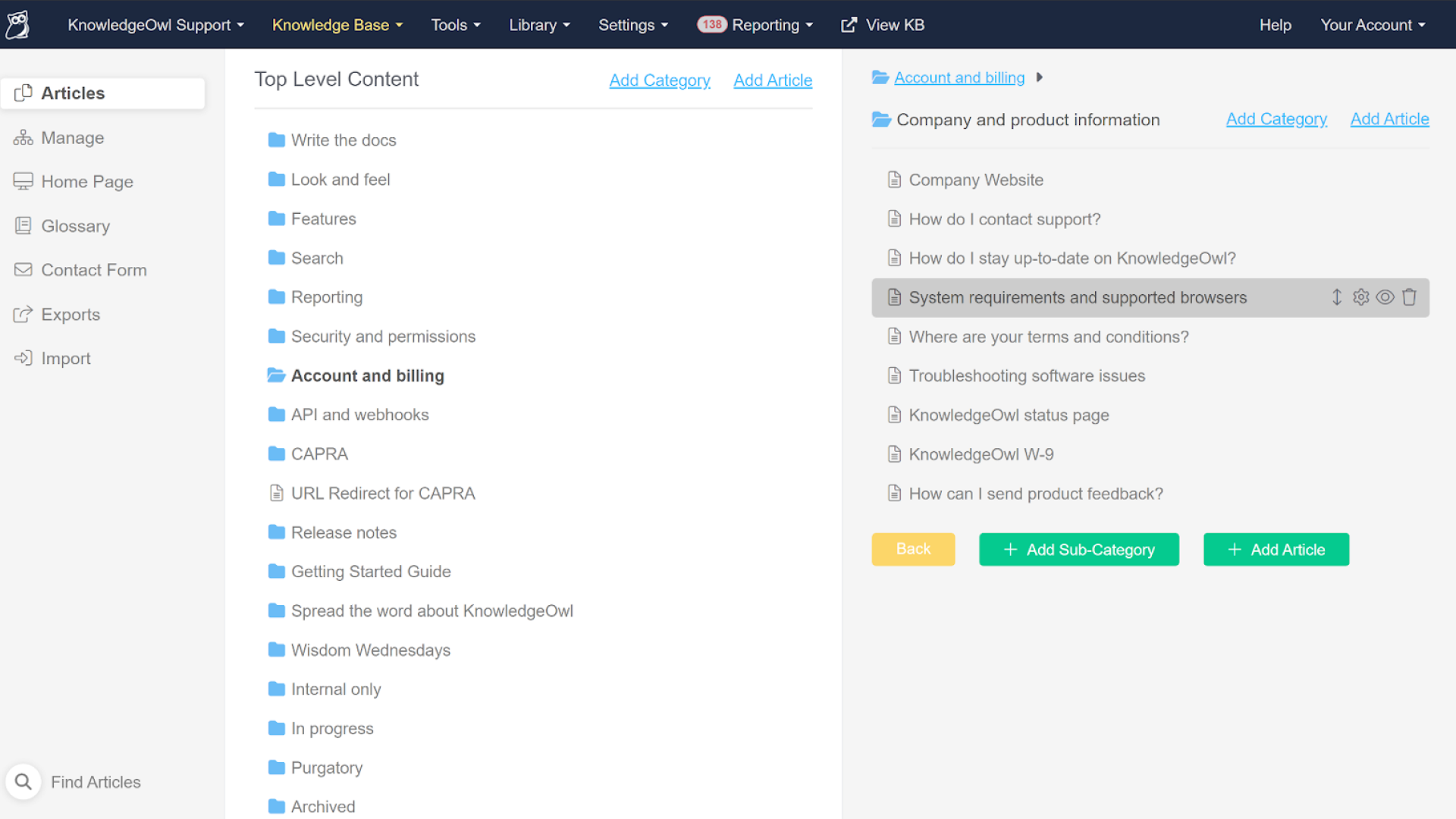
KnowledgeOwl aims to streamline information access for customer service representatives by enabling a centralized repository where call center agents can quickly find answers to customer queries, standard operating procedures, and product information.
I like it for its search functionality, which is designed to help users quickly find the information they need. It employs intelligent search algorithms prioritizing relevance and accuracy for call center agents seeking information during a call or an end-user navigating a self-service knowledge base.
The platform also allows you to tailor your knowledge bases to reflect your brand identity, including custom URLs, logos, color schemes, and layout designs, which not only enhance the visual appeal of the documentation but also provide a seamless user experience that aligns with the company’s overall digital presence.
What you will like:
- Multiple users can contribute to and edit documents, tracking changes for accountability and transparency
- Granular permissions and access control enable organizations to define who can view, edit, or manage different parts of the knowledge base
- Analytics and feedback tools provide valuable insights into how the documentation is being used by tracking metrics such as page views, search terms, and feedback scores to help identify areas of improvement,
What you may not like:
- There should have been an option to organize the uploaded files
- I noticed that I could not link an uploaded document to multiple knowledge bases
Pricing:
Paid plan starts at $100/month for all the premium features.
9. Confluence – Best for Team Collaboration
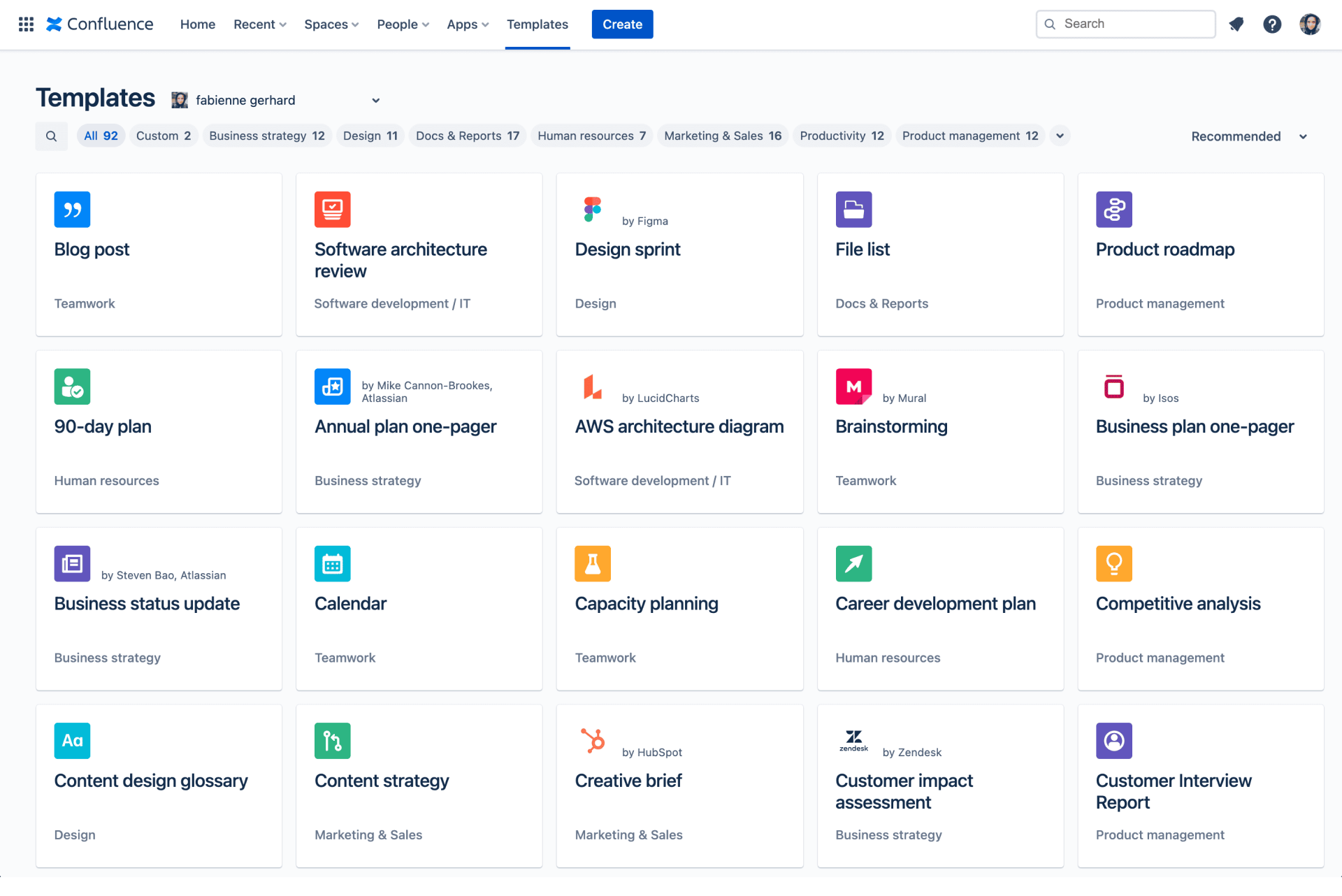
Confluence enables a highly collaborative environment by providing a centralized workspace where team members can collaborate on projects, share ideas, and document progress. It offers templates for various types of teams and projects. It simplifies the process of creating project plans with text, tables, images, timelines, code, and more, all within a unified platform.
My favorite is its extensive reporting capabilities, which provide valuable insights into project vitality and team progress, allowing teams to track tasks, monitor progress, and optimize efficiency.
Confluence’s space and page permissions allow managing who can view or contribute to different parts of your documentation. This level of control is essential for maintaining the security of sensitive information while promoting knowledge sharing and collaboration within the appropriate teams and projects.
What you will like:
- The Spaces feature helps your team structure, organize, and share work, so every team member has visibility into institutional knowledge
- The Page Tree feature allows you to organize space content with a hierarchical page tree
- Intelligent permission settings let you control who can view or edit pages
What you may not like:
- I have noticed occasional inaccuracies in the search feature
- Primarily ideal for teams already within the Atlassian ecosystem
Pricing:
A free plan is available. Paid plan starts at $60.05/10 users/month.
10. Notion – Best for Internal Wikis for Team Sharing Informal Knowledge
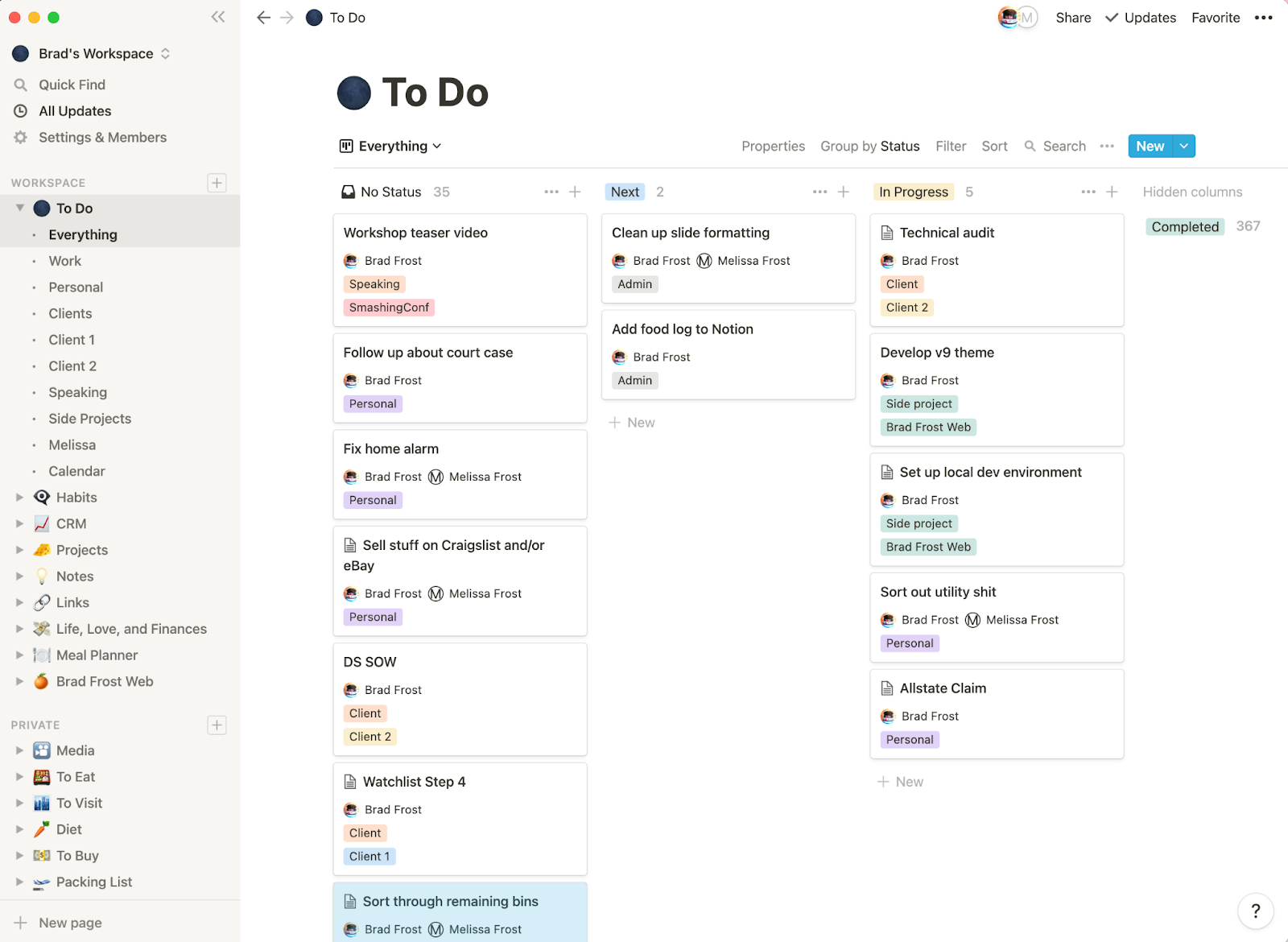
Notion allows you to create centralized repositories where team members can store, organize, and access all forms of knowledge — from project overviews and company policies to how-to guides and FAQs. The ability to effortlessly share informal knowledge enhances team collaboration. It ensures that valuable insights and information are preserved and easily accessible.
I like how its ‘Drag-and-Drop Interface’ and ‘Rich Content Blocks let users create and customize their documentation with an intuitive drag-and-drop interface, making organizing content that best suits their needs simple. It supports a variety of content blocks — text, images, videos, code snippets, and more — allowing for the creation of dynamic and interactive documents.
The platform’s collaborative editing allows multiple users to simultaneously work on the same document. Real-time updates and the ability to leave comments facilitate seamless collaboration among team members, enhancing the documentation process.
What you will like:
- Enables the embedding of external content directly into Notion pages, such as Google Docs, Trello boards, or GitHub repositories
- Customizable templates that let users tailor templates to fit their specific documentation requirements and employ tags, filters, and databases to organize content efficiently
- Enables users to create custom layouts and workflows
What you may not like:
- I have noticed issues with notifications and setting up recurring reminders for project subtasks
- Sometimes, users cannot write inline math in text blocks, an essential tool for engineers
Pricing:
A free plan is available. Paid plan starts at $8/user/month.
11. Read the Docs – Best for Open Source Documentation
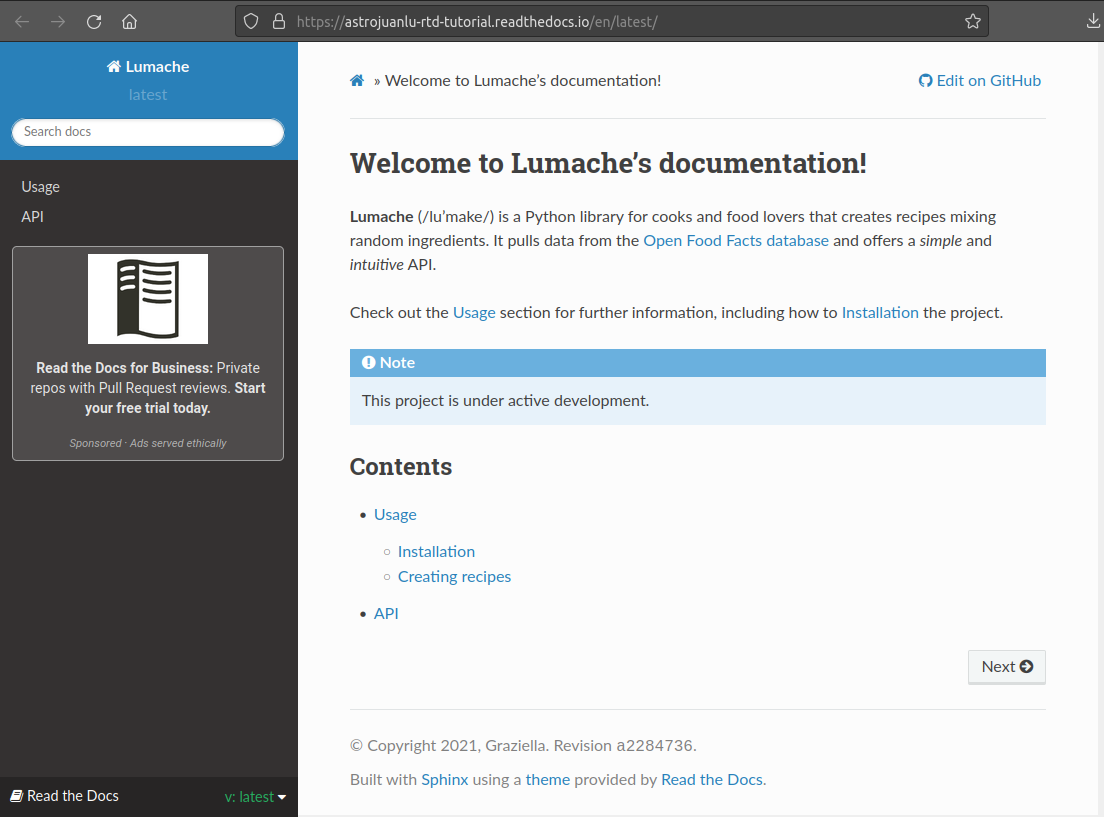
Read the Docs’ integration with version control systems like GitHub, Bitbucket, or GitLab helps it automatically generate documentation each time code is committed to the repository. This seamless synchronization ensures that the documentation remains up-to-date with the latest code changes, eliminating the need for manual updates.
Its version control enables the management of documentation across different versions of the software. This is particularly useful for projects that maintain multiple active versions simultaneously.
The platform allows users to easily switch between different versions of the documentation, ensuring that users can access the correct information corresponding to the software version they are using. This versioning support is essential for maintaining historical documentation and supporting users across different software lifecycle stages.
What you will like:
- Its support for custom domains allows for seamless branding and integration into your existing web presence
- Robust community and extensive documentation resources
- Strong support for open-source projects with free hosting
What you may not like:
- Its dependency on third-party services like GitHub/Bitbucket means any outages there directly impact your documentation’s availability
- Sometimes, navigating advanced configuration options can be challenging, needing a deeper understanding of the platform
Pricing:
Paid plan starts at $50/month.
12. Sphinx – Best for Automatic Indices & Code Handling
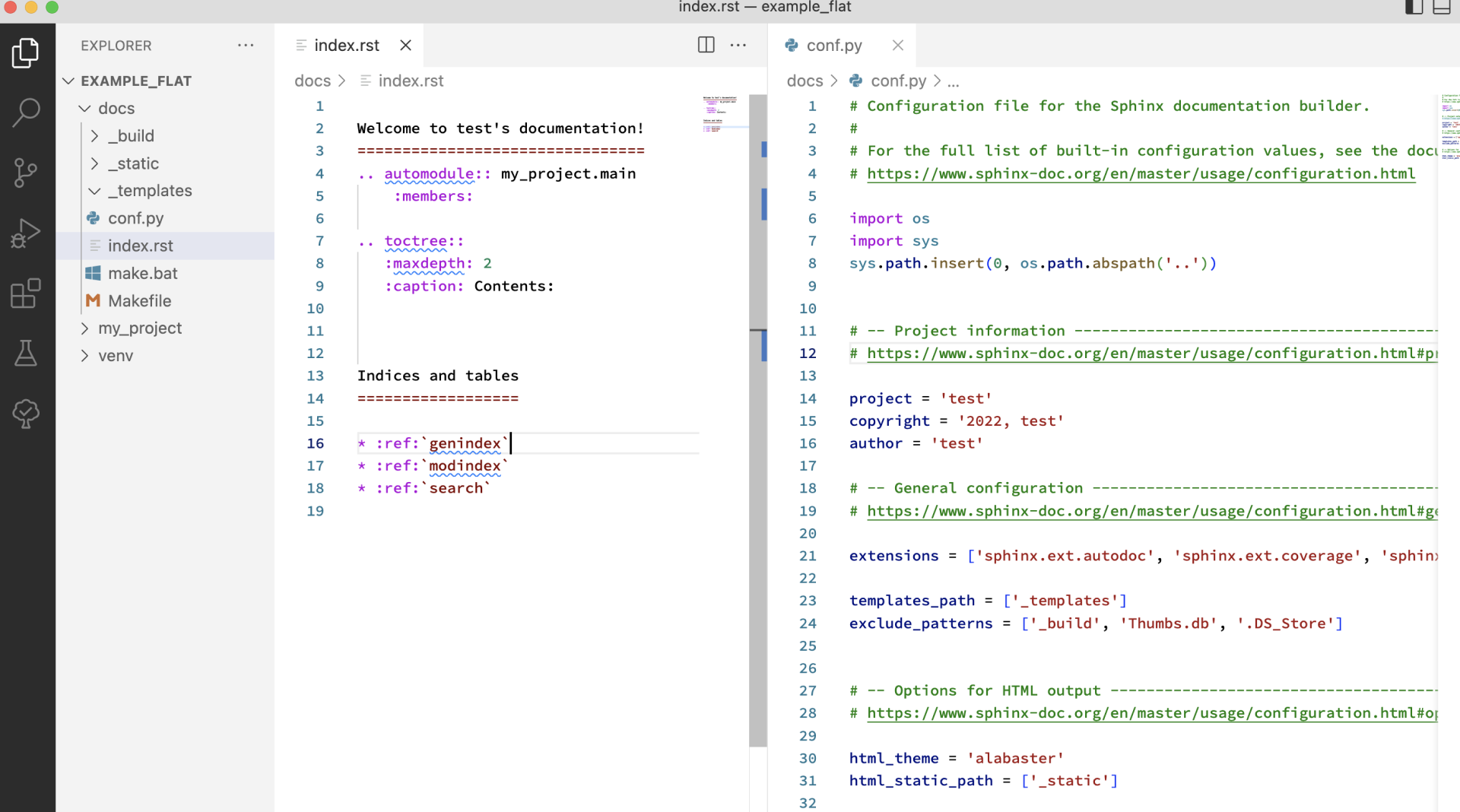
Sphinx’s ‘Automatic Indices & Code Handling’ automatically generates indices and cross-references, making navigation through documentation smoother and more intuitive. It is particularly beneficial for technical documentation that includes numerous functions, classes, or modules, as it organizes and links content so that users can easily understand the structure and find the information they need.
Also, I found Sphinx’s handling of code snippets exemplary; it can highlight syntax in various programming languages, enhancing readability and comprehension for developers.
The platform’s ‘reStructuredText’ is explicitly designed with documentation in mind, offering straightforward yet powerful syntax for structuring documents. This includes support for tables, images, code blocks, and more, all of which Sphinx can render into beautifully formatted documentation.
What you will like:
- Support for extensions allows for customization and added functionality, like auto-generation of API documentation from source code comments
- Supports multiple themes that can be customized to match the project’s branding
- Integrates seamlessly with Read the Docs, a platform for hosting documentation. This combination automates the building, updating, and hosting processes
What you may not like:
- In my experience, the initial setup is somewhat confusing – the documentation is a bit dense
- I have noticed that it loads indexes every time you insert/update/delete data
Pricing:
Sphinx is an open-source tool.
Evaluation & Selection Criteria
The evaluation of products or tools chosen for this article follows an unbiased, systematic approach that ensures a fair, insightful, and well-rounded review. This method employs six key factors:
- User Reviews/Ratings: Direct user experiences provide a ground-level perspective, including ratings and feedback from reputable sites. This feedback is critical in understanding overall satisfaction and potential problems.
- Essential Features & Functionality: The value of a product is ascertained by its core features and overall functionality. Through an in-depth exploration of these aspects, the practical usefulness and effectiveness of the tools are carefully evaluated.
- Ease of Use: The user-friendliness of a product or service is assessed, focusing on the design, interface, and navigation. This ensures a positive experience for users of all levels of expertise.
- Customer Support: The quality of customer support is examined, considering its efficiency and how well it supports users in different phases – setting up, addressing concerns, and resolving operational issues.
- Value for Money: Value for money is evaluated by comparing the quality, performance, and features. The goal is to help the reader understand whether they would be getting their money’s worth.
- Personal Experience/Expert’s Opinion or Favorites: This part of the evaluation criteria draws insightful observations from the writer’s personal experience and the opinions of industry experts.
To sum it all up, ProProfs Knowledge Base’s online documentation platform is designed for all skill levels. It lets you set user roles – administrator, contributor, editor, and viewer, and define their permissions for collaborative document creation. It enables key insights into article popularity, failed searches, and more.
Having said that, I would always recommend a personalized demo before finalizing any tool. All the best!
FREE. All Features. FOREVER!
Try our Forever FREE account with all premium features!
What Are the Factors You Should Consider While Choosing Documentation Software?
Choosing the right documentation software is essential for efficiently creating, managing, and sharing your project’s knowledge base.
Here are key considerations to keep in mind:
- User-Friendliness: Select software with an intuitive interface that technical and non-technical team members can easily use.
- Collaboration Features: Look for a platform for real-time collaboration, version control, and permissions management to facilitate teamwork.
- Customization & Branding: Ensure the tool allows for themes, templates, and branding customization to align with your company’s identity.
- Content Organization: Consider how the tool organizes and manages content, such as support for categorization, tagging, and indexing for easy navigation.
- Integration Capabilities: Choose the tool that integrates seamlessly with other tools your team uses, like version control systems, CRM, or project management software.
- Output Formats: Ensure the tool supports multiple output formats (HTML, PDF, ePub) to cater to user preferences and requirements.
- Search Functionality: Consider powerful search capabilities that allow users to find information quickly and efficiently within the documentation.
- Scalability: The software should grow with your project or organization, supporting increasing content and users without performance issues.
- Security & Access Control: Assess the platform’s security features and ability to manage user access levels to protect sensitive information.
- Support & Community: Consider the level of support the vendor provides and the presence of an active community for additional resources and troubleshooting.
- Analytics & Feedback Tools: Opt for a documentation platform that offers analytics and feedback tools to understand user engagement and areas for improvement.
- Mobile Responsiveness: Ensure the documentation is accessible and renders well on various devices, including tablets and smartphones.
- Cost-Effectiveness: Evaluate the tool’s pricing structure to ensure it fits within your budget while meeting your documentation needs.
 Tips
Tips
We’d love to hear your tips & suggestions on this article!
FREE. All Features. FOREVER!
Try our Forever FREE account with all premium features!


 We'd love your feedback!
We'd love your feedback! Thanks for your feedback!
Thanks for your feedback!