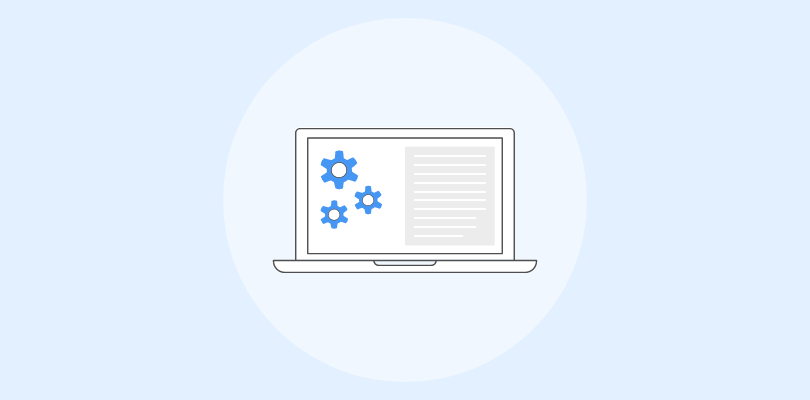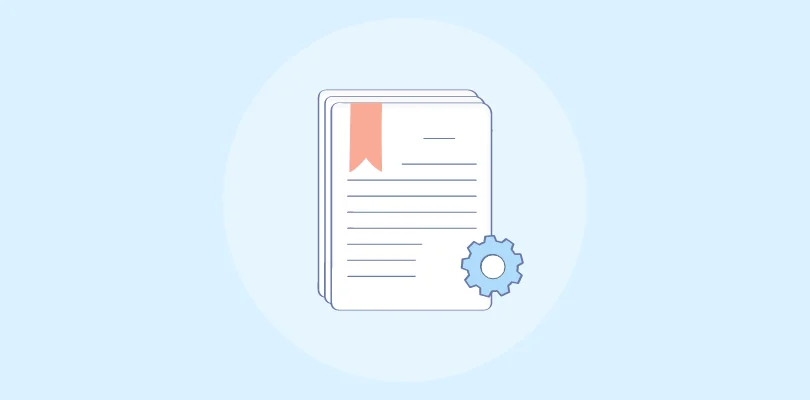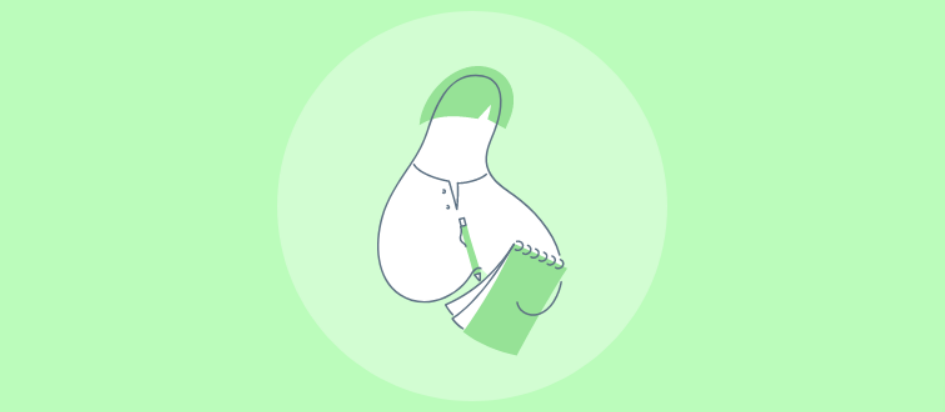Why are free software documentation tools so popular?
They help reduce the learning curve associated with new or complex projects, ensure consistency across multiple team inputs, and maintain up-to-date support material within a budget.
Effective software documentation is more than just a helpful guide—it’s an essential component that ensures projects run smoothly and are accessible to both new and existing team members.
Having used multiple documentation tools in the last five years, I have noticed how they streamline the documentation process. In this blog, I will share the top 20 paid + free software documentation tools of 2025. Let’s start with a quick summary of my top three.
| Best Free Software Documentation Tools | Best for | Pricing |
| ProProfs Knowledge Base | Easily creating software documentation, help sites, manuals & private knowledge bases | Forever free plan for up to 25 articles with all premium features. Paid plan starts at $49/author/month |
| Nuclino | Fast Collaboration to Bring Knowledge, Docs & Projects Together in One Place | A free plan is available. Paid plan starts at $5/user/month |
| Whatfix | Creating in-app application-support content | A free plan is available for up to 50 items. Paid plan starts at $5/user/month |
Now, before we learn more about the tools, let’s look into some basics.
What Are Software Documentation Tools?
Software documentation tools are specialized applications that help create, manage, store, and centralize documentation for software projects.
These tools ensure that all aspects of software development, such as setup, installation, code changes, APIs, and software functionalities, are adequately documented. This documentation is essential for developers who maintain and upgrade the software and end users who need to understand how to use the product.
The primary functions of software documentation tools include creating user manuals, developer guides, API documentation, and in-line code comments. They help maintain consistency in documentation, provide easy access to needed information, and support collaboration among multiple team members.
Best documentation tools integrate seamlessly with other software development tools, such as IDEs (Integrated Development Environments) and version control systems, to streamline workflows and enhance productivity.
Top 20 Best Paid + Free Software Documentation Software & Tools in 2025
The following list contains the best free paid + free software documentation tools that are intuitive and comprehensive, supporting various documentation needs.
While I’ve used some of these tools independently, my colleagues and industry experts recommended the remaining ones.
1. ProProfs Knowledge Base – Best for Creating Software Documentation, Manuals, Help Sites & Private Knowledge Bases
ProProfs Knowledge Base is a free software documentation tool with an advanced AI-powered WYSIWYG (What You See Is What You Get) editor. We have been using it for the last two years to simplify our document creation process. It allows us to see precisely how the content will appear when published without the need to understand complex coding or markup languages.
Its various customizable software documentation templates are handy for standardizing document formats across an organization, ensuring consistency and clarity in all communications. It also allows multiple team members to work on the same document simultaneously using internal comments, supporting real-time updates and edits.
What you will like:
- Built-in prompts and writing suggestions in the AI text editor
- Ability to make the pages public or private for just your customers, embed it inside your app or website or integrate it with your chat/ticketing solution
- Effective version control to maintain a history of all revisions, enabling teams to revert to previous versions if necessary and track changes made over time
- Documents can be organized into categories and subcategories, tagged with relevant keywords, and indexed for easy navigation
- Robust analytics tools that provide insights into how the documentation is being used
- The ability to control the layout, format, and presentation of your knowledge base with the help of CSS.
What you may not like:
- No downloadable or on-premise version
- Dark user interface option is not available
Pricing:
Forever free plan for up to 25 articles with all premium features. Paid plan starts at $49/author/month.
Want to create Software Documentation in minutes? Check out this template:
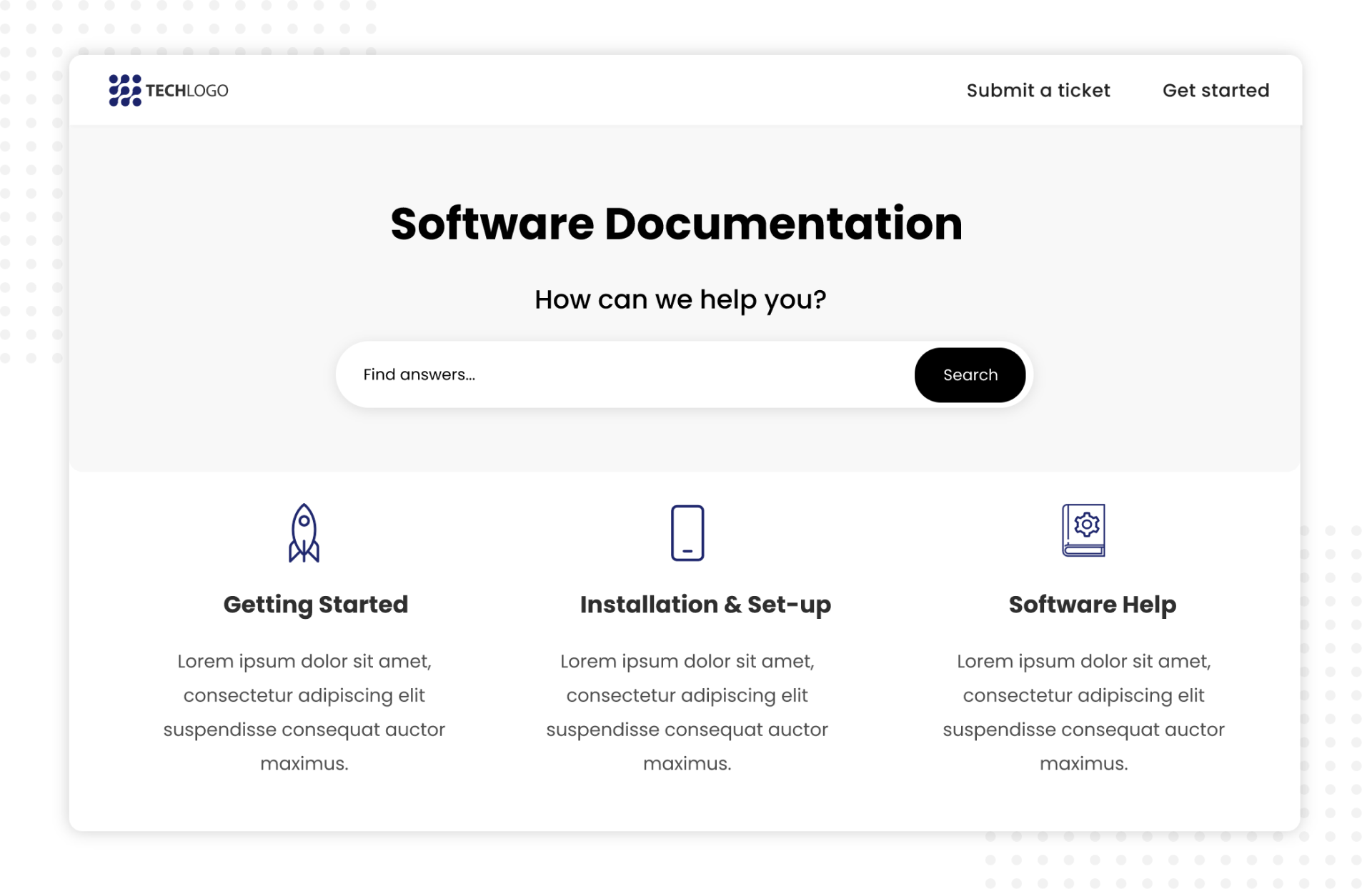
2. Nuclino – Best for Fast Collaboration to Bring Knowledge, Docs & Projects Together in One Place
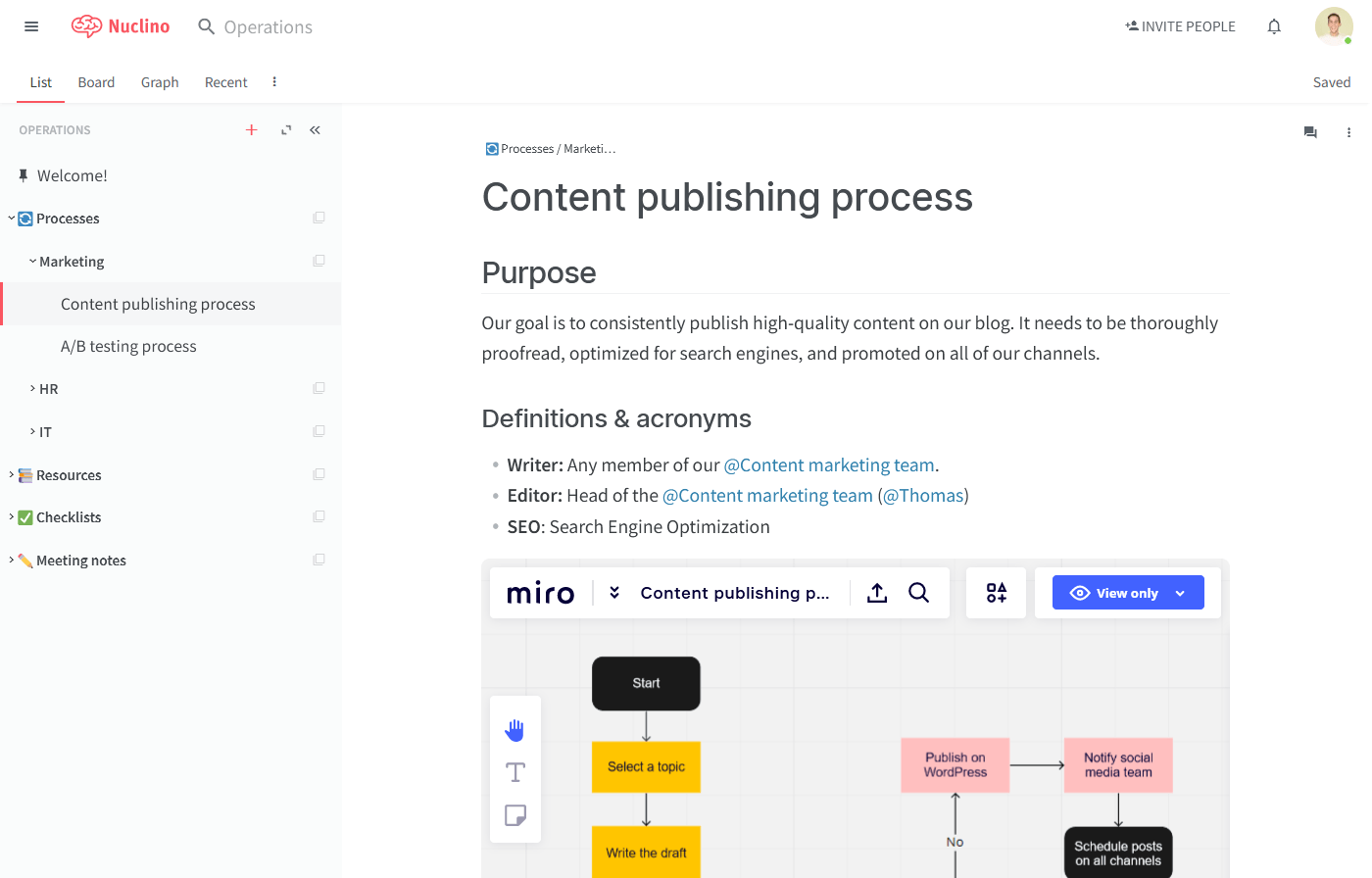
Nuclino’s real-time collaboration feature allows multiple users to work on the same document simultaneously, making it easy to collaborate and ensure everyone is on the same page. Its intuitive interface offers easy information organization, allowing users to create pages, folders, and subfolders to keep their documentation structured and easy to navigate.
I like how the platform seamlessly integrates with tools like Slack, Google Drive, and GitHub. These integrations make incorporating documentation into existing workflows easy, allowing teams to access and collaborate on documentation within their preferred tools.
What you will like:
- Offers version control, which allows for easy tracking of changes and rollbacks to previous versions
- Offers the ability to visualize the structure and connections of your documentation using the graph view
- Supports Markdown for text formatting, providing flexibility in documentation styling.
What you may not like:
- Lack of an offline mode, which can be a problem for users needing to access documentation without an internet connection
- I felt that the customization options for the interface and workspace were too restricted.
Pricing:
A free plan is available. Paid plan starts at $5/user/month.
3. Whatfix – Best for Creating Interactive Content
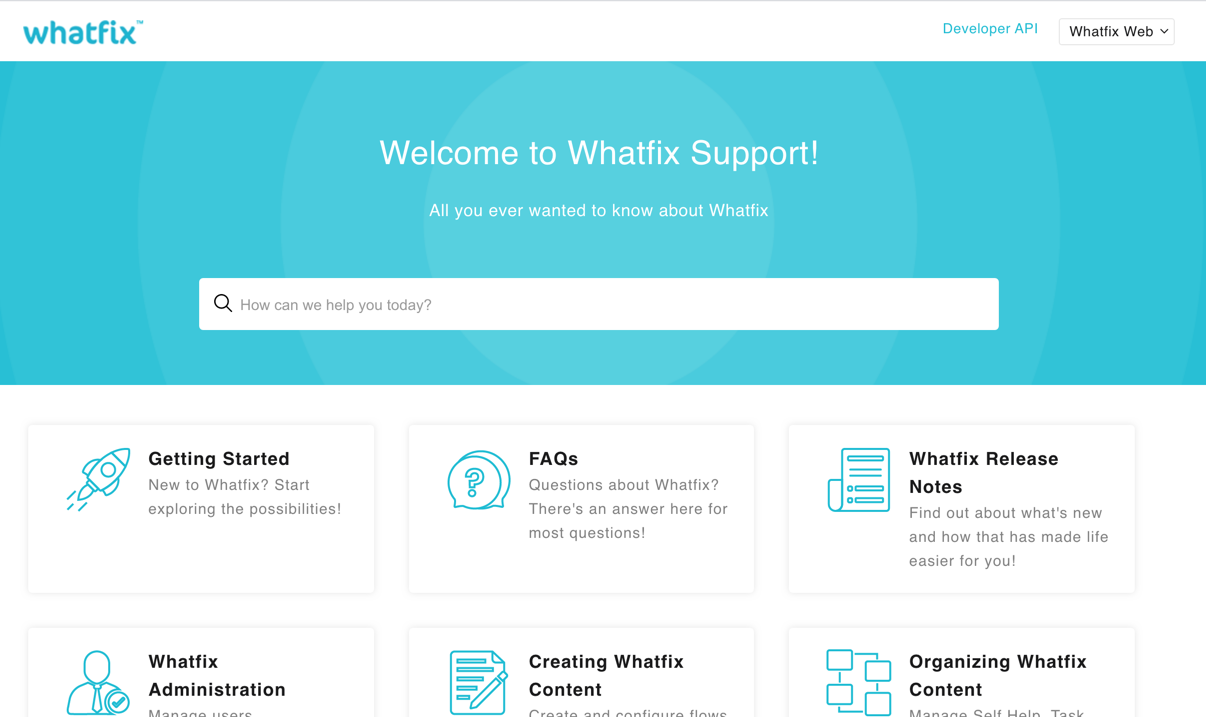
I love how Whatfix allows for creating walkthroughs, tutorials, and other interactive content that can be embedded directly into software applications. This makes it easy for users to access the information they need in context without navigating away from the application.
It also offers analytics and tracking, which can help teams understand how their documentation is used and identify improvement areas. Its ability to create interactive guides tailored to specific user needs allows teams to create more engaging and user-friendly documentation.
What you will like:
- Offers analytics and tracking, which can help teams understand how their documentation is used and identify improvement areas
- Supports creating guides in multiple languages, expanding accessibility
- Offers real-time help within applications, reducing support tickets and improving user satisfaction.
What you may not like:
- I noticed occasional issues with integrating Whatfix with other platforms or software systems
- Its mobile support is not as robust as its desktop offerings, which can limit mobile user engagement.
Pricing:
A free plan is available for up to 50 items. Paid plan starts at $5/user/month.
4. Doxygen – Best for Automated Documentation Generation from Source Code
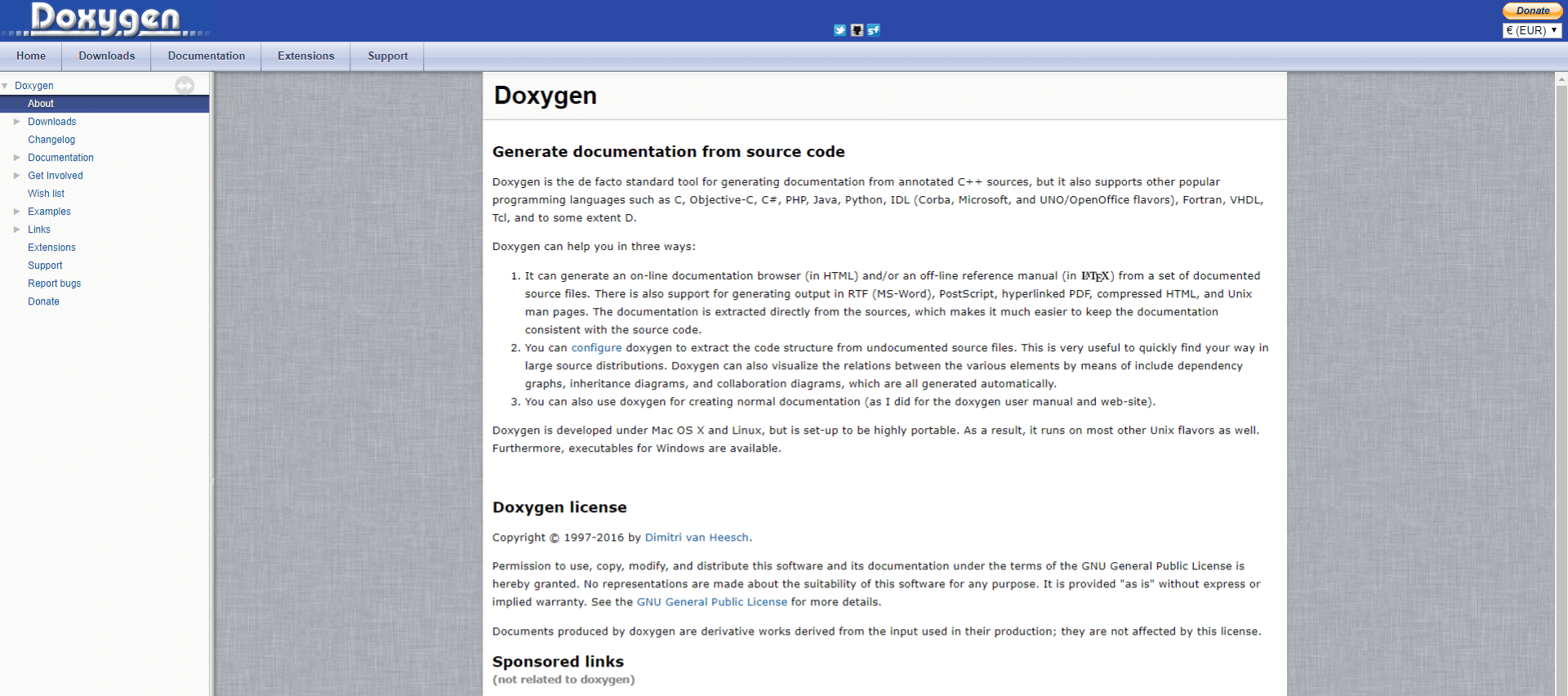
I included Doxygen in this list for its ability to generate documentation from code. It supports various programming languages and offers integrations with tools like GitHub and Bitbucket. It also provides a built-in documentation editor that makes editing and formatting documentation easy.
Its support for a wide range of programming languages makes it a versatile tool that can be used for documentation of various software projects.
What you will like:
- Compatible with C++, C, Java, Objective-C, Python, and others
- Generates class diagrams and collaboration diagrams from annotated code to visualize relationships
- Seamlessly integrates with version control systems to keep documentation consistent with code versions.
What you may not like:
- Being primarily designed for technical users can be a barrier for non-technical staff
- The lack of real-time collaboration features.
Pricing:
Doxygen is a free, open-source platform.
5. Notion – Best for Creating Internal Wikis for Team Sharing Informal Knowledge
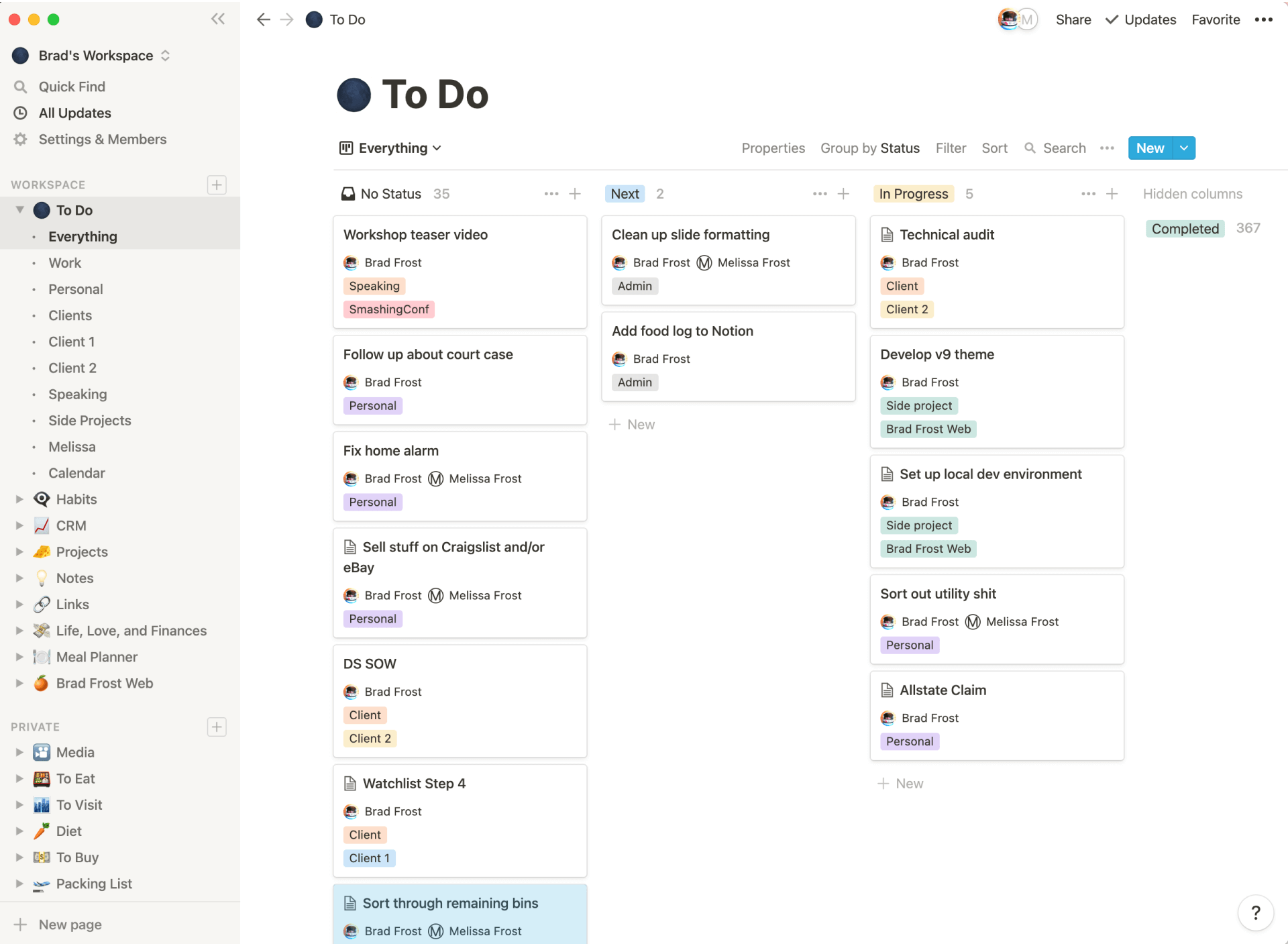
Notion allows users to create a centralized hub where all types of internal wikis — from documents and guidelines to project plans and databases — can be easily accessed, contributing to streamlined workflows and enhanced collaboration. Users can incorporate various media types into their pages, such as text, images, videos, code snippets, etc.
I liked its variety of templates and customization options, making creating documentation tailored to specific workflows or processes easy.
What you will like:
- Offers a built-in task management system, which can help teams track and manage the progress of documentation projects
- Allows linking between different databases and documents for complex information architectures
- Enables different views like Kanban, Calendar, and List views for personalized organization.
What you may not like:
- As your databases grow, there could be slowdowns and lags in performance
- I found the hierarchical structuring of pages somewhat confusing.
Pricing:
A free plan is available. Paid plan starts at $8/user/month.
6. Document360 – Best for Creating Online Documentation
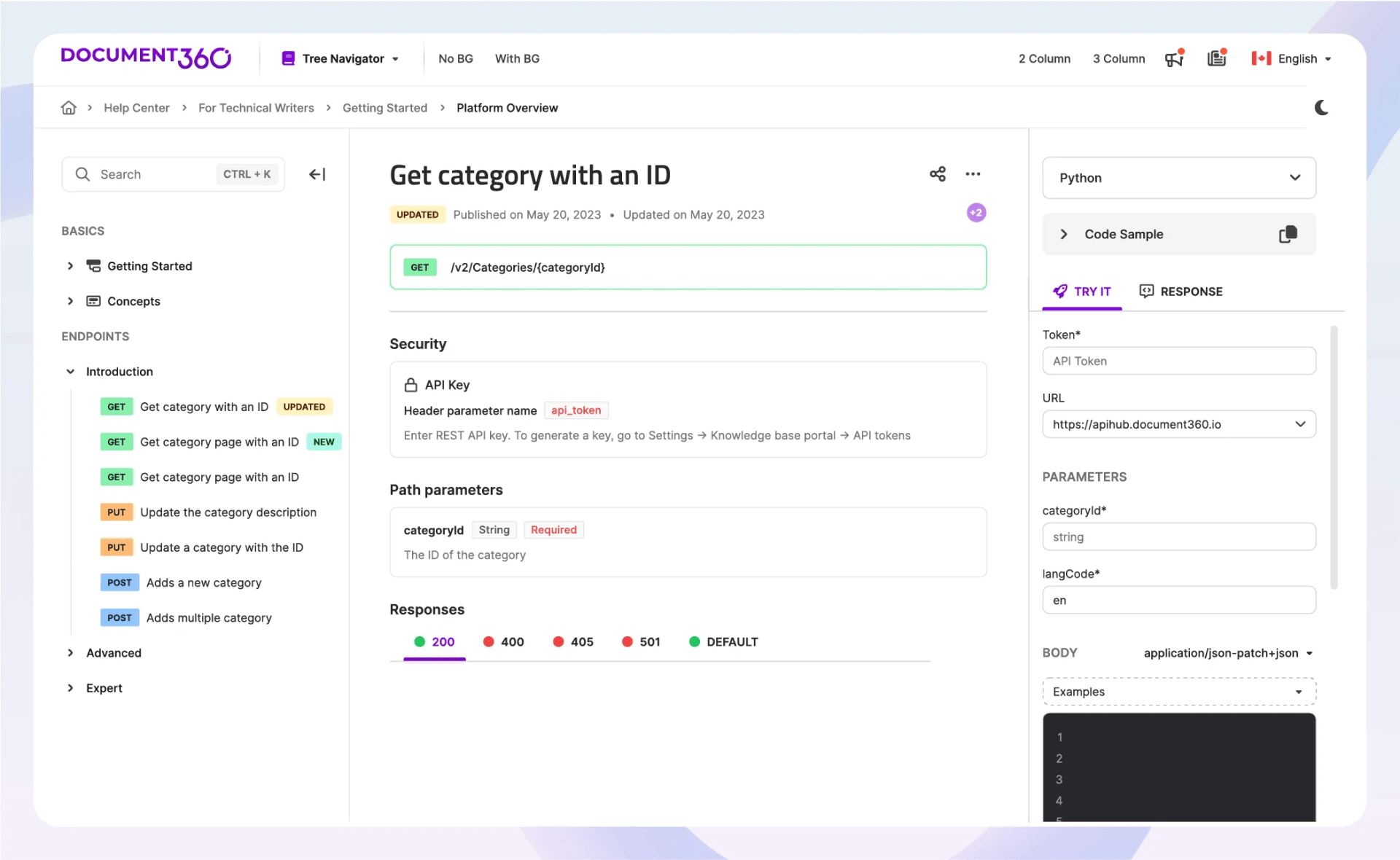
Document360 allows for the creation of online documentation in multiple languages and offers integrations with tools such as GitHub and Slack. Document360 also provides a built-in content management system (CMS), making organizing and managing documentation easy.
I like its implementation of version control, which allows for easy tracking of changes and rollbacks to previous versions. This is especially useful for teams that need to maintain multiple versions of their documentation or for those who need to track changes over time.
What you will like:
- Offers a search feature, which makes it easy for users to find the information they need
- Offers a built-in CMS that makes it easy to organize and manage documentation, allowing teams to control access to specific documents or sections of documentation
- Enables managing user roles and access permissions to control who can view and edit content.
What you may not like:
- I felt that the customization options for styling and layout were limited
- New users may find the interface and certain features overwhelming without sufficient onboarding.
Pricing:
A free plan is available. Paid plan starts at $149/project/month.
7. Scribe – Best for Generating Visual How-to Guides
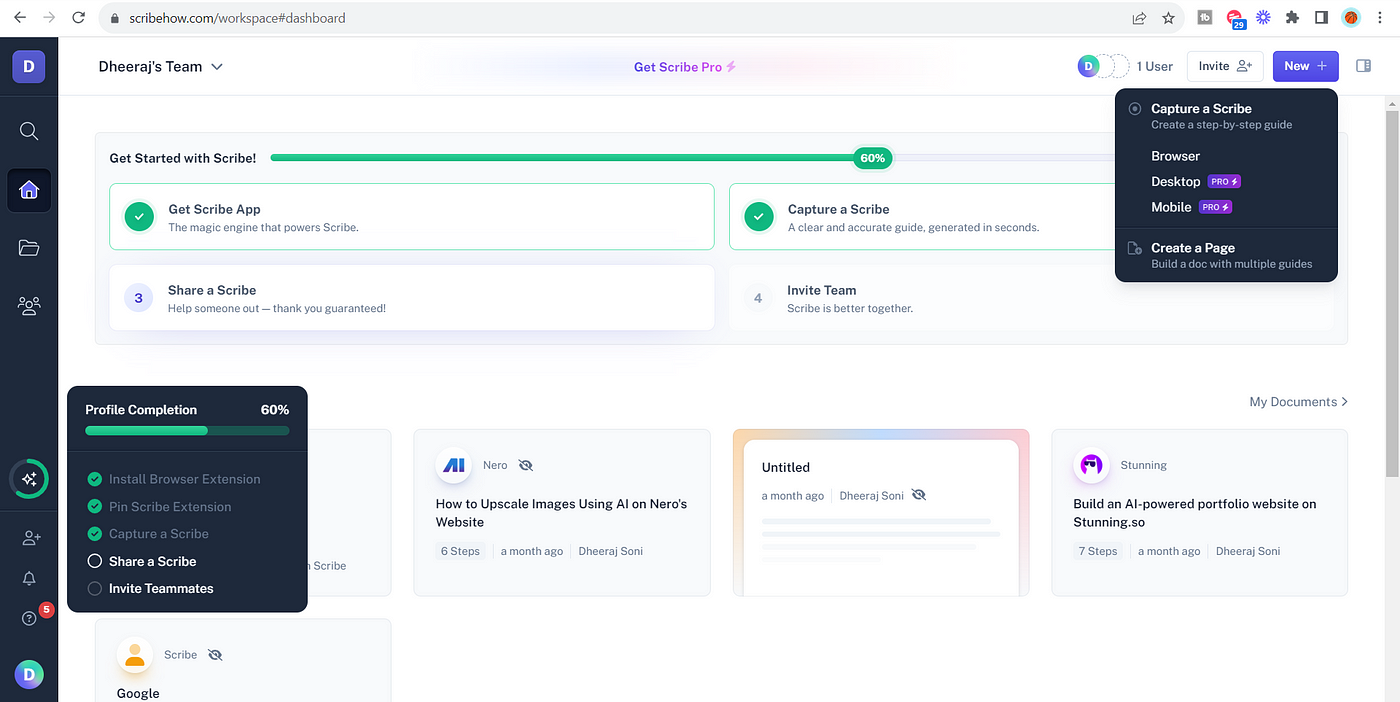
I like how Scribehow enables visual how-to guides. These help users effortlessly create step-by-step tutorials and guides, capturing actions as they happen on their screen. Scribehow lets users add screenshots, annotated images, and concise instructions.
It helps create and maintain software documentation by automatically generating documentation from code. It allows developers to focus on writing code rather than documentation and offers integrations with tools like GitHub and Bitbucket.
What you will like:
- Provides a built-in documentation editor that makes editing and formatting documentation easy
- Offers customizable templates to align documentation with company branding
- Seamlessly integrates with popular tools like Zendesk and Confluence for easy documentation management.
What you may not like:
- The emphasis on creating procedural documentation may not be suitable for all types of documentation needs
- I felt it lacked advanced editing tools for formatting and customizing the final output.
Pricing:
A free plan is available. Paid plan starts at $23/seat/month.
8. Dropbox Paper – Best for Creating Searchable Documentation
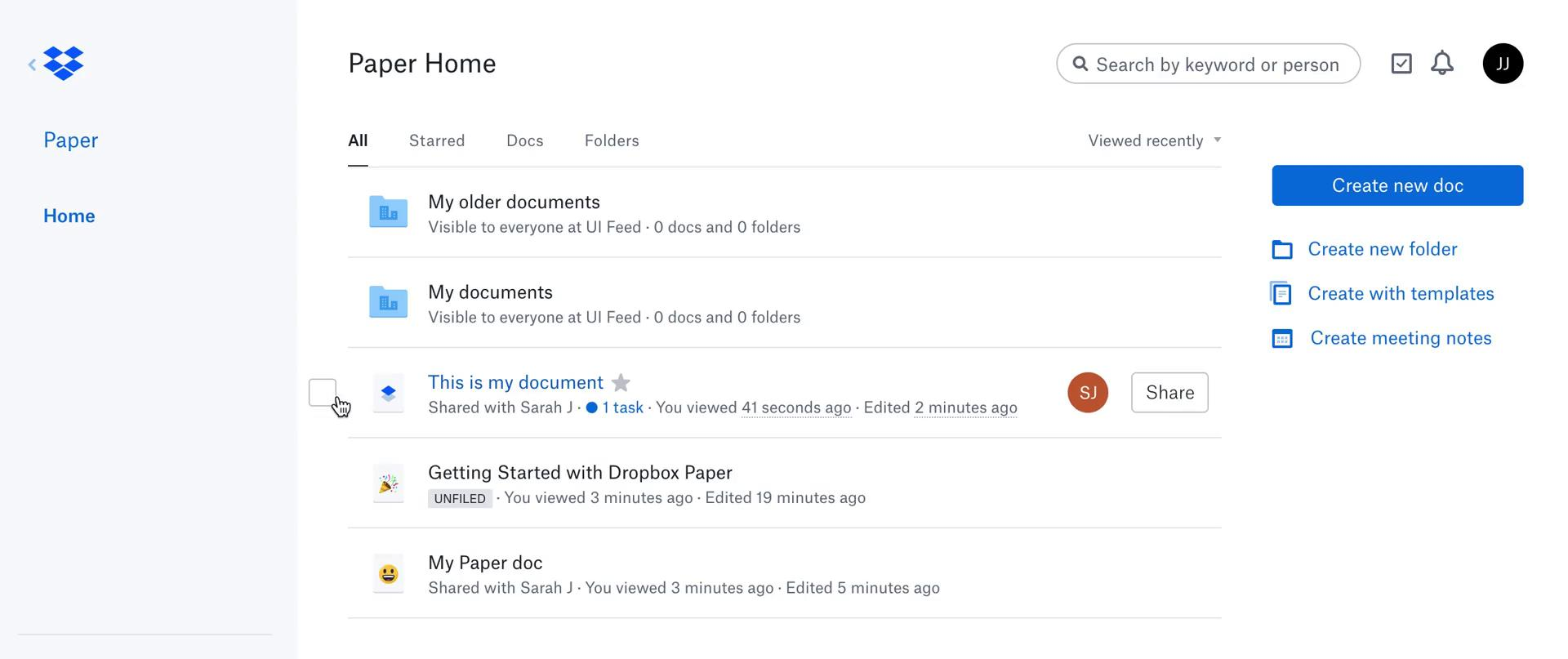
Dropbox Paper allows for creating organized and searchable documentation and offers integrations with other tools like Google Drive and Slack. It also provides a variety of templates and customization options, making it easy to tailor the tool to specific needs.
Its real-time collaboration allows multiple users to work on the same document simultaneously. This makes it easy for teams to collaborate and ensure everyone is on the same page.
What you will like:
- Offers version control, which allows for easy tracking of changes and rollbacks to previous versions
- Offers a built-in task management system, which can help teams track and manage the progress of documentation projects
- Allows documents to be exported to various formats and supports importing content from multiple sources.
What you may not like:
- Limited functionality for organizing documents within the platform
- Lack of a dedicated offline mode, which can limit accessibility.
Pricing:
Paid plan starts at $9.99/user/month.
9. Read the Docs – Best for Open Source Documentation
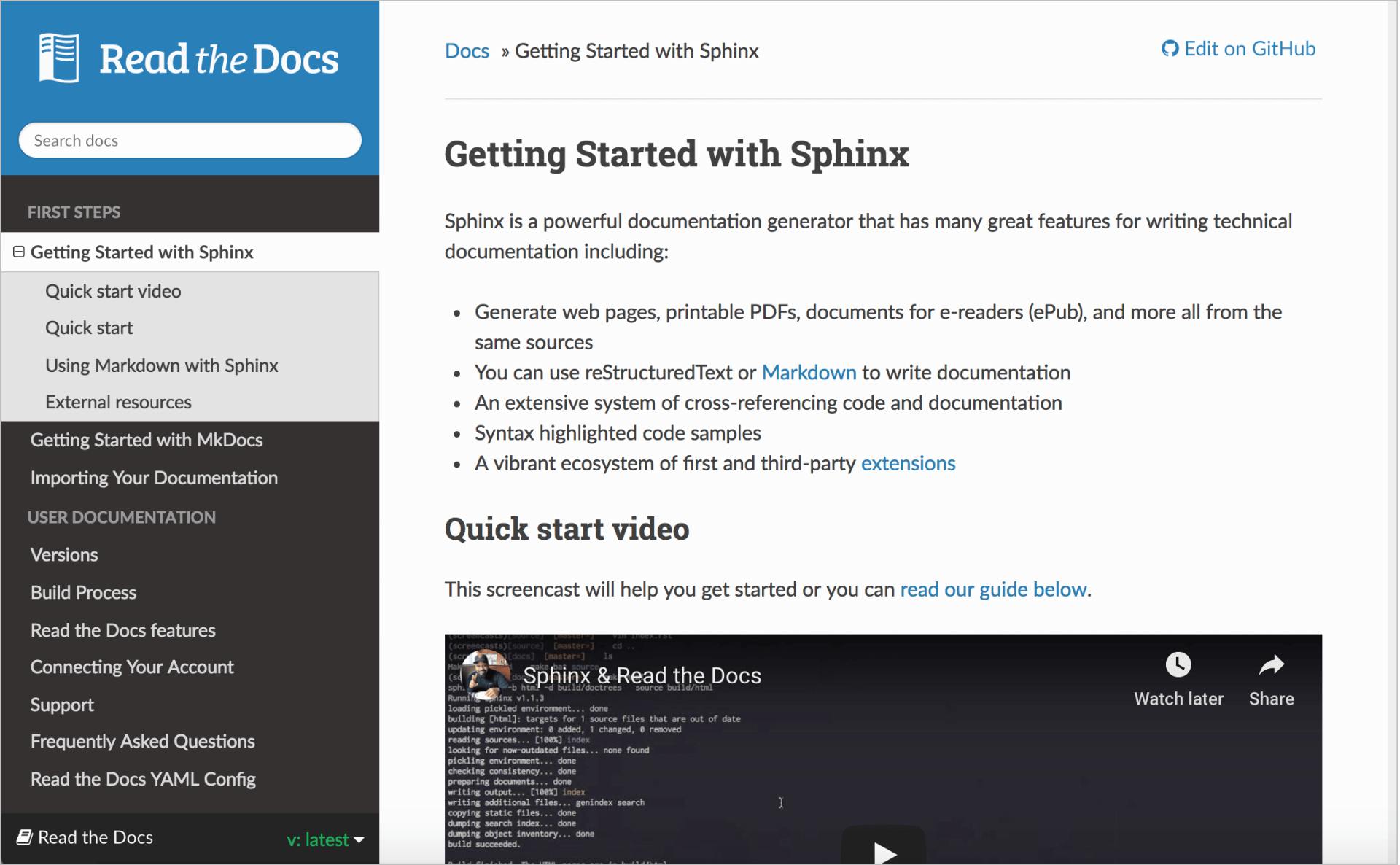
Read the Docs specializes in hosting and publishing software documentation. It offers integrations with tools such as GitHub and Bitbucket, and allows for the creation of organized and searchable documentation. It also provides version control, enabling easy tracking of changes and rollbacks to previous versions.
What I like even better is that it’s an open-source documentation platform. This allows teams to easily host and publish their documentation, making it accessible to users and other stakeholders.
What you will like:
- Offers analytics and tracking, which can help teams understand how their documentation is used and identify areas for improvement
- Benefits from a large community of users and developers for extensive support and enhancements
- Allows the use of custom domains for branded documentation sites.
What you may not like:
- Limited customization options for the documentation theme and layout
- Lacks a WYSIWYG editor, requiring knowledge of reStructuredText or Markdown.
Pricing:
Paid plan starts at $50/month.
10. GitHub – Best for Creating Documentation Via Repositories

I like GitHub for its support for documentation and code via repositories, where developers can include README files, wikis, and GitHub Pages to host and manage their documentation. The README files serve as the frontline document for any project, providing essential information on the software’s purpose, setup, and usage directly within the project’s repository.
The platform also offers integrations with tools like Jekyll and Sphinx and allows for the creation of organized and searchable documentation. It also provides version control, enabling easy tracking of changes and rollbacks to previous versions.
What you will like:
- Offers fine-grained access control settings to manage who can view or edit the documentation
- Encourages community contributions to documentation through forks and pull requests
- Seamlessly integrates documentation with codebase management and issue tracking.
What you may not like:
- Primarily being a code repository, its documentation features like Wikis are basic compared to dedicated tools
- I felt like it was a little challenging to manage large projects with multiple contributors.
Pricing:
A free plan is available. Paid plan starts at $3.67/user/month.
11. Confluence – Best for Team Collaboration
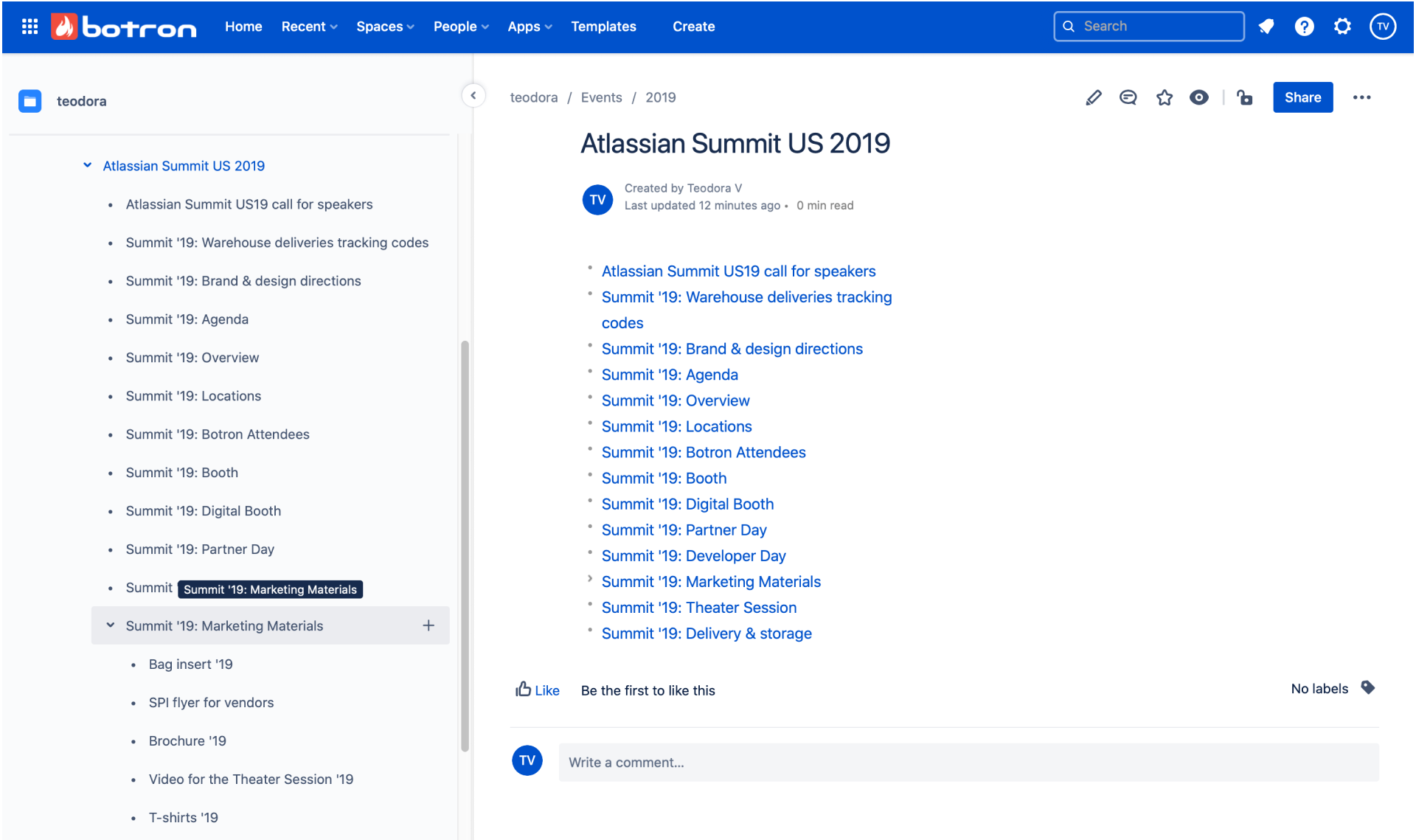
Confluence facilitates content organization into spaces, pages, and blogs, which can be easily navigated and managed. This hierarchical structure allows teams to document software projects comprehensively, storing everything from high-level project overviews to detailed technical specifications in a centralized location.
My favorite is its approach to collaboration—it allows multiple users to edit a document simultaneously, and the changes are visible in real-time. Team members can comment on any part of a document and use @mentions to draw specific users’ attention to comments or questions.
What you will like:
- Its rich text editor supports various content formats, including text, tables, images, and embedded videos
- Rich integration with Jira, another Atlassian product, provides an added advantage, enabling teams to link project tickets to related documentation for seamless project management and traceability
- Provides various templates and blueprints to start standardized documentation for any project quickly.
What you may not like:
- Sometimes, it can be slow, especially when dealing with large amounts of content
- While it integrates well with other Atlassian products, integration with non-Atlassian products can be less seamless.
Pricing:
A free plan is available. Paid plan starts at $60.05/10 users/month.
12. Bit.ai – Best for Rich Multimedia Support in Documentation

Bit.ai is designed for dynamic document collaboration, enabling features beyond traditional text editing to include rich multimedia support within documents. It allows teams to collaborate in real-time, making changes instantly visible to all users and enhancing transparency and efficiency.
I like how it lets you embed content directly from over 100 different platforms, ensuring that documentation can be as informative and interactive as necessary. It helps in software documentation where integrating code, videos, or presentations directly into the documents can help explain complex concepts more clearly.
What you will like:
- Features content organization tools like smart folders, content libraries, and tags, making managing vast documentation resources as streamlined as possible
- Advanced permissions and access controls ensure sensitive information is protected but still accessible to authorized users
- Allows granular permissions settings to control user access at different levels, enhancing document security.
What you may not like:
- Some users have reported slow loading times and lag with heavily multimedia-enriched documents
- The number of features could be an overkill for those who need simpler document management.
Pricing:
It offers a free plan. Paid plan starts at $8/member/month.
13. Apiary – Best for Creating API Documentation
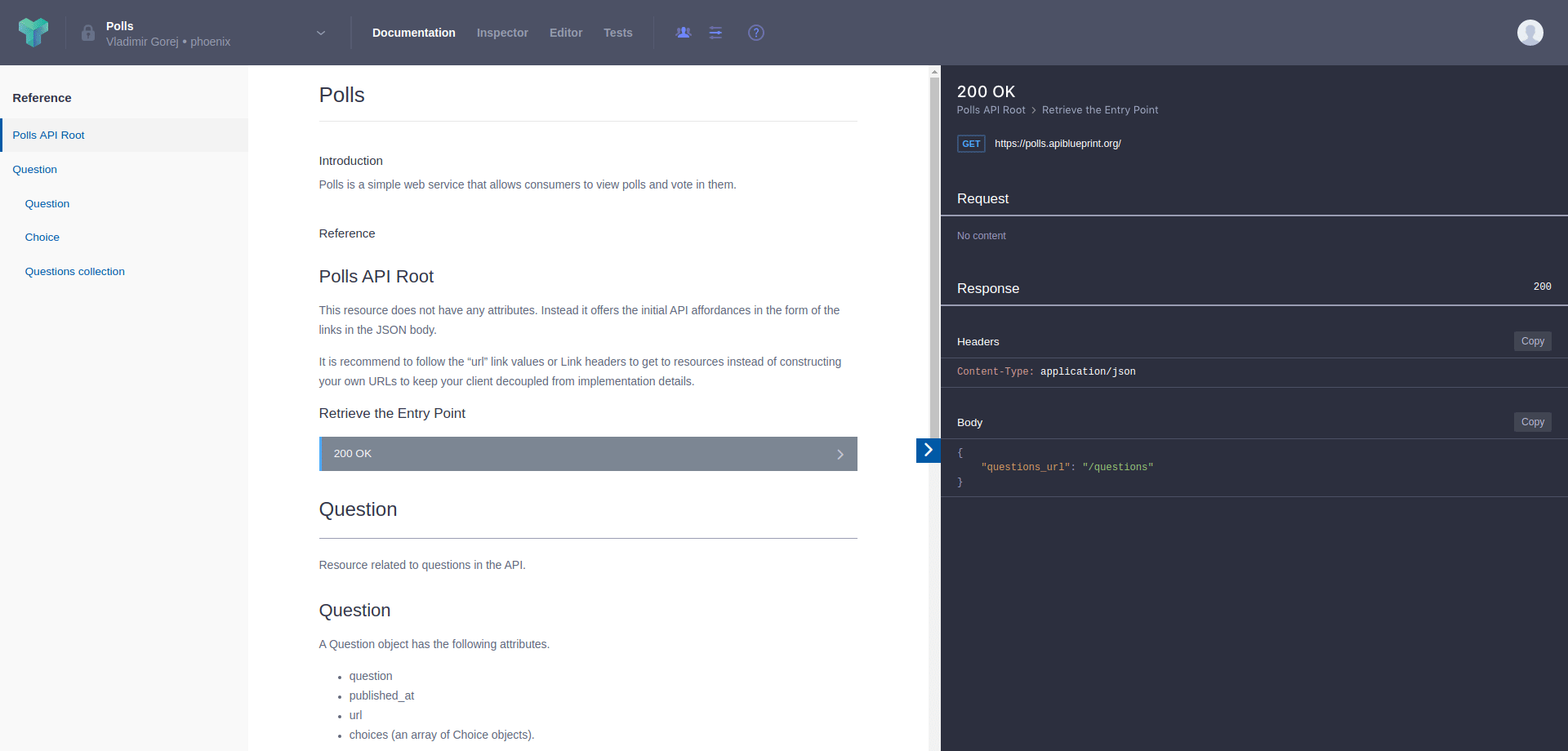
Apiary specializes in API documentation and simplifies creating, testing, and sharing API documentation. It uses API Blueprint and Swagger, two of the most popular API specification formats, to ensure standardization and compatibility.
Its mock server allows developers to simulate API endpoints while writing documentation, facilitating an iterative approach to API design and documentation. The live interactive console lets developers execute API calls directly from the documentation, providing immediate feedback and validation.
What you will like:
- The ability to create a group to work together on a single API
- Allows users to interact with API endpoints directly from the documentation, enhancing understanding and testing
- Provides a tool for debugging API calls from the documentation page, offering real-time feedback.
What you may not like:
- Specializes mainly in API documentation, which may not be suitable for those needing broader documentation capabilities
- Using API Blueprint and Swagger requires a learning curve that might be steep for beginners.
Pricing:
It offers a free plan. The paid plans can be customized upon contacting.
14. HelpDocs – Best for Markdown Text Editor
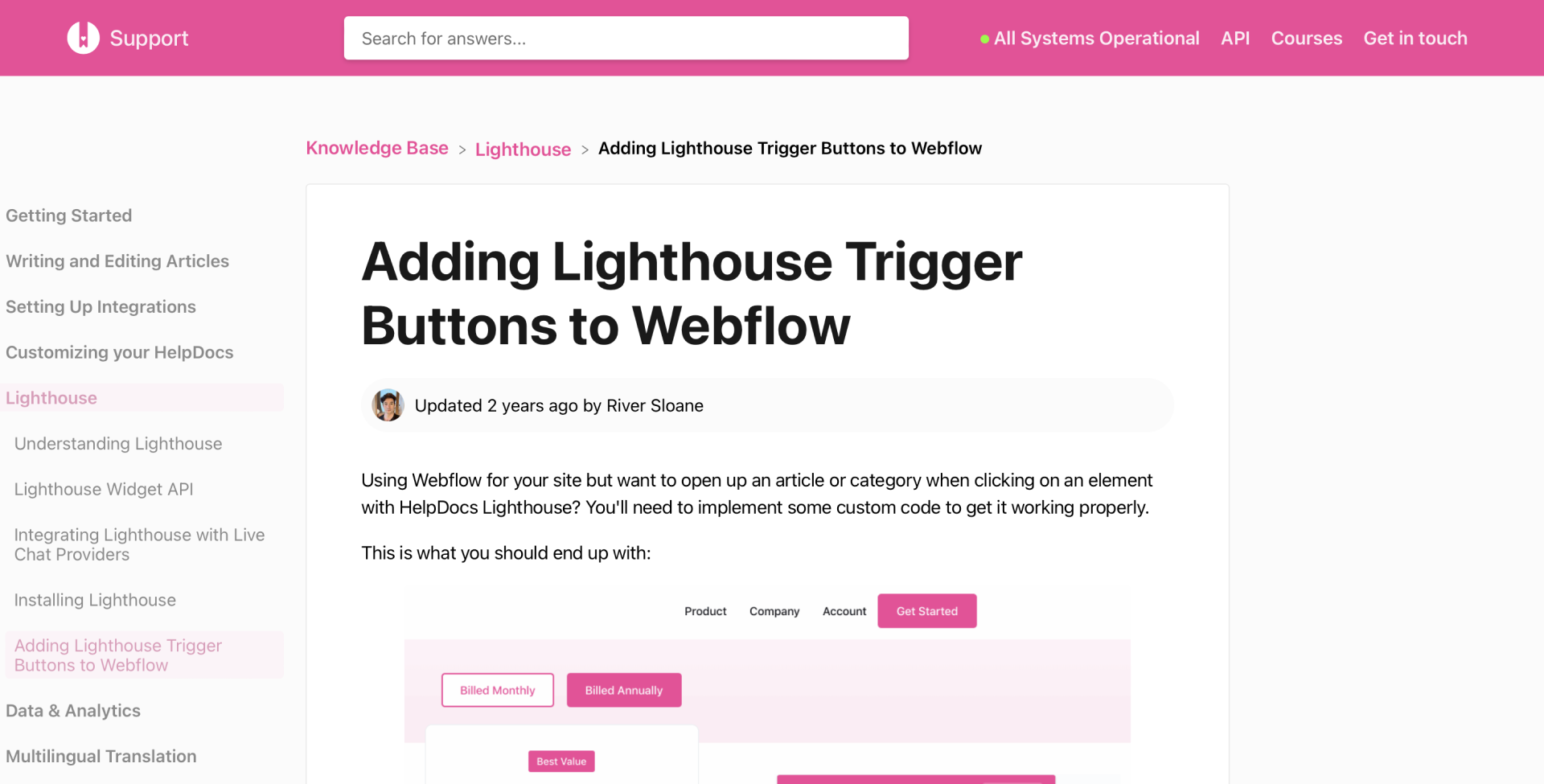
I like HelpDocs for its rich WYSIWYG (What You See Is What You Get) editor and Markdown support, enabling teams to create rich and detailed documentation effortlessly. It also excels in organizing content, providing robust categorization tools and tagging features that make it easy to structure and retrieve articles quickly.
Its powerful built-in search engine enhances findability, ensuring users can find the information they need without hassle. It also offers version control, allowing teams to track changes and revert to earlier versions when needed.
What you will like:
- Enables analytics dashboard, which provides insights into which articles are most used and which are lacking engagement
- Offers analytics capabilities, enabling insights into how users interact with the content
- Allows for easy migration of content to and from the platform.
What you may not like:
- I felt that the search functionality could be improved to provide more relevant results
- The number of customizable templates is limited compared to competitors.
Pricing:
Paid plan starts at $55/month.
15. Tettra – Best for Saving Reusable Answers
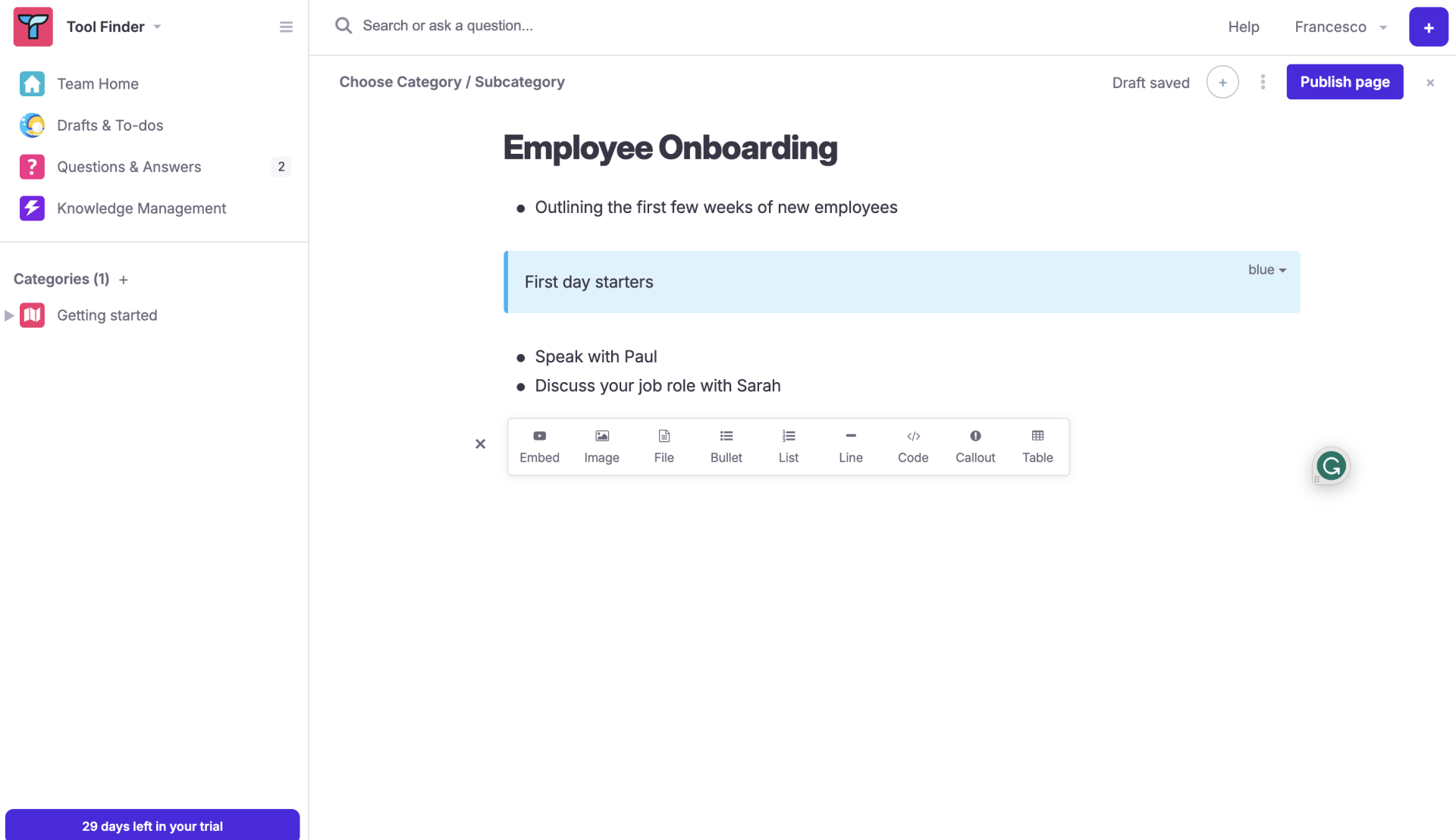
Tettra is optimized for Slack-using teams, making it ideal for organizations leveraging their existing communication tools for knowledge management. It allows easy creation and sharing of content within Slack, ensuring information is readily accessible to all team members.
I love how it saves and updates reusable answers, allowing users to create a repository of answers that can be easily updated and reused across different documents. The automation tools within its platform monitor these reusable snippets for changes, prompting updates where necessary to keep all related content current without manual intervention.
What you will like:
- Enables a categorization system to help organize knowledge effectively, while the simple editor supports easy content creation without a steep learning curve
- The content suggestions and requests feature encourages active participation from all team members
- Enables permissions management to control access permissions, ensuring that sensitive information is kept secure.
What you may not like:
- Being highly integrated with Slack is a strength but can be a limitation for teams not using Slack
- Some users have faced challenges in managing very large amounts of content.
Pricing:
Paid plan starts at $4/user/month.
16. ClickHelp – Best for Creating & Publishing Context-Sensitive Help Documentation
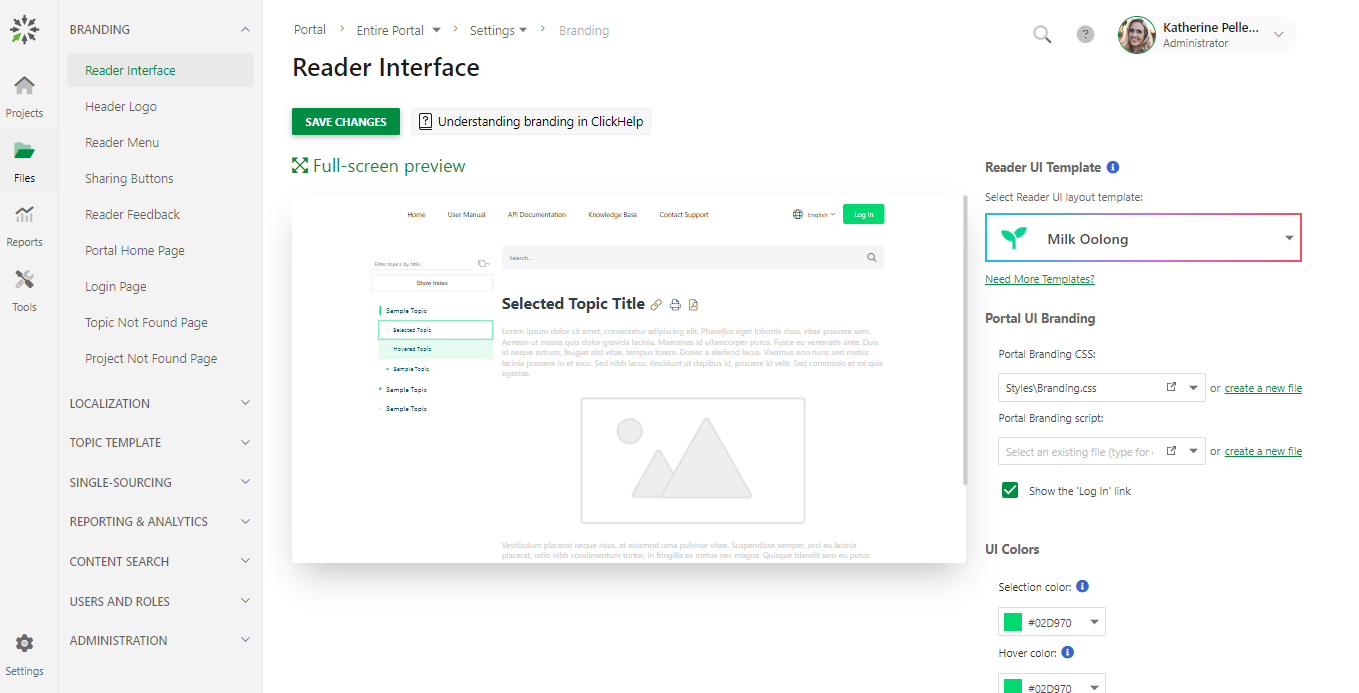
ClickHelp allows documentation writers to link help topics directly to specific interfaces or functions within the software, ensuring that help content is immediately accessible based on the user’s current context. Out of all the tools I have used, its context-sensitive help stands out, guiding users through step-by-step processes, enhancing user experience, and reducing learning curves.
The platform also supports single sourcing, which allows documentation to be reused across multiple projects without redundant work. The tool also includes powerful capabilities for user feedback, full-text search, and detailed reporting.
What you will like:
- Offers password protection for private documentation, enhancing security
- Provides SEO tools to improve the visibility of documentation on search engines
- Ensures that documentation is accessible and readable on any device, from desktops to mobile phones.
What you may not like:
- Sometimes, handling large documentation projects can impact the platform’s performance
- I felt that the interface could be cluttered and not as intuitive for new users.
Pricing:
Paid plan starts at $175/2 contributors/month.
17. SimpleMDE – Best for a Simple, Minimal Interface
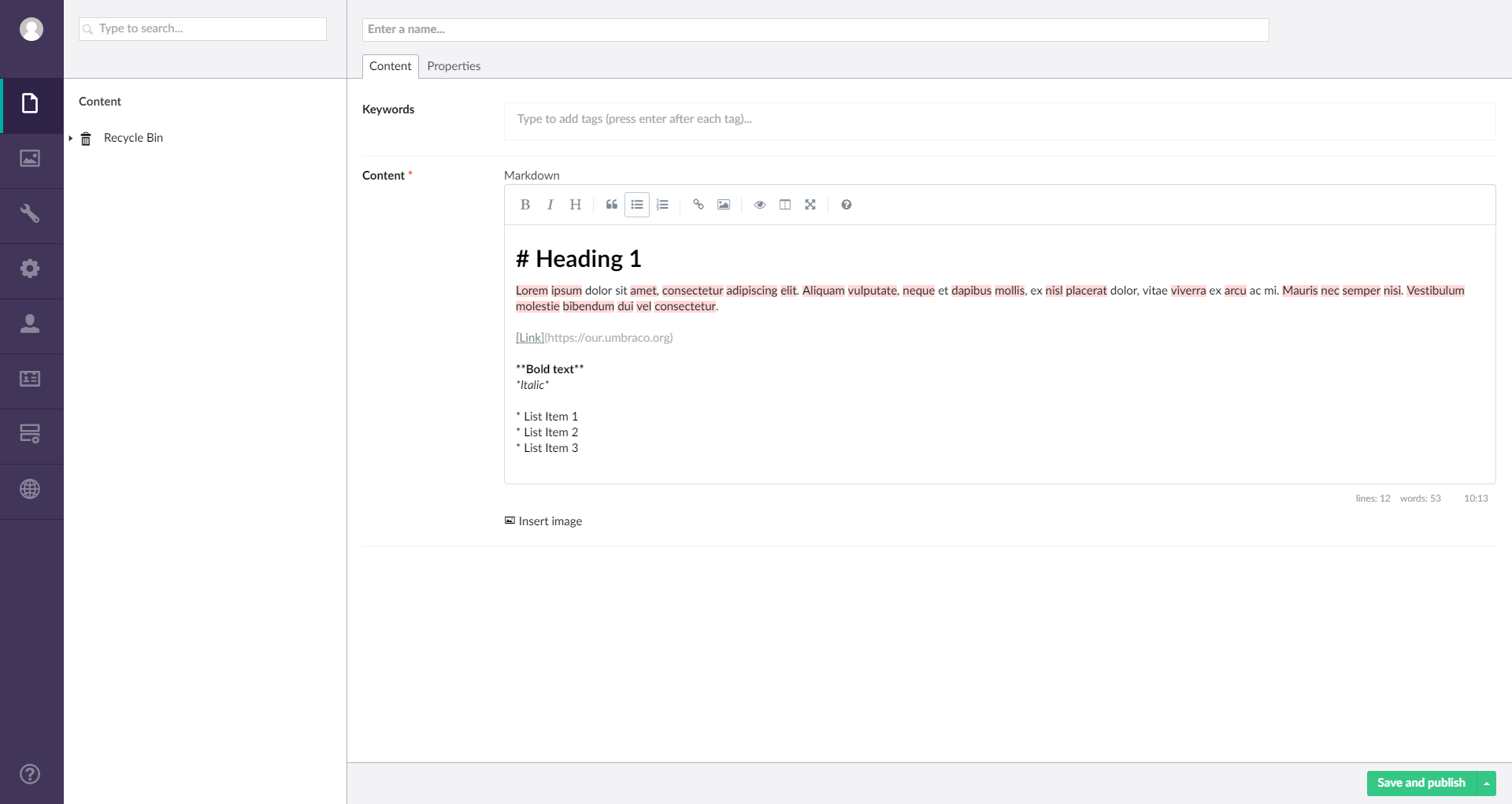
SimpleMDE offers a minimalist Markdown editor that provides developers with a straightforward way to write and edit documentation quickly. Its distraction-free interface focuses on productivity, while the split-screen preview feature lets users see how their Markdown changes render in real time.
I like how the platform’s simplicity does not sacrifice functionality. It includes all the necessary formatting tools for effective documentation, including linking, image insertion, and more, making it an excellent choice for projects where simplicity and speed are valued.
What you will like:
- Enables a split-screen interface with a real-time preview to see how the written Markdown converts into formatted text, aiding in immediate editing and adjustments
- Includes a simple toolbar for quick formatting options, making it easy for those unfamiliar with Markdown to perform basic text manipulations
- Designed to be embedded into other applications and platforms, making it versatile for integrating into various software environments.
What you may not like:
- It is a simple Markdown editor, lacking advanced features found in more comprehensive documentation tools
- The limited support for embedding multimedia content can restrict the richness of the documentation.
Pricing:
SimpleMDE is a free, open-source platform.
18. Helpjuice – Best for Creating FAQ Articles
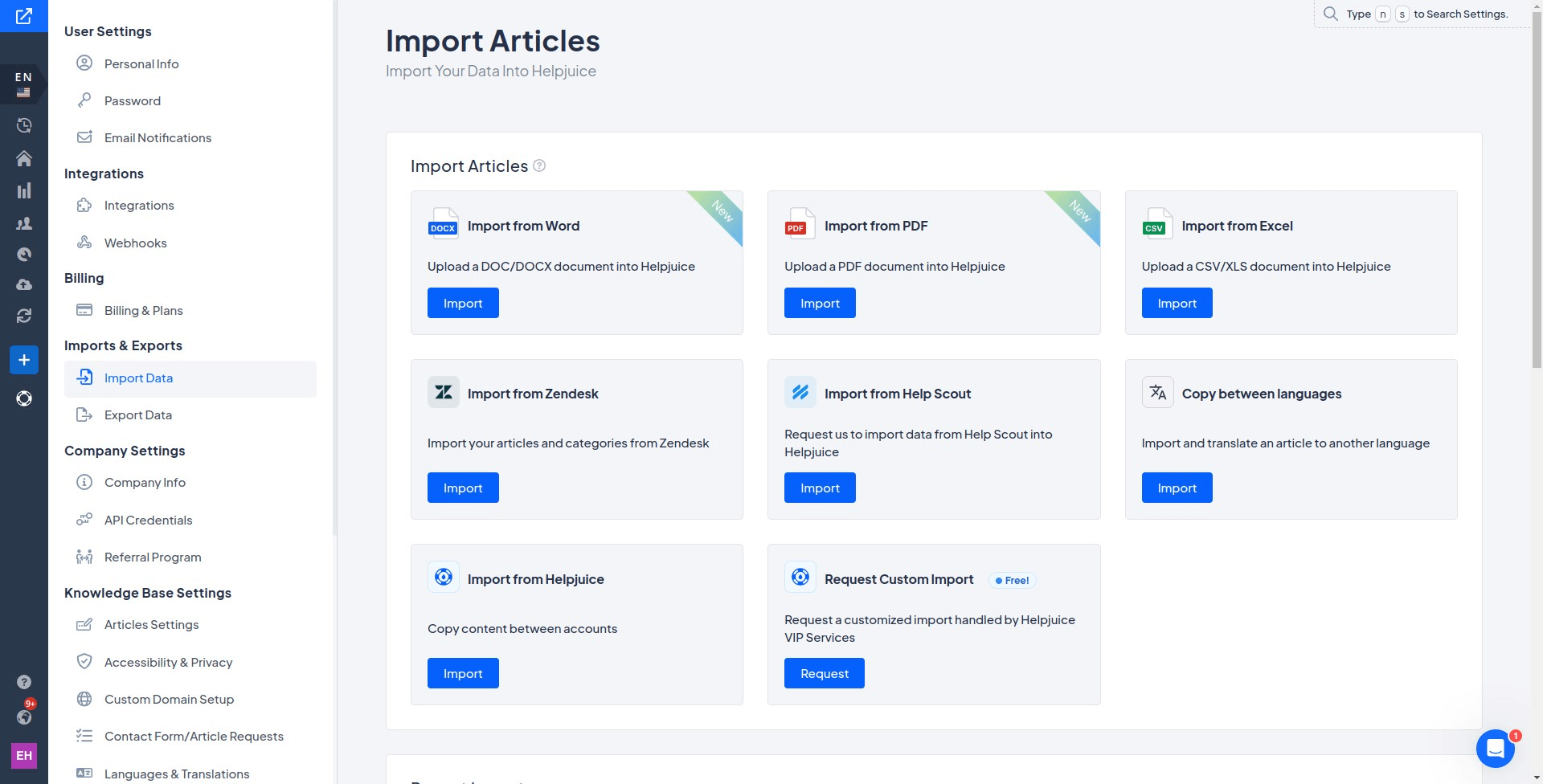
Helpjuice is designed to create powerful and customizable knowledge bases, enabling internal and external documentation needs. It allows teams to compile and categorize common queries quickly, ensuring users can find answers swiftly.
Its intuitive editor supports rich formatting and multimedia, enhancing the clarity and engagement of the FAQ content. It also supports embedding multimedia elements directly into articles, including images, videos, and links, while supporting HTML and CSS customization, allowing more tech-savvy users to customize the look and feel of their articles.
What you will like:
- Offers comprehensive analytics to track the performance of articles and identify areas where content can be improved or updated
- Provides extensive customization capabilities that allow companies to tailor their knowledge base to match their brand’s look and feel
- Enables an unlimited history of all changes made to articles, ensuring that no information is ever lost and past versions are accessible.
What you may not like:
- It is a little challenging to store images – there is no folder system for images, so they quickly get lost in an endless feed
- I felt the need for more functionality in managing article comments and tasks in the platform.
Pricing:
Paid plan starts at $120/month/4 users.
19. ClickUp – Best for Creating Richly Formatted Documents
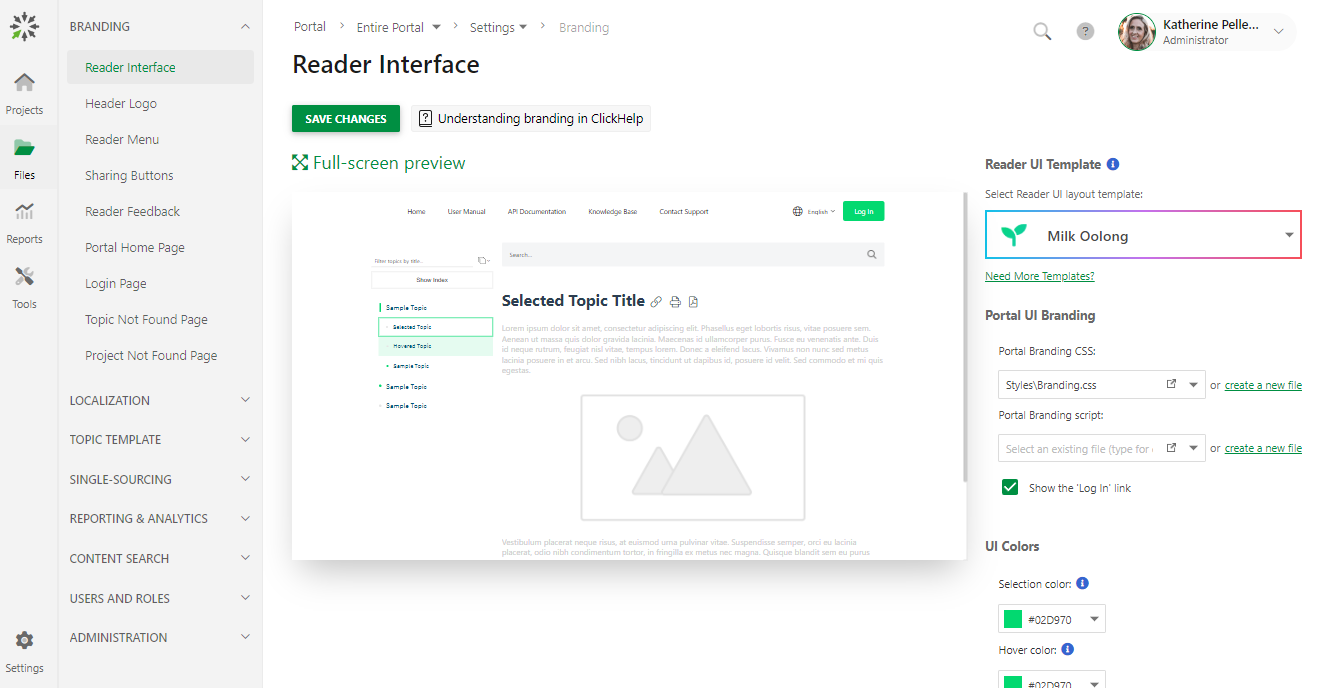
ClickUp makes it to my list for its ‘Docs’ platform, which allows users to create richly formatted documents directly linked to specific tasks or projects, ensuring that all relevant information is accessible in one centralized place. It supports real-time collaborative editing, enabling multiple team members to work on documents simultaneously, making it highly effective for teams across different locations.
It also includes robust version control capabilities, allowing users to track changes, revert to previous versions, and ensure that documentation remains accurate and up-to-date. Documents in ClickUp can be organized into hierarchies, making it easy to structure extensive documentation clearly and logically.
What you will like:
- Offers advanced search capabilities, ensuring users can quickly find the information they need in extensive documents
- Allows embedding of other ClickUp objects like tasks, views, and lists directly within documents, providing dynamic content that is always up-to-date
- Integrates seamlessly with other tools used by teams (like Slack, GitHub, and many more), facilitating a streamlined workflow that enhances productivity and minimizes context-switching.
What you may not like:
- I felt the high volume of notifications overwhelming and sometimes difficult to manage effectively
- I did notice occasional slow performance, particularly with heavily populated boards and documents.
Pricing:
A free plan is available. Paid plan starts at $7/user/month.
20. Zoho – Best for Sales-Focused Helpdesk With Advanced Features
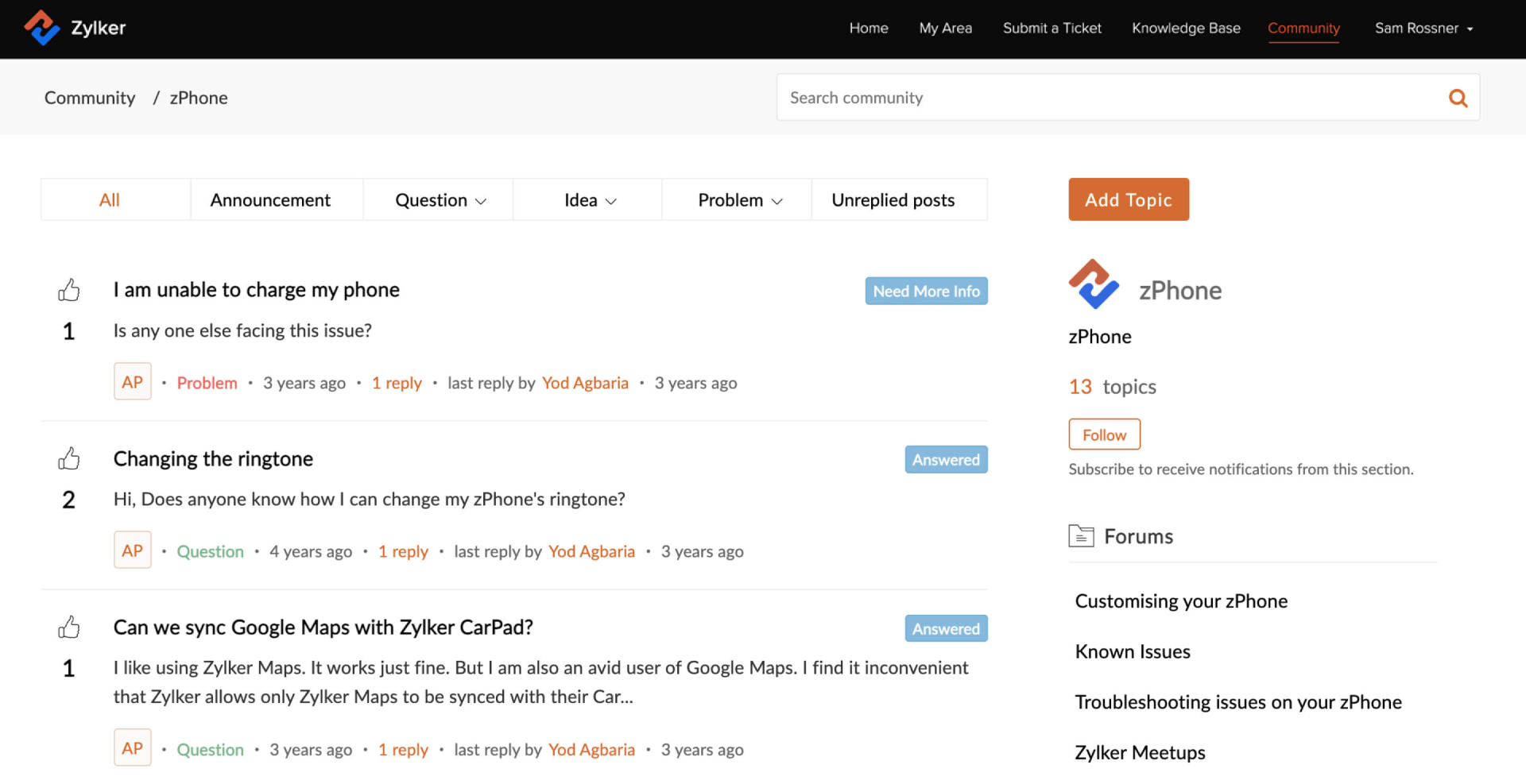
Zoho provides a robust software documentation tool through Zoho Learn, enabling easy creation and modification of software documentation to accommodate changing business environments. Its ‘Projects’ platform provides a robust document management system that simplifies file storage, tracking, sharing, and management, ensuring secure access and collaboration for remote teams.
I like how the platform also incorporates a document management system as a centralized location for sales collaterals and other relevant documents, enabling efficient collaboration and productivity among teams.
What you will like:
- Leverages AI to suggest relevant articles to both customers and support agents, improving resolution times and customer satisfaction
- Supports the creation of multiple help centers under a single Zoho Desk account, ideal for businesses managing several brands
- Offers content moderation features to maintain the quality and accuracy of the information published in the knowledge base.
What you may not like:
- Integrating Zoho Desk with non-Zoho products can sometimes be complicated and not as seamless
- I felt the user interface was not as intuitive, especially for new users without training.
Pricing:
Paid plan starts at $9.58/user/month.
Evaluation & Selection Criteria
The evaluation of products or tools chosen for this article follows an unbiased, systematic approach that ensures a fair, insightful, and well-rounded review. This method employs six key factors:
- User Reviews/Ratings: Direct user experiences provide a ground-level perspective, including ratings and feedback from reputable sites. This feedback is critical in understanding overall satisfaction and potential problems.
- Essential Features & Functionality: The value of a product is ascertained by its core features and overall functionality. Through an in-depth exploration of these aspects, the practical usefulness and effectiveness of the tools are carefully evaluated.
- Ease of Use: The user-friendliness of a product or service is assessed, focusing on the design, interface, and navigation. This ensures a positive experience for users of all levels of expertise.
- Customer Support: The quality of customer support is examined, considering its efficiency and how well it supports users in different phases – setting up, addressing concerns, and resolving operational issues.
- Value for Money: Value for money is evaluated by comparing quality, performance, and features. The goal is to help the reader understand whether they are getting their money’s worth.
- Personal Experience/Expert’s Opinion or Favorites: This part of the evaluation criteria draws insightful observations from the writer’s personal experience and the opinions of industry experts.
Considering the key features and pricing plans for each tool in the list, ProProfs Knowledge Base provides the best value with its beginner-friendly user interface, AI-powered WYSIWYG editor, and a forever-free plan with all the premium features for up to 25 articles.
What Are the Benefits of Software Documentation Tools?
Creating software documentation is a powerful strategy that SaaS businesses should adopt to keep their customers happy and internal teams super-efficient. Software documentation can provide scores of benefits to your business. Let’s look at the most remarkable ones:
Reduces Support Tickets
Software documentation designed for customers can significantly reduce support tickets. As a highly searchable document, it gives customers instant access to all the help they need whenever they are stuck with your software and looking for solutions.
The convenience of solving problems on their right when they arise prevents customers from raising tickets for minor issues. This reduces the inflow of tickets reaching your internal support team.
Facilitates Onboarding of New Developers
Onboarding new developers and familiarizing them with your software development process is cumbersome and requires considerable time and resources. With an internal software document, you can onboard new developers to the team by providing them easy access to all the necessary training material and technical information.
Software documentation guides new developers through all critical aspects of your software—how it was developed, the stages it went through, and even the stakeholders involved in the process. This helps them quickly grasp your existing processes.
Minimize Errors
When humans are involved in a process, errors are bound to occur. The good news is that software documentation can help you minimize the occurrence of errors, ensuring that the final output is flawless.
When team members have access to the same information, they follow the same steps in the documentation. This will ensure consistency in the software development process and increase team accountability.
Deliver In-App Help to Customers
With software documentation, you can deliver instant in-app help to customers inside the software. Modern tools for software documentation offer an in-app help widget where you can display help articles and walk customers through how your software works.
While working with your software, customers can instantly search for suggestions and refer to the instructions. This keeps them on the right path and helps them accomplish their goals faster.
FREE. All Features. FOREVER!
Try our Forever FREE account with all premium features!
What Are the Factors to Consider While Choosing a Software Documentation Tool?
Choosing the best software documentation tool for your business needs is a crucial decision affecting how effectively your organization can manage and share knowledge.
Here are essential factors to consider:
- Ease of Use: The software should have an intuitive interface that is easy to navigate for all users, regardless of their technical skills. A steep learning curve can hinder adoption and productivity.
- Collaboration Features: Look for software that supports real-time collaboration, version control, and comments. These features are crucial for teams to work together effectively, especially in remote or distributed environments.
- Customization & Scalability: You should be able to customize the documentation to fit your company’s branding and scale as your project or company grows. The tool should adapt to your needs, not the other way around.
- Integration Capabilities: The software should integrate seamlessly with other systems and tools used by your team, like CRM systems, project management tools, or version control systems.
- Content Management: The tool should enable efficient organization and management of documents. Features like tagging, categorizing, and advanced search capabilities help keep documentation easy to update and navigate.
- Output Formats: Depending on your needs, the tool should support multiple output formats, such as HTML, PDF, and others, which is helpful when distributing documentation in various formats.
- Accessibility & Security: Ensure the software provides adequate security features to protect sensitive information. Accessibility features should also be considered to ensure that all potential users, including those with disabilities, can use the documentation.
- Support & Community: Effective customer support from the tool provider and an active community can help solve issues more quickly and enhance the tool’s usability through shared knowledge and plugins.
- Cost: Analyze the pricing structure to ensure it fits within your budget while meeting your documentation needs. Consider both initial costs and long-term expenses, including upgrades and additional features.
- Analytics & Feedback: Software that offers analytics and feedback mechanisms can help you understand how your documentation is being used and where improvements might be needed.
- Multilingual Support: If your project or user base is international, check if the tool supports multiple languages for your documentation.
Simplify Software Development With the Best Documentation Tool
To choose the tool that best fits your needs, identify what you want. What problems is your business trying to solve? Who is your target audience – customers or developers? Which features are your top priority? Narrow your criteria even more by using parameters like ease of use, pricing, and product reviews to make the final decision.
If you need an all-inclusive tool for documentation that developers and end-users can use, ProProfs Knowledge Base can be the ideal choice for its robust AI-powered WYSIWYG editor and pre-approved software documentation templates for error-free documentation creation. Explore the tool more below.
 Tips
Tips
We’d love to hear your tips & suggestions on this article!
FREE. All Features. FOREVER!
Try our Forever FREE account with all premium features!


 We'd love your feedback!
We'd love your feedback! Thanks for your feedback!
Thanks for your feedback!