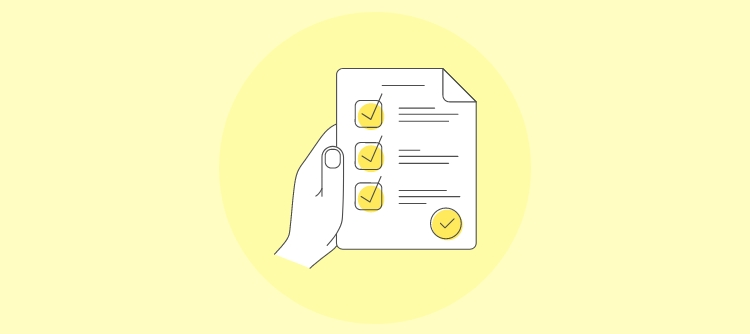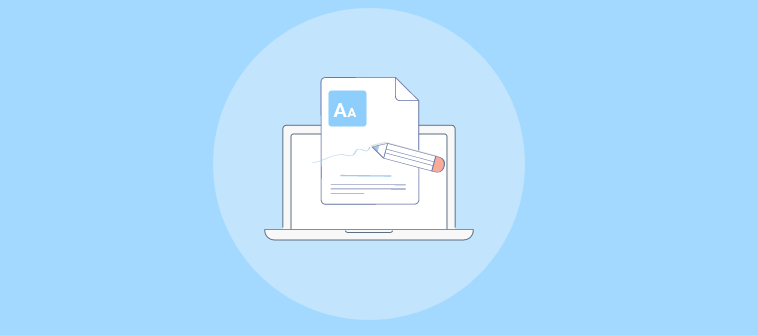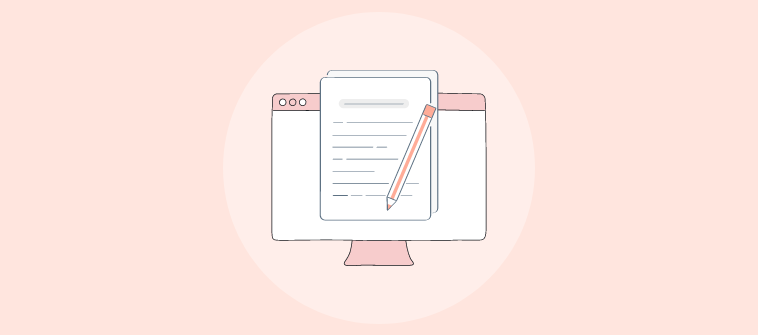In today’s evolving landscape of project management, effective documentation has become essential for successful project execution.
After spending 5+ years in knowledge management, I have observed how project documentation software is indispensable in maintaining a centralized repository of project information, ensuring real-time collaboration and communication among team members, and enhancing the accessibility of project changes.
In this blog, I will share the top 10 best project documentation software and tools that are dominating the market in 2025. Let’s start with a quick summary of my top three.
| Best Project Documentation Software | Best For | Pricing |
| ProProfs Knowledge Base | Easily creating project documentation, help sites, manuals & private knowledge bases | Forever free plan for up to 25 articles with all premium features. Paid plan starts at $49/author/month |
| Scribe | Turning any process into a step-by-step guide | A free plan is available. Paid plan starts at $5/seat/month |
| Document360 | Creating online documentation | A free plan is available. Paid plan starts at $149/project/month |
Now, before jumping to the list, let’s discuss some basics.
What Is Project Documentation Software?
Project documentation software facilitates creating, managing, and storing project-related documents and information. This includes various content types, including project plans, schedules, requirements documents, reports, meeting minutes, technical documentation, and more.
The primary goal of such tools is to centralize and organize information, making it easily accessible to all stakeholders involved in a project. It enhances transparency, ensuring all team members understand project goals, statuses, and responsibilities clearly.
It also improves efficiency by reducing the time spent searching for information and enables better decision-making through easy access to comprehensive project data. Also, it supports risk management and compliance efforts by maintaining detailed records and audit trails.
Which Is the Best Project Documentation Software in 2025?
Based on criteria like ease of use, compatibility with your existing technology stack, and collaboration, the following are my top three.
Option #1 – ProProfs Knowledge Base
ProProfs Knowledge Base, with its robust features like real-time collaboration, access controls, and analytics, supports the efficient dissemination of knowledge.
Its AI-powered WYSIWYG editor and 100+ knowledge base templates help you quickly start documenting your projects by creating new content or importing your existing files.
Option #2 – Scribe
Scribe specializes in automatically generating step-by-step guides and tutorials, making it an invaluable tool for documenting processes and workflows.
Scribe creates detailed visual guides to share with team members or customers by capturing your actions as you perform a task, facilitating knowledge transfer and training.
Option #3 – Document360
Document360 offers a scalable solution for creating, managing, and deploying a self-service knowledge base, allowing customers and employees to find information effortlessly.
Its key features include an intuitive Markdown editor, version control, and a powerful search engine, ensuring users can create comprehensive and easily navigable content.
Top 10 Best Project Documentation Software & Tools in 2025
Project documentation software enables effective project management, helping teams maintain order, enhance communication, and achieve better project outcomes through organized and accessible documentation.
Let’s explore my top project documentation tools.
1. ProProfs Knowledge Base – Best for Easily Creating Project Documentation, Help Sites, Manuals & Private Knowledge Bases
We use ProProfs Knowledge Base to create, manage, and store project-related documents and information. It is equipped with an AI-powered WYSIWYG editor, which provides a straightforward and flexible environment for creating detailed project documentation, step-by-step guides, FAQs, company policies, and more.
It is real-time collaboration with internal comments, helping teams collaborate on documents simultaneously, regardless of location. Its version control functionality allows teams to track changes over time, revert to previous versions when necessary, and maintain a comprehensive history of document evolution.
It simplifies the creation of searchable user manuals and internal knowledge bases by letting users import existing files to the editor with support for multimedia and customizable design options. It enables collaboration through role-based permissions while ensuring content security with private site options and GDPR compliance.
What you will like:
- Smart user management to add users, edit users’ profiles, delete users, or make them inactive
- The ability to assign roles to users and define their permissions to control who can do what in your knowledge base
- The ability to perform bulk actions like publishing, hiding, showing, deleting, and moving multiple articles
- Conditional content to set an intelligent set of rules to hide or display content on your knowledge base
- The ability to easily authenticate and protect identities with Enterprise SSO (Single Sign-On) using IDP services like Okta and Azure AD
What you may not like:
- The forever free plan is great for smaller teams, but the 25 articles limit could be increased
- Users have requested an automated code documentation capability
Pricing:
Forever free plan for up to 25 articles with all premium features. Paid plan starts at $49/author/month.
Want to create Project Documentation fast? Check out this template:
2. Scribe – Best for Turning Any Process Into a Step-By-Step Guide
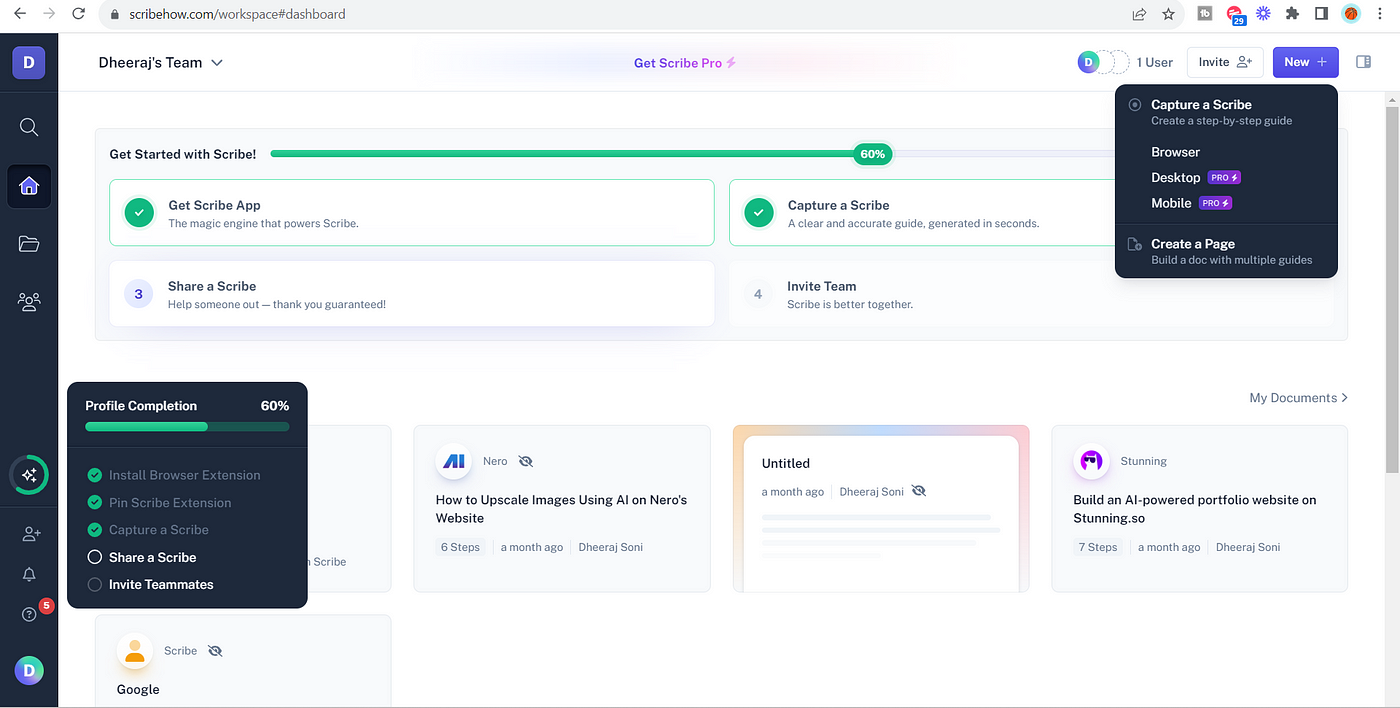
Scribe enables process documentation creation by automatically capturing workflows and translating them into detailed, step-by-step guides. This automation helps address several key challenges usually associated with documenting workflows, such as time consumption, complexity, and the risk of inaccuracies.
My favorite is its customization options, which allow users to edit and enhance the generated guides. Users can add additional notes, edit annotations, and rearrange steps to ensure the final guide is perfectly tailored to their needs.
It supports integration with popular tools like Slack, Confluence, and various Learning Management Systems (LMS), facilitating easy access and distribution of guides. This ensures that valuable knowledge and processes can be shared broadly and efficiently, enhancing collective understanding and productivity.
What you will like:
- The ability to generate title & description with AI
- The ability to overlay multiple steps into one easy-to-follow GIF
- Detailed insights on how (or if) others are engaging with your guides
What you may not like:
- Sometimes, it becomes a hassle to delete each slide one by one manually after recording the content
- There should have been an easier way to omit multiple mistakes for a 40+ step scribe
Pricing:
A free plan is available. Paid plan starts at $23/seat/month.
3. Document360 – Best for Creating Online Documentation
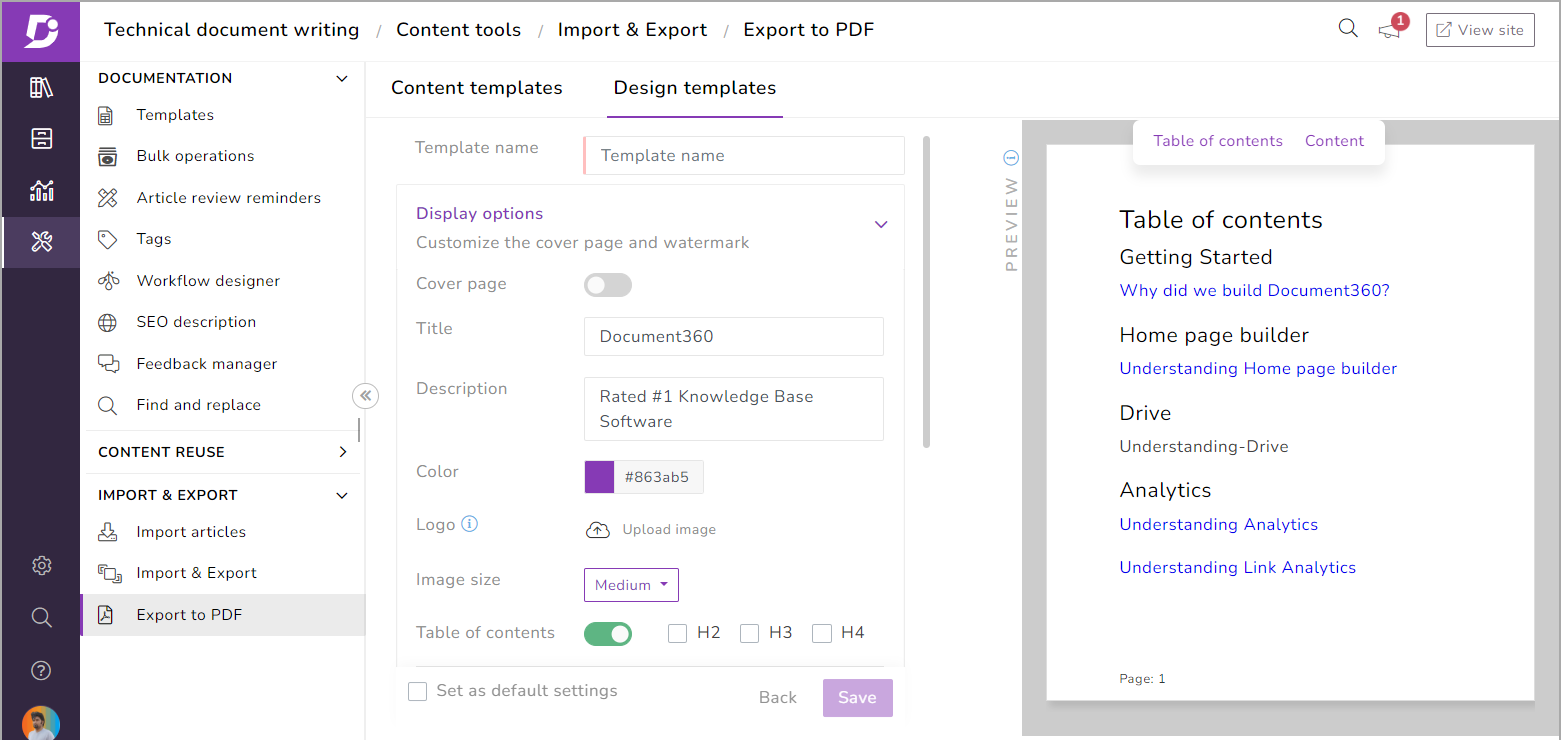
Document360’s Markdown editor simplifies content creation while offering more advanced users flexibility. It supports real-time preview, allowing authors to see how their content will appear as they build it. This feature is particularly beneficial for creating online documentation, as it ensures that guides, FAQs, and articles are informative, visually appealing, and easy to navigate.
I like its structured categorization and tagging for process documentation, enabling organizations to organize their content logically. This structure is essential for users trying to understand complex processes, as they can easily navigate different sections and find the specific information they need.
Also, the platform’s version control system plays a critical role in maintaining the accuracy of process documentation. It tracks document changes, allowing teams to revert to previous versions if necessary and providing a historical record of how processes have evolved.
What you will like:
- The ability to create & manage separate documentation for different product packages
- Difference viewer to view the differences between the two article version
- The ability to add, modify, and delete tags at scale
What you may not like:
- I have noticed challenges with article migration and import from Word
- The analytics provided can feel somewhat basic or limited in depth
Pricing:
A free plan is available. Paid plan starts at $149/project/month.
4. Confluence – Best for Team Collaboration
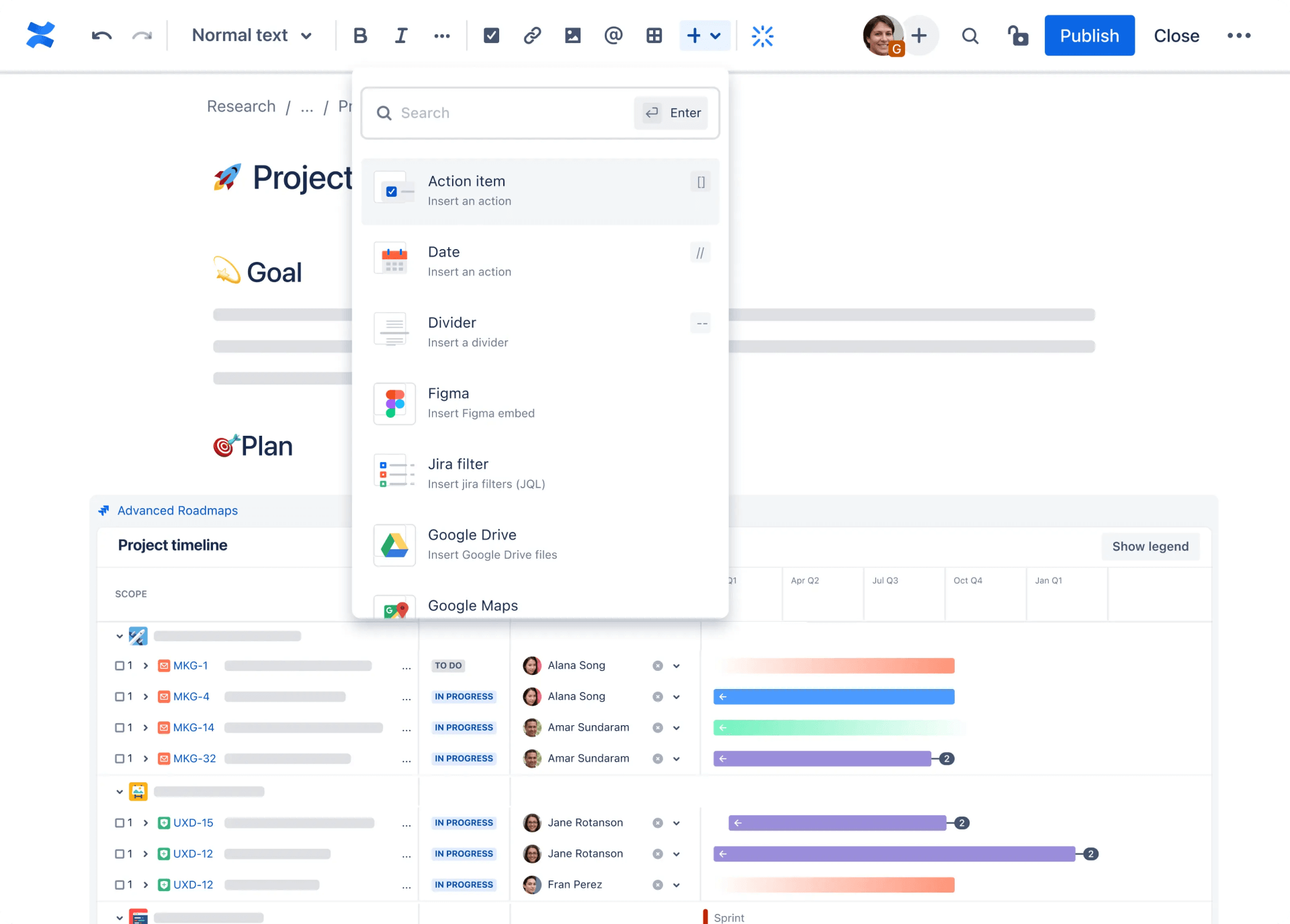
Confluence facilitates process documentation creation through an intuitive editor that supports rich text, images, tables, and multimedia content. It allows teams to create comprehensive, easy-to-understand process guides and documentation that can include everything from step-by-step instructions and flowcharts to embedded videos demonstrating complex tasks.
I particularly liked its real-time editing, comments, and discussions, helping team members collaborate seamlessly on process documents, regardless of location. This collaborative environment facilitates participation and feedback, ensuring that documents are comprehensive and up-to-date.
Its template library further streamlines this process, offering pre-designed pages for various use cases, including process documentation, enabling teams to get started quickly and maintain consistency across documents.
What you will like:
- The ability to summarize extensive content and manage recurring actions using rule-based automation
- The ability to streamline your workflow by referencing work across other tools like Figma, Google Docs, and Youtube
- In-line and page comments for document collaboration
What you may not like:
- The grouping feature could be improved – it takes some experimentation to figure out how to group/organize a bunch of similar pages
- Sometimes, the search function can be inaccurate
Pricing:
A free plan is available. Paid plan starts at $60.05/10 users/month.
5. Notion – Best for Internal Wikis for Team Sharing Informal Knowledge
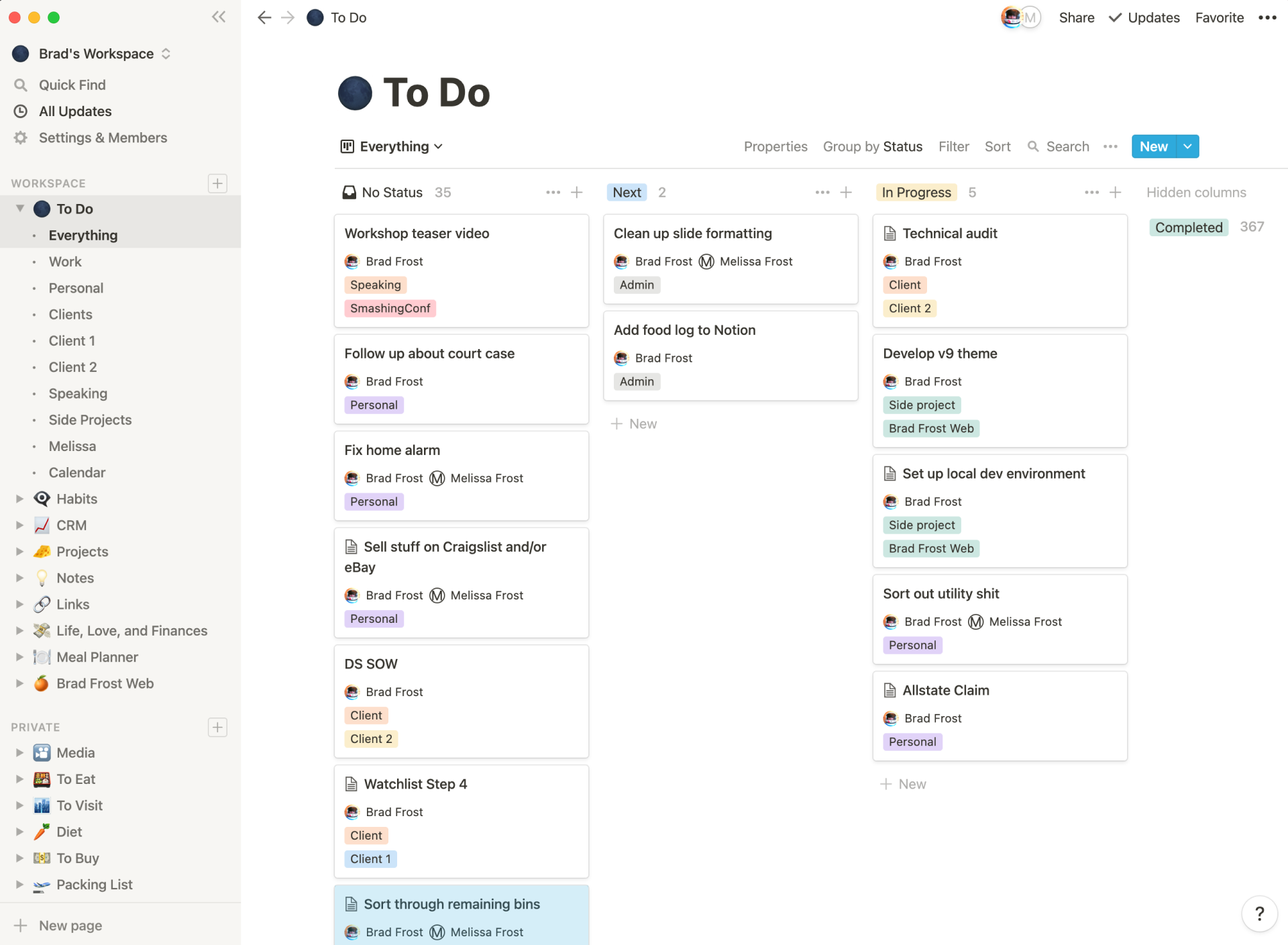
Notion’s unique approach combines the simplicity of document creation with the depth of database functionality, making it an all-in-one workspace for teams and individuals. It allows users to create customizable wikis that house everything from company policies and employee onboarding materials to project overviews and technical documentation.
We created pages for project plans, requirements, timelines, and progress tracking, linking all relevant documentation to provide a holistic view of the project. Its collaborative features enabled us to contribute to documents in real time, discuss changes via comments, and stay updated with built-in notification systems.
Its powerful search functionality ensures that information can be quickly retrieved, a crucial factor when managing vast amounts of data and documentation. Advanced permissions and access controls safeguard sensitive information, allowing administrators to determine who can view or edit certain pages or wikis.
What you will like:
- Powerful filters to find data and decisions across teams in seconds
- Synced Blocks feature to keep content updated automatically
- The ability to specify who can do and create what, with granular precision
What you may not like:
- I have noticed occasional performance issues with more extensive databases
- Sometimes, when searching, the item I expected to be included did not show up
Pricing:
A free plan is available. Paid plan starts at $8/user/month.
6. Nuclino – Best for Collaboration to Bring Knowledge, Docs & Projects Together in One Place
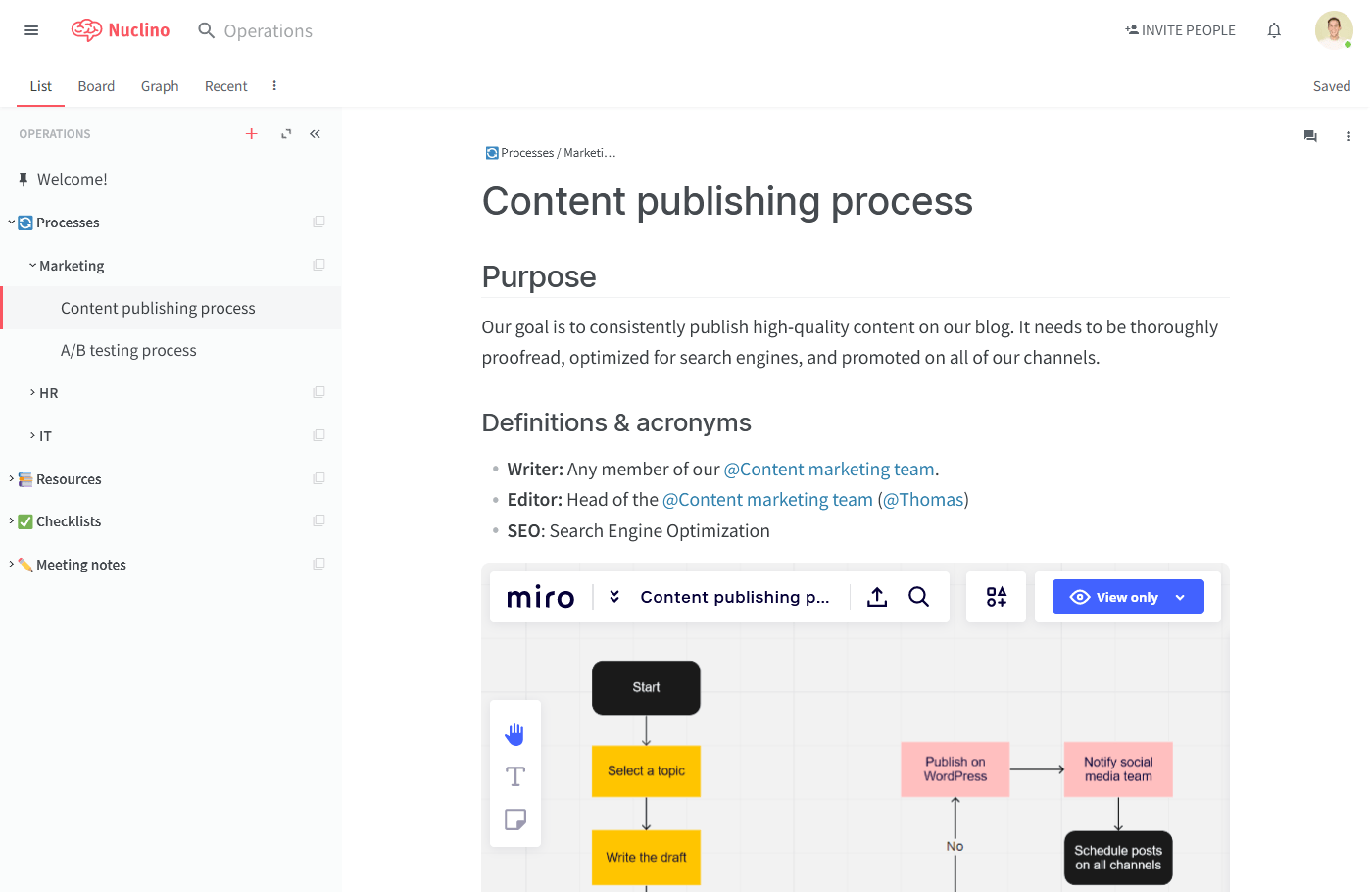
Nuclino’s real-time editing feature enables team members to work on documents simultaneously, seeing each other’s changes as they happen. It eliminates the bottlenecks associated with sequential editing and ensures that documents are always up-to-date. Its commenting and mention system allows for direct communication within the content context.
It also excels in bringing together various aspects of projects and documentation. I like how its workspace is organized into clusters, called folders and items, which are individual documents or files within those clusters. This structure allows teams to categorize their work logically by project, department, or any other criteria that suit their workflow.
The platform offers a clean, distraction-free editor that supports Markdown, enabling users to quickly format text without lifting their fingers from the keyboard. This simplicity speeds up the documentation process, allowing team members to focus on the content rather than wrestling with complex formatting tools.
What you will like:
- Table view to organize, sort, and filter any data
- Lets you choose between light and dark modes for optimal visual comfort
- Secure access to Nuclino using SAML-based SSO
What you may not like:
- It takes a while to get used to the workflows of the platform
- The ability to access control individual ‘clusters’ and ‘items’ would have been better
Pricing:
A free plan is available. Paid plan starts at $5/user/month.
7. Asana – Best for Customized Project Templates
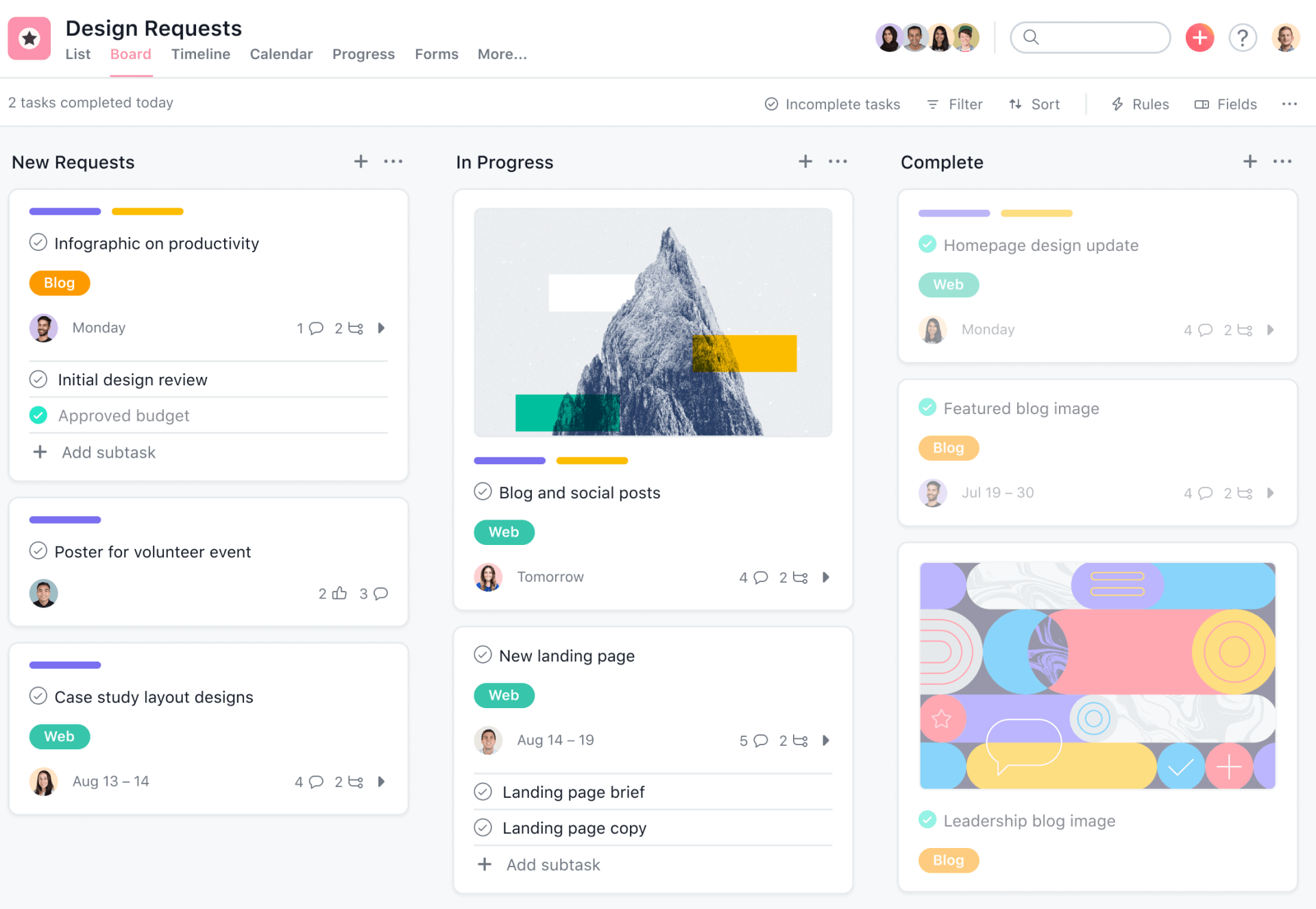
Primarily known for its robust task management features, Asana can streamline the documentation process, making it easier for teams to collaborate, organize, and access vital project information. Its versatile project templates can be customized to fit the specific needs of a project, including sections for objectives, timelines, deliverables, and more.
I have included Asana here for its task-based system, which is pivotal in organizing project documentation – each task within Asana can be enriched with detailed descriptions, attached files, and links to external resources, transforming tasks into comprehensive information hubs.
It also enables real-time communication and feedback via comments on tasks, ensuring that all discussions related to project documentation are centralized and accessible. This feature minimizes the risk of miscommunication and ensures that updates or changes to the documentation are immediately shared with all relevant stakeholders.
What you will like:
- Super friendly user interface
- Integrates with many other project management apps, like Google Drive, Microsoft Teams, and Slack
- Very easily customized to fit individual workflows
What you may not like:
- By default, a new user is opted into the email notifications, which can be annoying and a pain to remove
- Lack of functions for recurrent tasks
Pricing:
A free plan is available. Paid plan starts at $10.99/user/month.
8. Tettra – Best for Saving Reusable Answers & Keeping Them Up-To-Date With Automation
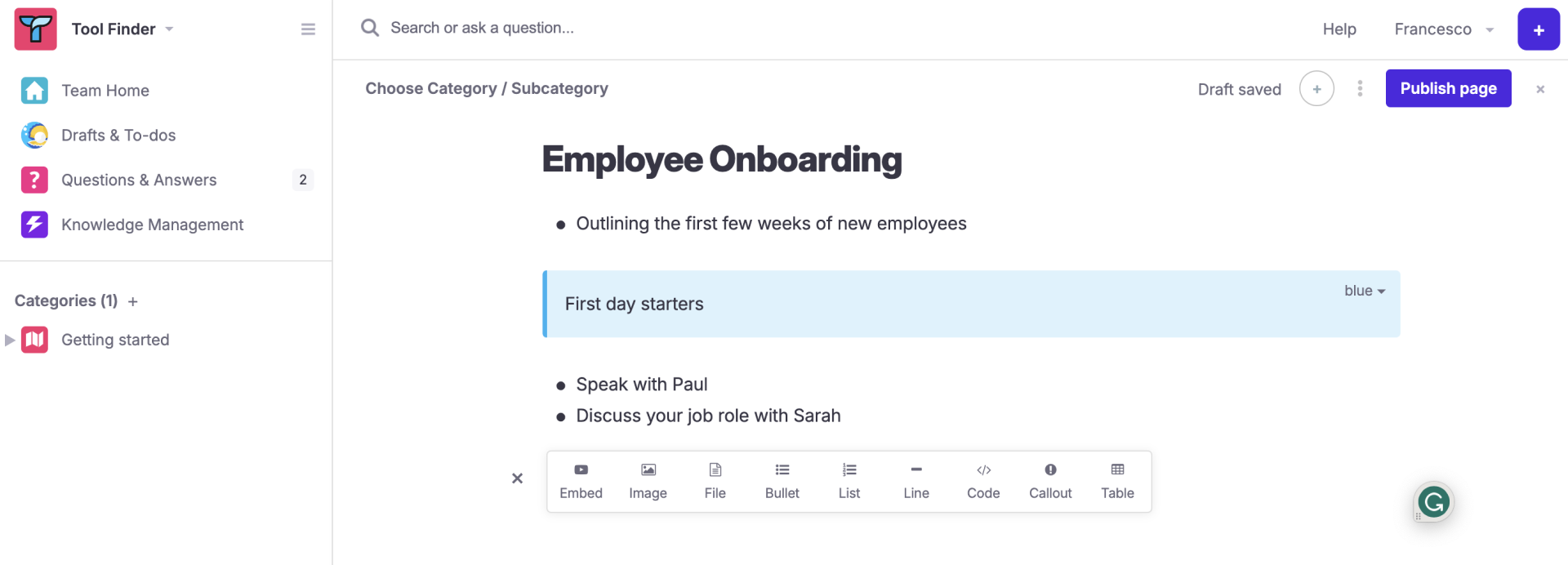
Tettra’s intuitive editor allows users to create detailed documentation without extensive formatting knowledge. It supports rich text, images, embedded videos, and files, enabling the creation of comprehensive and multimedia-rich documents.
For me, its standout feature is its ability to save reusable answers and update them with automation. This is particularly useful for answering common questions or addressing frequent issues within projects. Tettra enables teams to create a repository of these reusable answers, which can be easily accessed and shared among team members.
It also allows teams to categorize their documentation into different collections and subpages, making it easy to navigate and find specific pieces of information. This hierarchical organization is especially beneficial for project documentation, as it enables teams to structure their information logically, from project overviews and requirements to progress updates and final reports.
What you will like:
- Enables AI-powered answers from its AI bot Kai
- The ability to set a schedule with Verification
- Content suggestions to identify unowned, stale, and public content for quick cleanup
What you may not like:
- The page editing mode could offer more functions and options, specifically different fonts, font sizes, and colors, and more flexibility in creating tables
- Could be less intuitive for users not familiar with Slack or Microsoft Teams
Pricing:
Paid plan starts at $4/user/month.
9. Dropbox Paper – Best for Including a Wide Range of Content Types
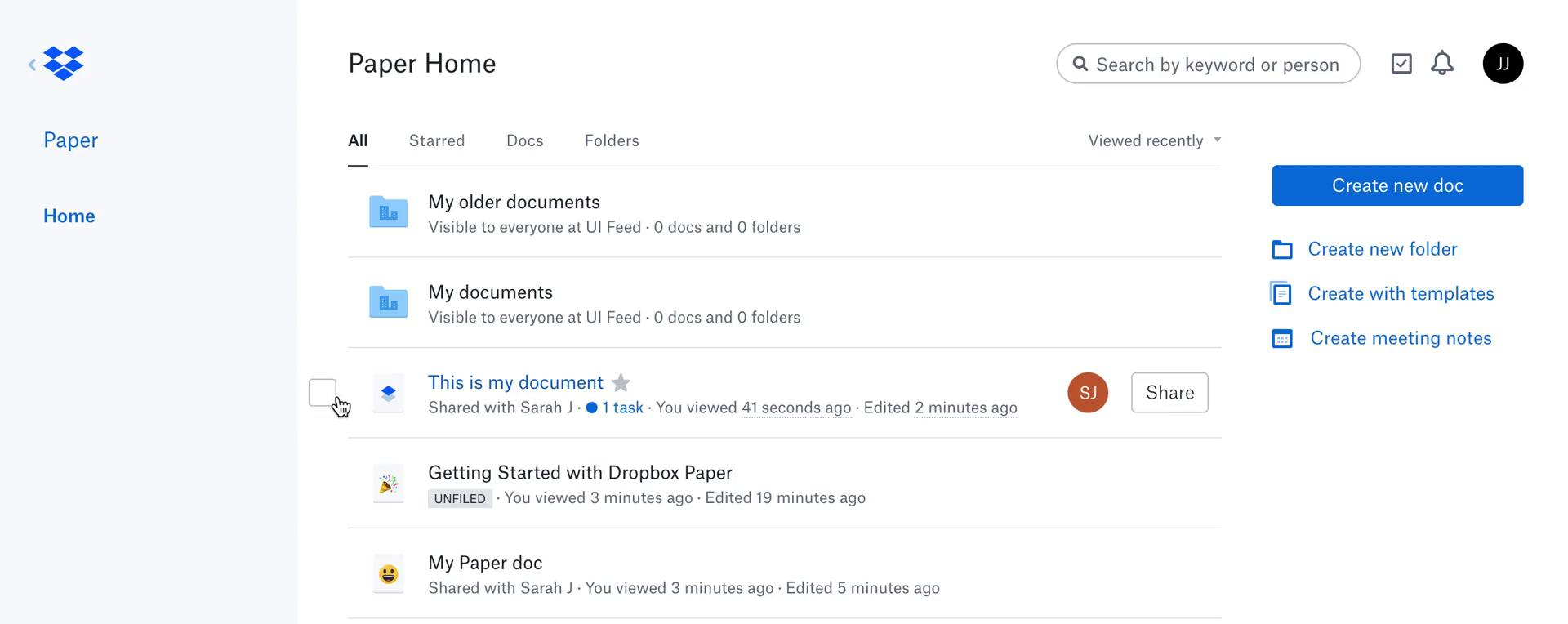
Dropbox Paper’s minimalist, user-friendly text editor supports a wide range of content types, like text, images, tables, checklists, and more dynamic elements like timelines and to-do lists. You can embed rich media directly into documents, including videos, audio files, and GIFs.
I like its implementation of real-time collaboration, allowing multiple users to work on the same document simultaneously. Contributors can see who else is viewing or editing the document in real time; changes are instantly reflected for all viewers.
Dropbox Paper seamlessly integrates with Dropbox, which allows users to easily link or embed files stored in Dropbox into their Paper documents, creating a unified workspace that combines the strengths of both platforms.
What you will like:
- Real-time collaboration allows multiple people to work on a document at the same time
- Support for rich text format
- The ability to use many media types along with it compared to other programs of the same type
What you may not like:
- It makes extra files if someone is editing the same file as you and saves it, which can be confusing
- I have noticed that you cannot add folders on the desktop app
Pricing:
Paid plan starts at $9.99/user/month.
10. ClickHelp – Best for Creating & Publishing Context-Sensitive Help Documentation
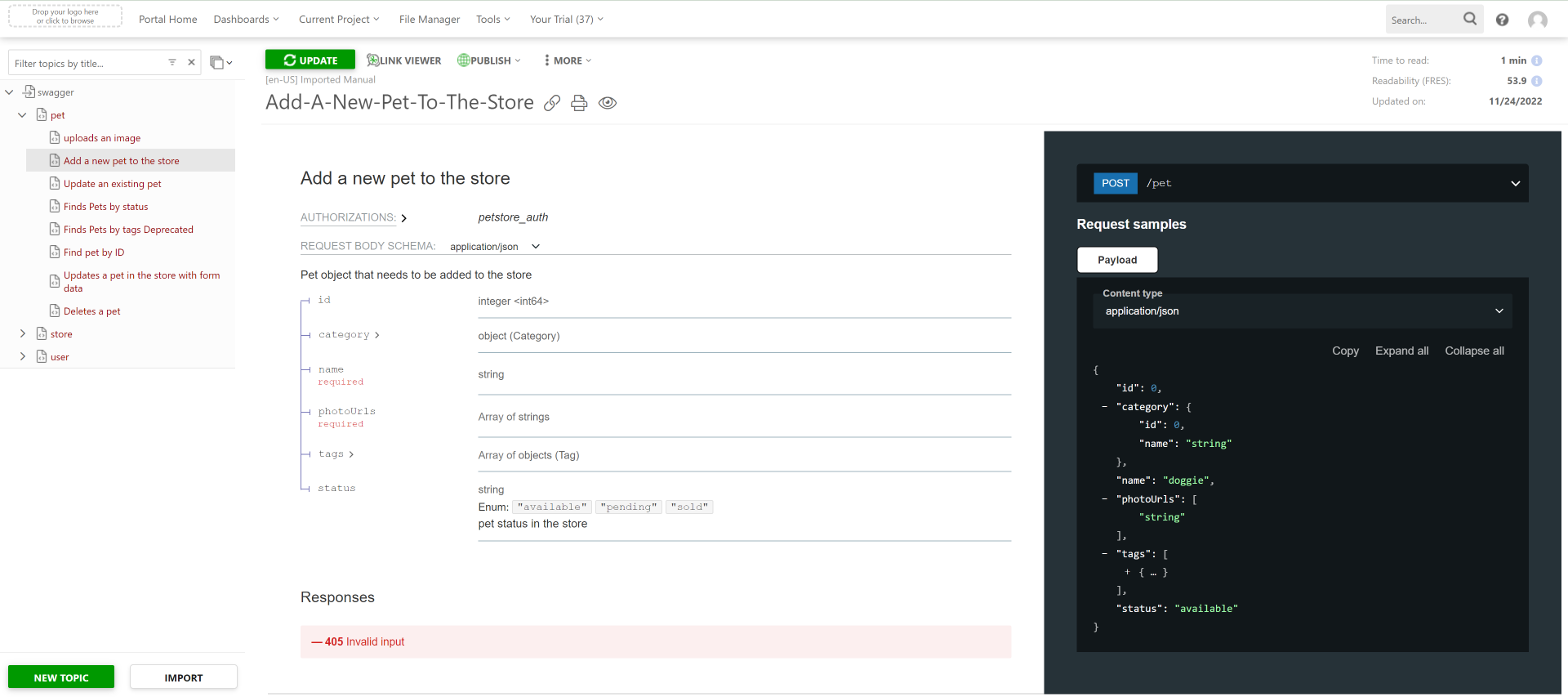
ClickHelp powerful authoring environment enables WYSIWYG (What You See Is What You Get) and source code editing, catering to users with different preferences and skill levels. It supports the import and export of documentation in various formats, such as HTML, PDF, and Word, facilitating the migration of existing documentation into the platform.
I like how authors can create help documentation directly linked to specific parts of a software application or website, providing them with relevant information exactly when and where they need it. This context-sensitive help can dramatically improve the user experience by offering immediate assistance without interrupting the workflow.
It offers features like team authoring, where multiple users can work on the same document simultaneously, and version control, ensuring that changes are tracked and managed efficiently. Comments and suggestions can be made directly within the documentation, streamlining the review and editing process.
What you will like:
- Provides a unique authoring environment where technical writers can invite SMEs, developers, QA engineers, technical support specialists, and marketers to participate in a single developer documentation workflow
- Supports Google Cloud Translation and Microsoft Translator
- Integrates with Google Analytics, Google Search Console, Zendesk, Zapier, Jotform, Google Translate, YouTube, and more
What you may not like:
- A feature similar to Word’s ‘Track Changes’ option is missing
- Inserting a video (.wmv, .mp4, .avi formats) in the article is difficult as it only takes online video links
Pricing:
Paid plan starts at $175/2 contributors/month.
Evaluation & Selection Criteria
The evaluation of products or tools chosen for this article follows an unbiased, systematic approach that ensures a fair, insightful, and well-rounded review. This method employs six key factors:
- User Reviews / Ratings: Direct user experiences provide a ground-level perspective, including ratings and feedback from reputable sites. This feedback is critical in understanding overall satisfaction and potential problems.
- Essential Features & Functionality: The value of a product is ascertained by its core features and overall functionality. Through an in-depth exploration of these aspects, the practical usefulness and effectiveness of the tools are carefully evaluated.
- Ease of Use: The user-friendliness of a product or service is assessed, focusing on the design, interface, and navigation. This ensures a positive experience for users of all levels of expertise.
- Customer Support: The quality of customer support is examined, considering its efficiency and how well it supports users in different phases – setting up, addressing concerns, and resolving operational issues.
- Value for Money: Value for money is evaluated by comparing the quality, performance, and features. The goal is to help the reader understand whether they would be getting their money’s worth.
- Personal Experience/Expert’s Opinion or Favorites: This part of the evaluation criteria draws insightful observations from the writer’s individual experience and the opinions of industry experts.
Finally, I recommend ProProfs Knowledge Base, which allows you to create error-free project documents using its advanced WYSIWYG editor and pre-approved knowledge base templates. Its easy & smart file management lets you upload files in your file and image manager once and reuse them multiple times and locations.
Before finalizing any tool, consider opting for a customized demonstration. All the best!
 Tips
Tips
We’d love to hear your tips & suggestions on this article!
FREE. All Features. FOREVER!
Try our Forever FREE account with all premium features!

 We'd love your feedback!
We'd love your feedback! Thanks for your feedback!
Thanks for your feedback!