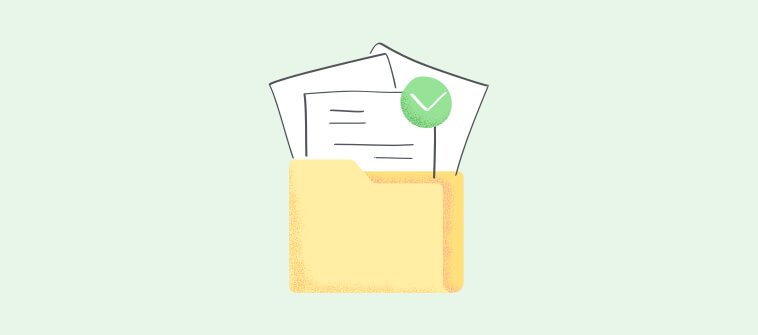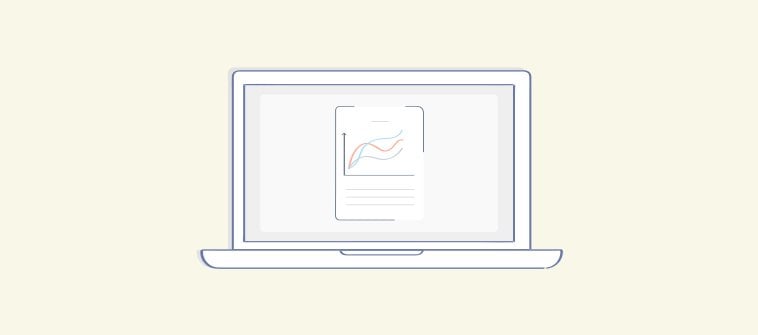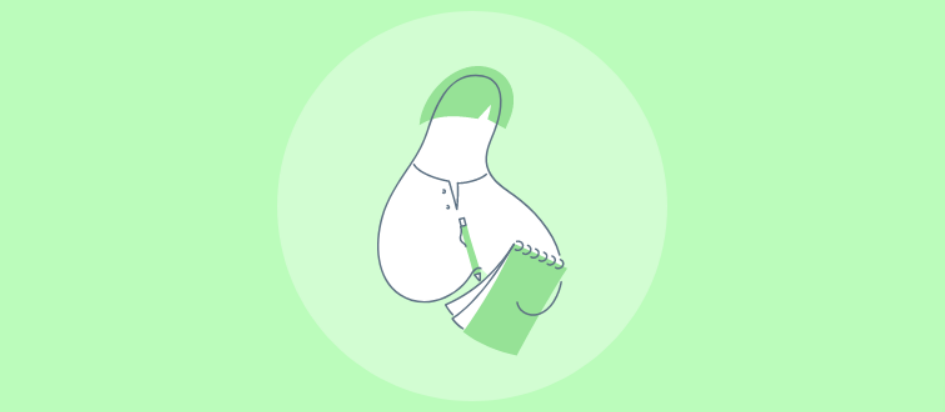Did you know that 60% of customers will abandon a product or service if they find it difficult to use?
This highlights the importance of providing clear, concise, and easily accessible documentation to ensure that users can quickly and easily understand how to use a product or service.
Without proper documentation, users may struggle to find the information they need, leading to frustration, decreased productivity, and a negative user experience.
In this blog, we will discuss the best practices for creating user documentation, explore the top user documentation tools, and look at some examples.
What Is User Documentation?
User documentation, or end-user documentation, refers to any form of documentation intended for the end-user of a product or service. The primary purpose of user documentation is to guide users on properly installing, using, and troubleshooting a product or service.
User documentation takes various forms, such as user manuals, guides, tutorials, and knowledge bases, and is designed to provide users with the necessary information to use and navigate the system effectively.
For example, when you buy a new refrigerator, you need a user manual to understand how to install and operate it. The user manual would provide detailed instructions on how to set up the refrigerator, including special features like quick ice-making and LED touch panel operation.
This documentation would help you to quickly learn how to use the refrigerator and take advantage of its features, enhancing her overall experience with the product.
Related blog: 10 Best Examples of User Documentation & Help Guide
What Are the Types of User Documentation?
Different types of user documentation serve a specific purpose and cater to different user needs and preferences.
They provide comprehensive resources to help users install, learn, and use a product successfully. Let’s discuss the most critical types of user documentation.
1. Installation/Setup Guide
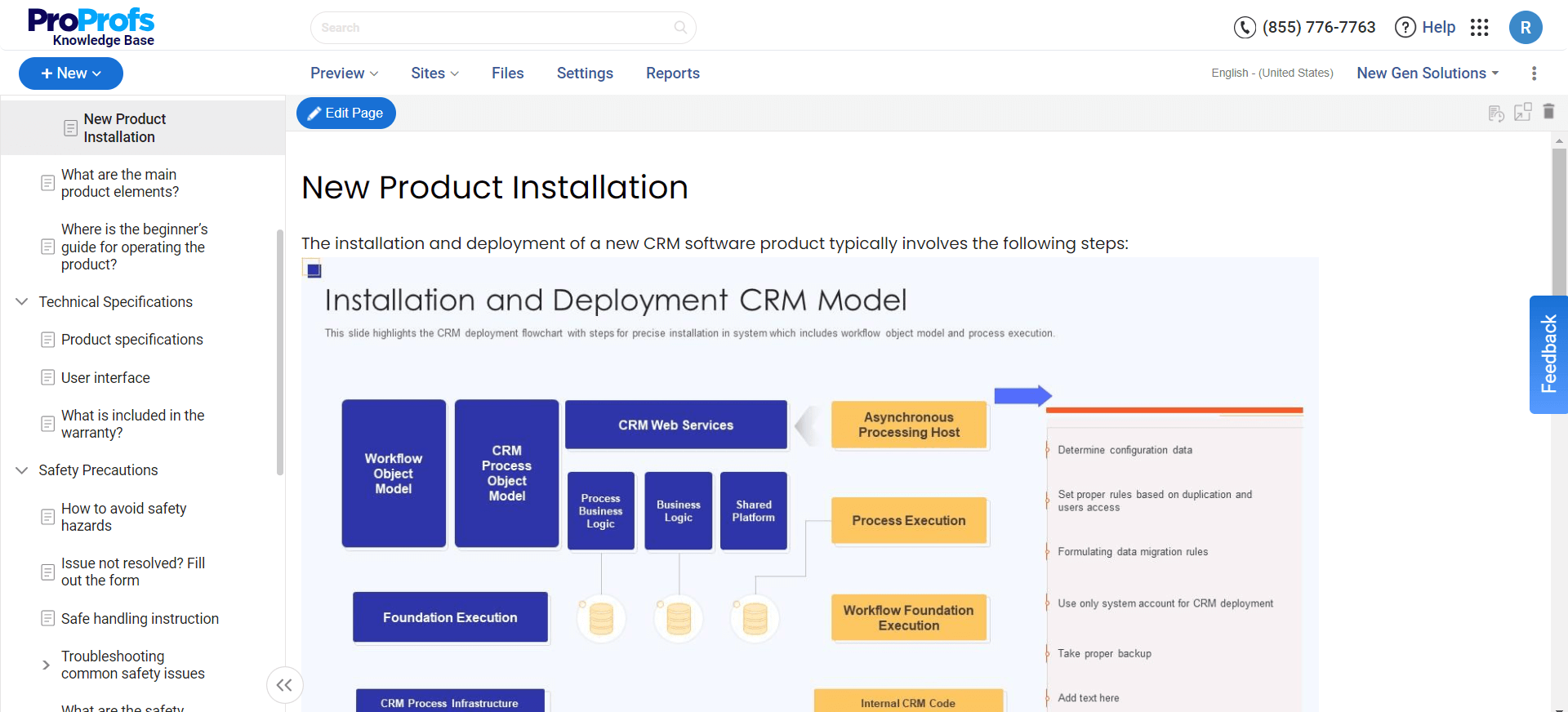
This guide provides step-by-step instructions on properly installing and configuring a product.
They usually include information on system requirements, hardware setup, software installation, and initial configuration. The goal is to help users get the product up and running quickly and smoothly.
2. Comprehensive User Manual
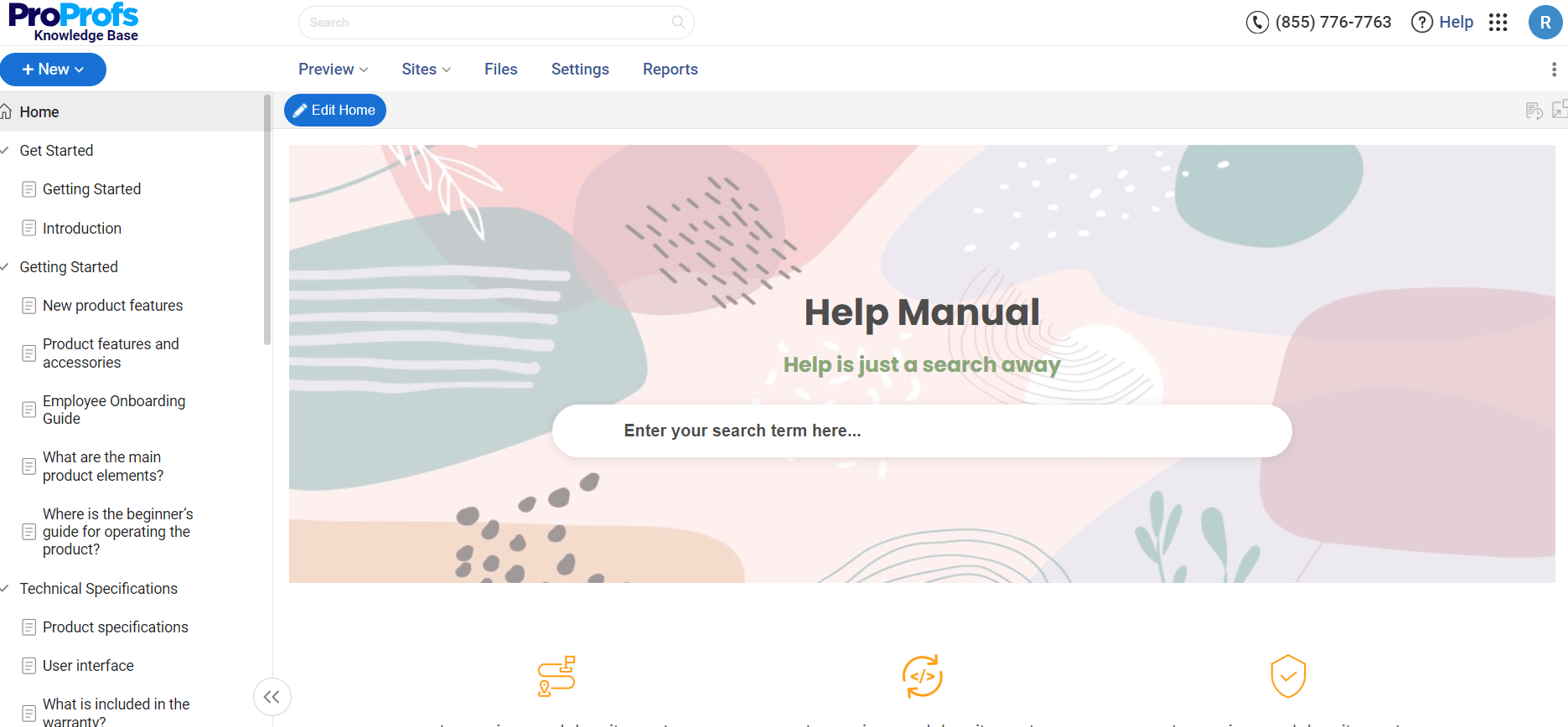
This is a detailed guide covering all aspects of product use. It includes features, functionality, usage scenarios, troubleshooting, and maintenance information.
They are usually structured with an introduction, table of contents, step-by-step instructions, visual aids, and a glossary. They serve as an in-depth reference for both new and experienced users.
3. Reference Guide
This guide provides quick access to specific information about a product. It is usually organized alphabetically or by topic and includes concise explanations, definitions, and examples.
They help look up particular features, commands, or procedures without reading through a manual.
4. Quick Start Guide
This is a brief document that gets users up and running with a product. It focuses on the essential steps to set up and use the core features.
They are often used in addition to a comprehensive manual to provide a fast path to initial productivity. They are usually 1-2 pages long, with numbered steps and minimal text.
5. Online Help System
This online documentation is accessed electronically, usually through a software application. It includes context-sensitive help tailored to the specific screen or task the user is working on.
They include text, images, videos, and interactive elements. The goal is to provide users with just-in-time assistance as they work.
6. Video Tutorial
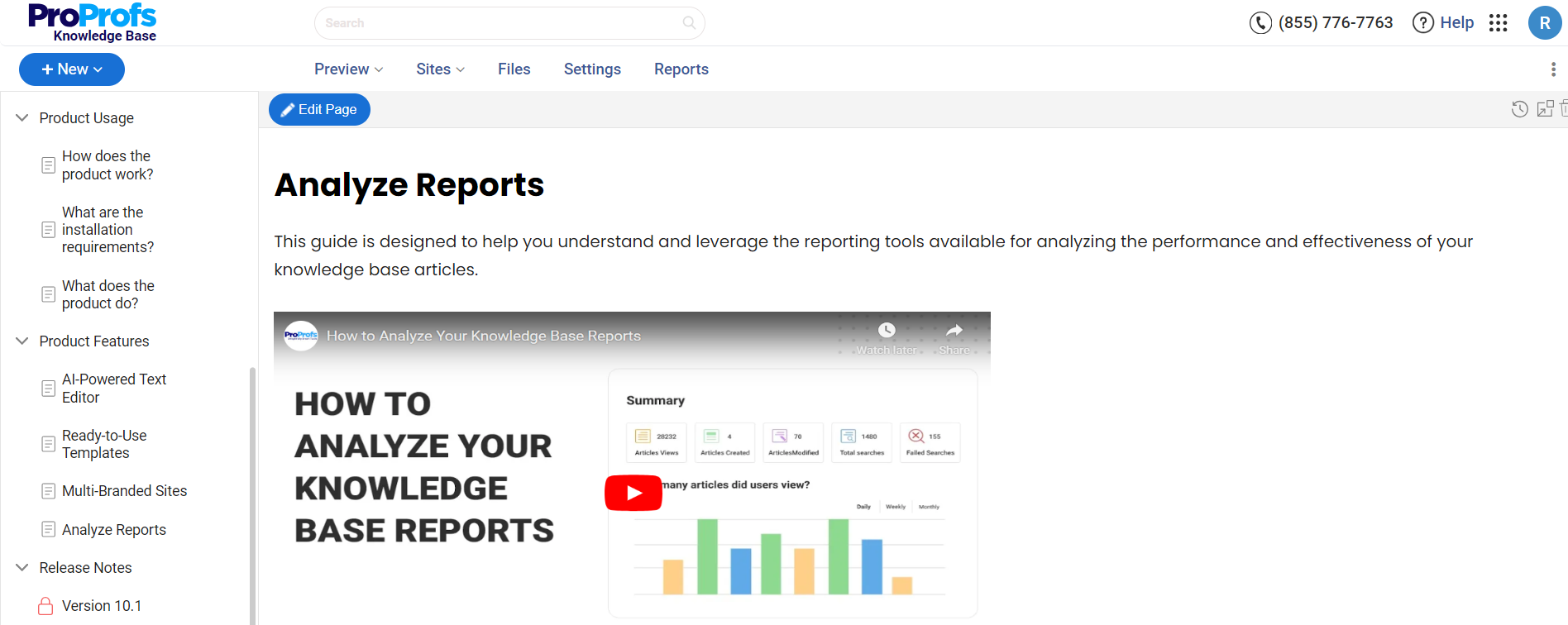
They use moving images and audio to demonstrate a product’s use visually. They are accommodating in showing complex procedures or illustrating concepts that are challenging to explain in text alone.
They can be short and focused on a single task or longer and cover a broader range of topics. They are often used alongside written documentation to provide an alternative learning format.
7. FAQs
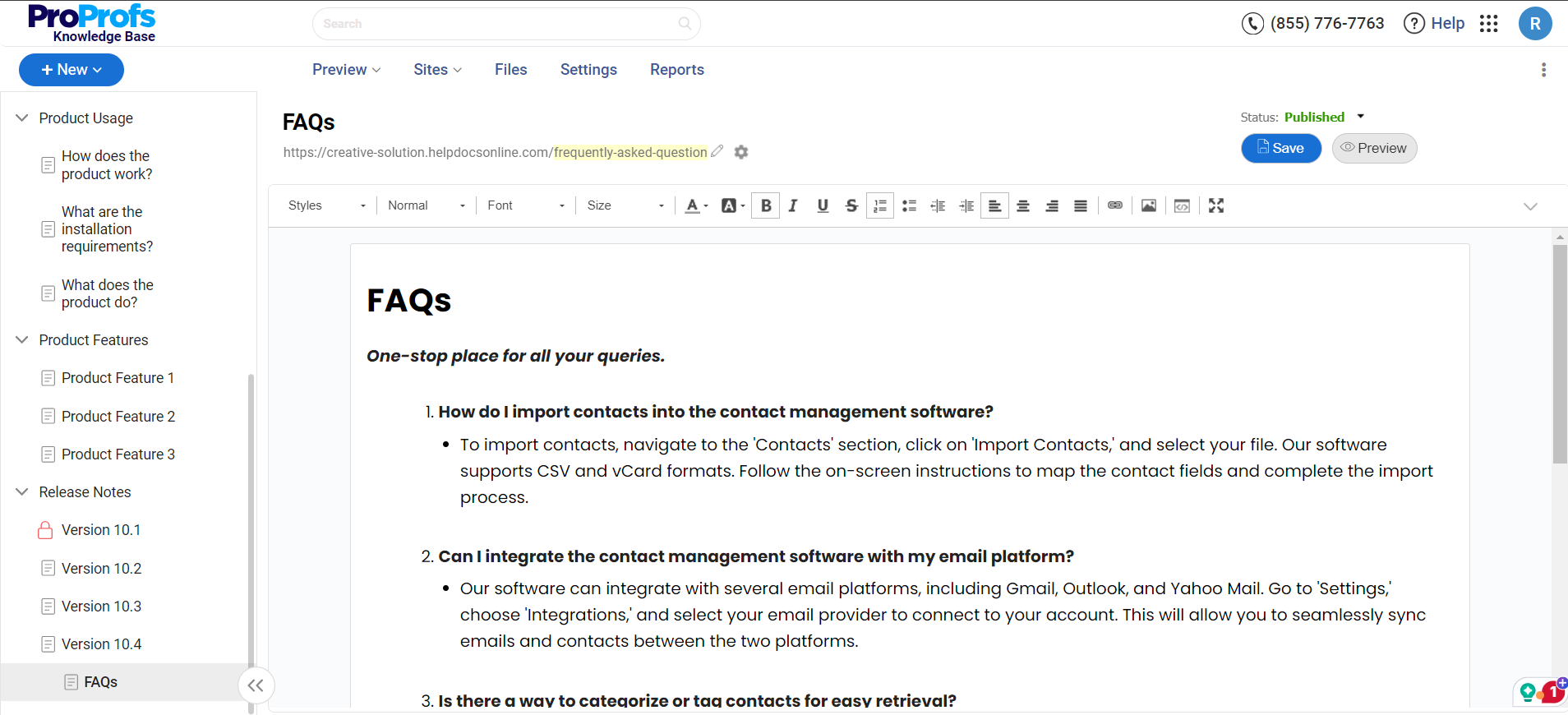
These are common questions and their answers. They provide quick solutions to users’ issues and are usually organized by topic or question type.
They help reduce support requests by empowering users to find answers independently.
8. Release Notes
These document the changes, updates, and new features introduced in each product version.
They inform users about enhancements, bug fixes, security patches, and other important information related to software updates, helping to keep users up-to-date on the latest improvements to the product.
What Is the Difference Between User Documentation vs. Technical Documentation?
Technical documentation is primarily for developers and technical experts. It dives into a product’s internal workings, including details like source code, architecture diagrams, and testing procedures.
It serves as a reference for those involved in building, maintaining, or troubleshooting the product.
User documentation, on the other hand, is created explicitly for end-users (consumers) and focuses on practical usability. Examples include user manuals, quick start guides, FAQs, and tutorials.
It helps users understand how to use the product effectively. It addresses everyday tasks, setup instructions, and troubleshooting steps.
What Are the Benefits of Creating User Documentation?
User documentation enhances the user experience by providing clear instructions and support, enabling a deeper understanding and engagement with the product.
Here are other key benefits of creating quality user documentation:
Improves User Experience & Satisfaction
Detailed user documentation helps users to easily understand how to use a product, reducing frustration and increasing satisfaction.
Clear, accessible guides and manuals empower users to solve problems independently, leading to a more positive overall user experience.
Minimizes Support Costs
User documentation reduces the number of support queries that customer service teams need to handle by providing detailed answers to common questions and troubleshooting guides.
This can lead to substantial cost savings, allowing support staff to focus on more complex queries that cannot be resolved through documentation alone.
Optimizes Productivity
User documentation can increase productivity for software and tools used in business environments by reducing the learning curve associated with new software.
Employees can quickly refer to documents to find answers or learn new features, minimizing downtime and enhancing efficiency in their roles.
Improves Product Onboarding
User documentation is crucial during the initial stages of product adoption. Comprehensive onboarding guides and tutorials help new users get started with a product more efficiently, which can be critical in forming a positive first impression and encouraging continued use.
Enables Compliance & Safety
In industries where compliance with regulatory standards is required by law, user documentation ensures that all operations are carried out safely and legally.
This is particularly important for products that require adherence to specific guidelines to prevent accidents and ensure safe usage.
Boosts Brand Reputation
Providing detailed yet easily understandable user documentation well reflects a company’s brand. It demonstrates a commitment to customer support and product quality, which can enhance the company’s reputation and increase customer loyalty.
Supports Global Reach
User documentation translated into multiple languages can make a product accessible to a global audience. This broadens the product’s market reach and catalyzes user engagement across different regions and cultures.
FREE. All Features. FOREVER!
Try our Forever FREE account with all premium features!
What Are the Best Practices for Creating User Documentation?
Writing effective user documentation requires careful planning, clear communication, and a deep understanding of your users’ needs. Here are some best practices for the same:
Analyze Your Audience
Before you start writing, you must know who your users are, their needs, and their knowledge of your product.
This understanding will help you tailor the complexity of the documentation to match the users’ expertise, ensuring it is neither too simplistic nor overly technical.
Use Clear & Concursive Language
Write in simple, direct language to ensure clarity. Avoid jargon and technical terms that might confuse the reader unless they are common knowledge in the target audience. When technical terms are necessary, always define them to ensure understanding.
Incorporate Visual Elements
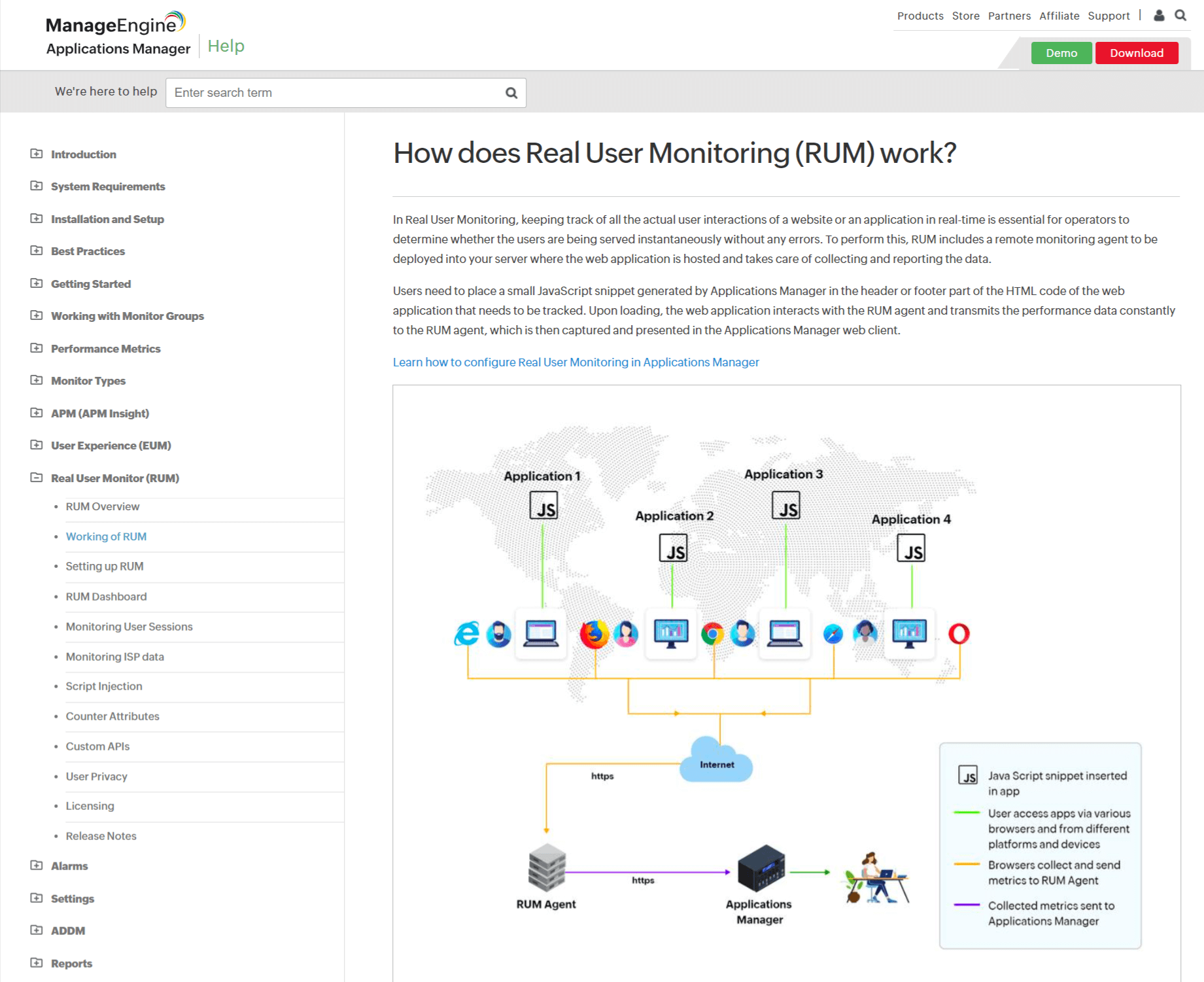
Diagrams, screenshots, and videos can enhance comprehension, especially for visual learners or when documenting complex processes. Make sure the visuals are high-quality and directly relevant to the accompanying text.
Be Concise & Structured
Organize content in a logical, hierarchical manner with a clear table of contents and searchable headings.
Each section should focus on a single topic or task to make information easy to locate and follow.
Consistency is Key
Maintain consistency in style, terminology, and presentation throughout all your documentation.
This includes text as well as formatting styles like headings, fonts, and color schemes, which should follow your brand’s guidelines.
Test Your Documentation
Once your documentation is drafted, testing it to ensure its effectiveness is essential.
This can be done through user testing sessions where you observe how new users interact with your documentation when trying to learn about your product or complete tasks. Collect feedback and make necessary adjustments to improve clarity and usability.
Keep it Updated
Regularly review and update your documentation to ensure it stays relevant to the latest version of your product. This involves adding new information as features are released and removing outdated content that could confuse users.
Provide Examples & Best Practices
Whenever possible, include real-life examples and best practices. This helps users understand how to apply information in practical scenarios, which is beneficial for complex software products.
Enable Feedback Channels
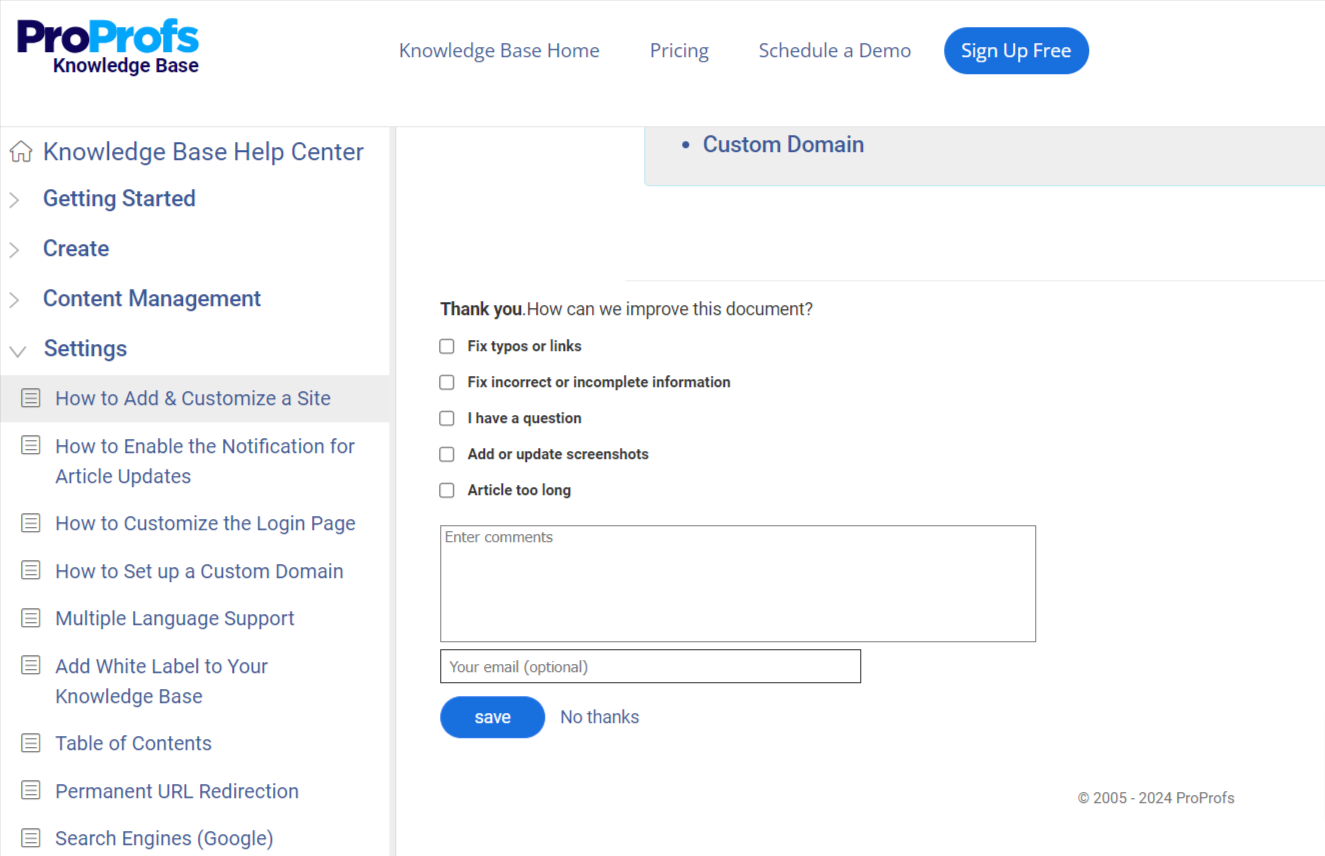
Allow users to give feedback on your documentation. This can be facilitated through comment sections, email links, or embedded forms. Feedback is invaluable as it helps identify areas needing more detail or clarification.
Examples of User Documentation
Creating insightful user documentation ensures that customers can fully utilize the features offered by the product. Let’s explore some examples to help you get started.
1. ProProfs Knowledge Base
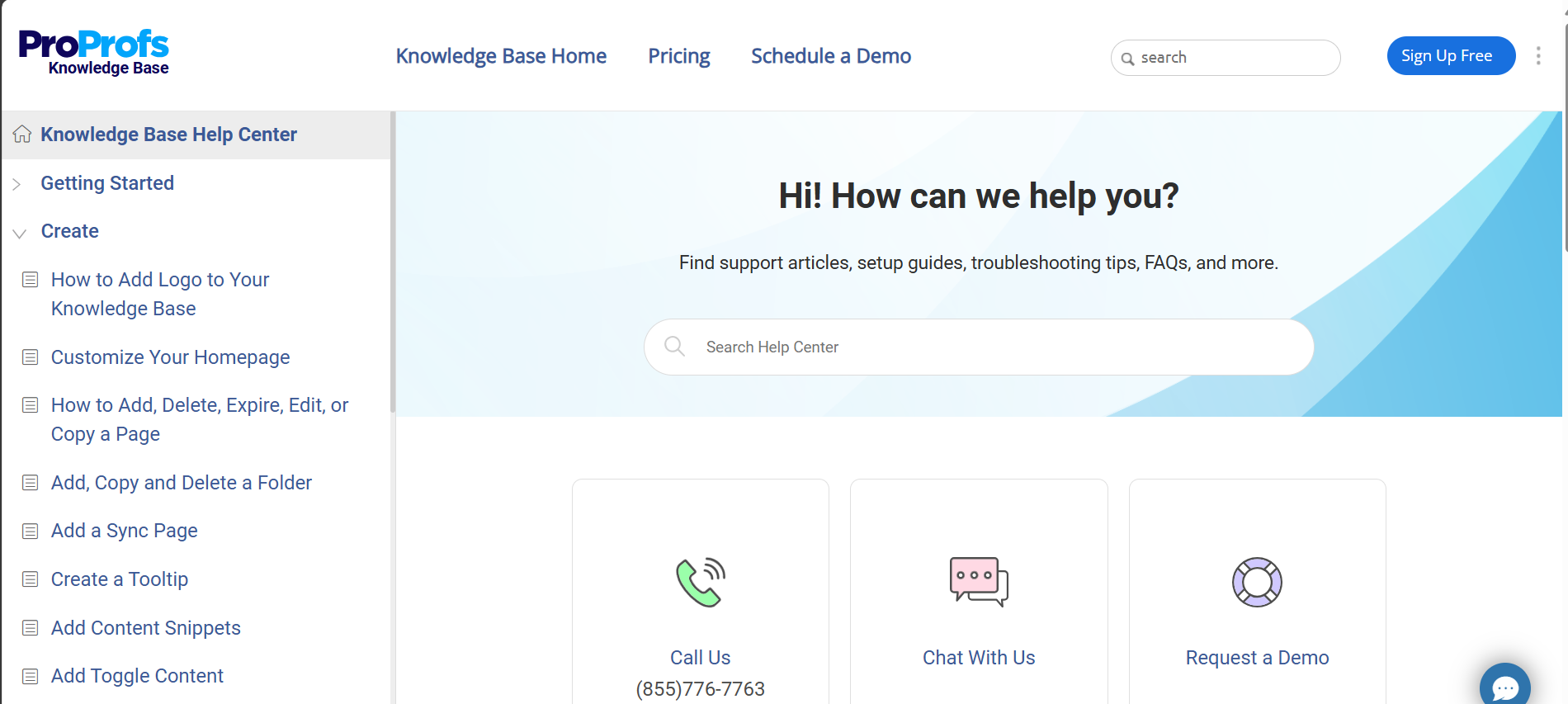
ProProfs Knowledge Base has a comprehensive help center with a Google-like search function. It contains hundreds of help articles, user guides, and documentation.
The writing style is simple, user-friendly, and organized. Content is structured into clear sections and subsections for easy navigation. Concise headings and bullet points help break down information, making it easily digestible.
It uses visual aids like screenshots and videos for more engaging, step-by-step guidance. The search functionality and intuitive layout enhance the overall user experience by allowing quick access to relevant articles and resources.
2. RMS
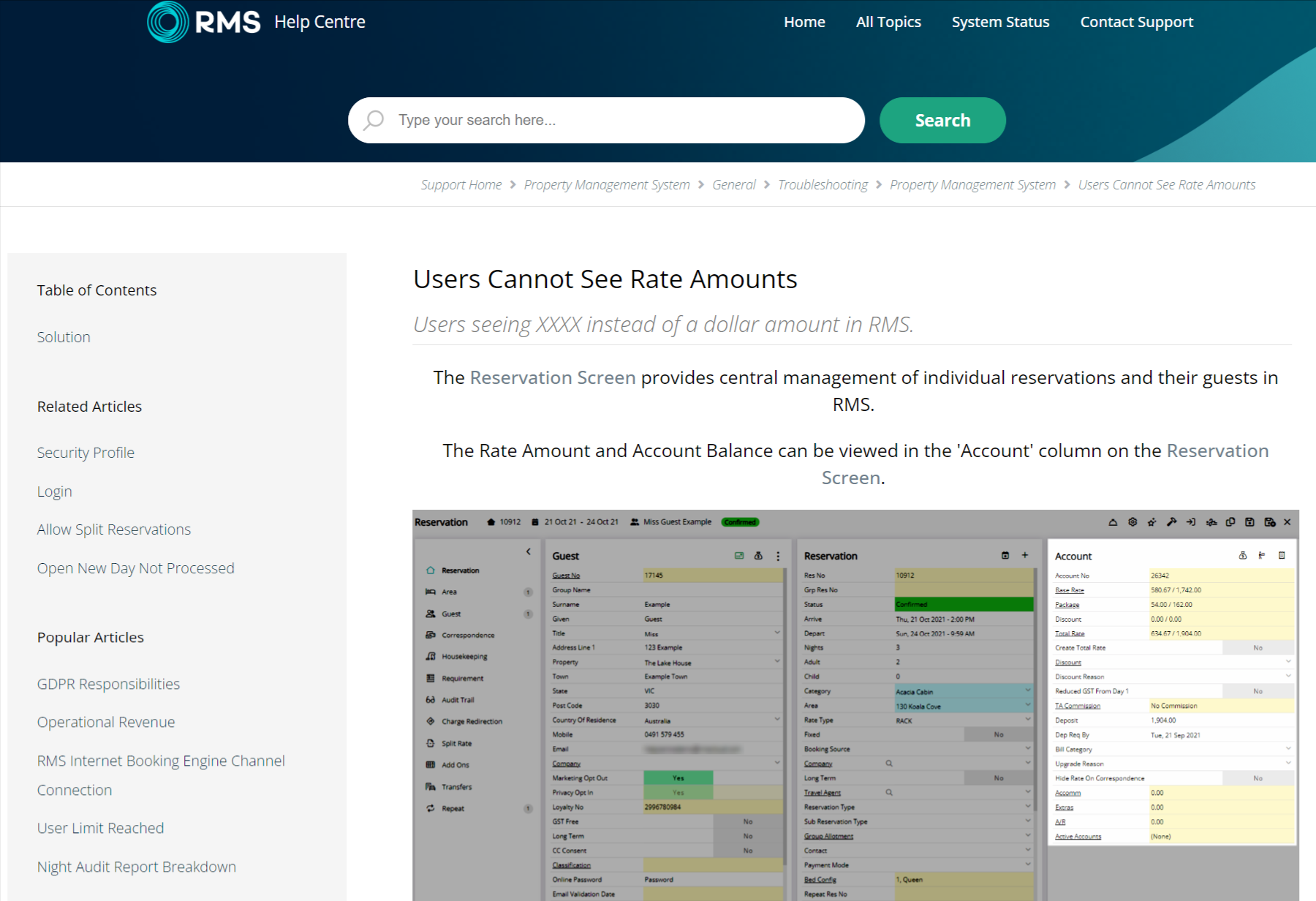
RMS follows a clear, straightforward writing style, making it accessible for users of varying expertise levels. The page is well-structured, with a short title that directly addresses the issue, followed by step-by-step inductive guidance that is easy to follow.
Key steps are highlighted with bullet points, and the text includes internal links to related topics, improving navigation, and providing additional resources within the same help center.
This layout helps users quickly identify and resolve issues without complexity, reflecting a user-centered approach to technical support documentation.
3. Zoho ManageEngine
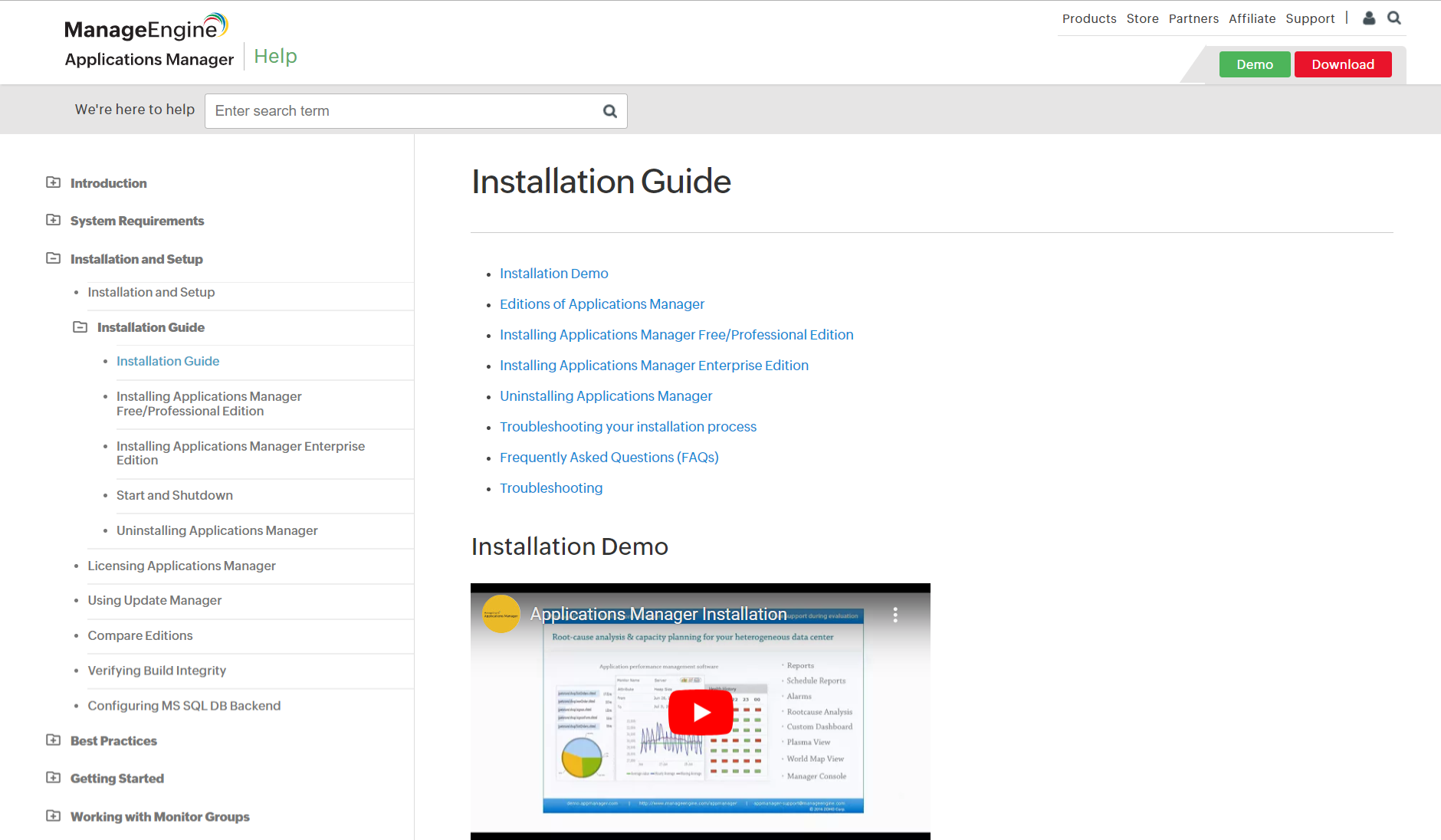
ManageEngine showcases a professional and technical writing style suited to its audience of IT professionals. The help page documentation is methodically structured, featuring a well-organized table of contents that allows users to navigate to specific sections of the installation process easily.
Key instructions are detailed and supported by numbered steps, ensuring clarity and easy follow-through. The page includes embedded video content (“Demo Video”), visually guiding users through the installation and enhancing understanding and engagement.
4. CDS Convert
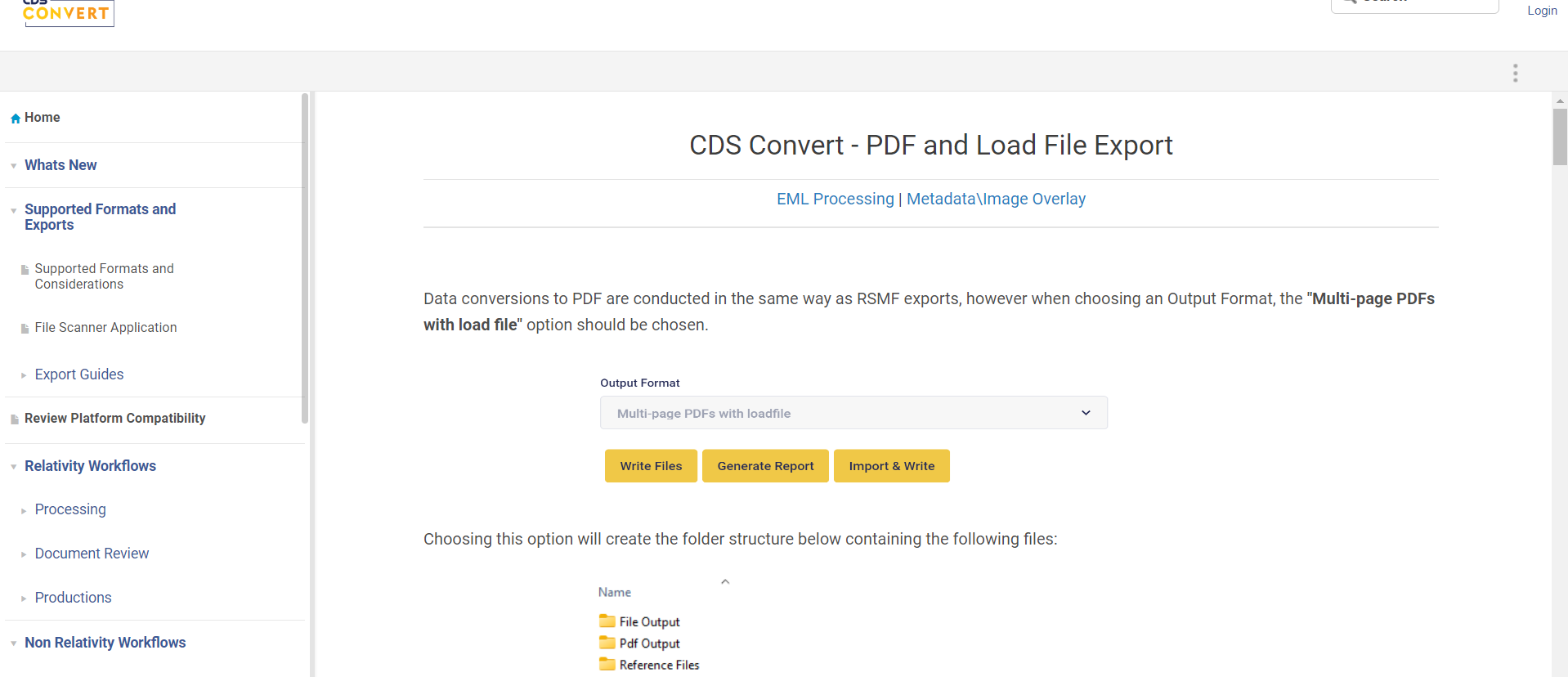
ManageEngine employs a straightforward and informative writing style designed to cater to users needing quick guidance on exporting documents.
The page is concise, focusing solely on the task with direct, action-oriented instructions that facilitate easy comprehension and execution. Essential information is organized into clear, step-by-step instructions, enhancing usability.
The page also includes visual cues like icons and screenshots to illustrate the process, aiding in user understanding. The layout is clean and functional, with minimal distractions, making it easy for users to find the information they need and apply it quickly.
5. Riscure
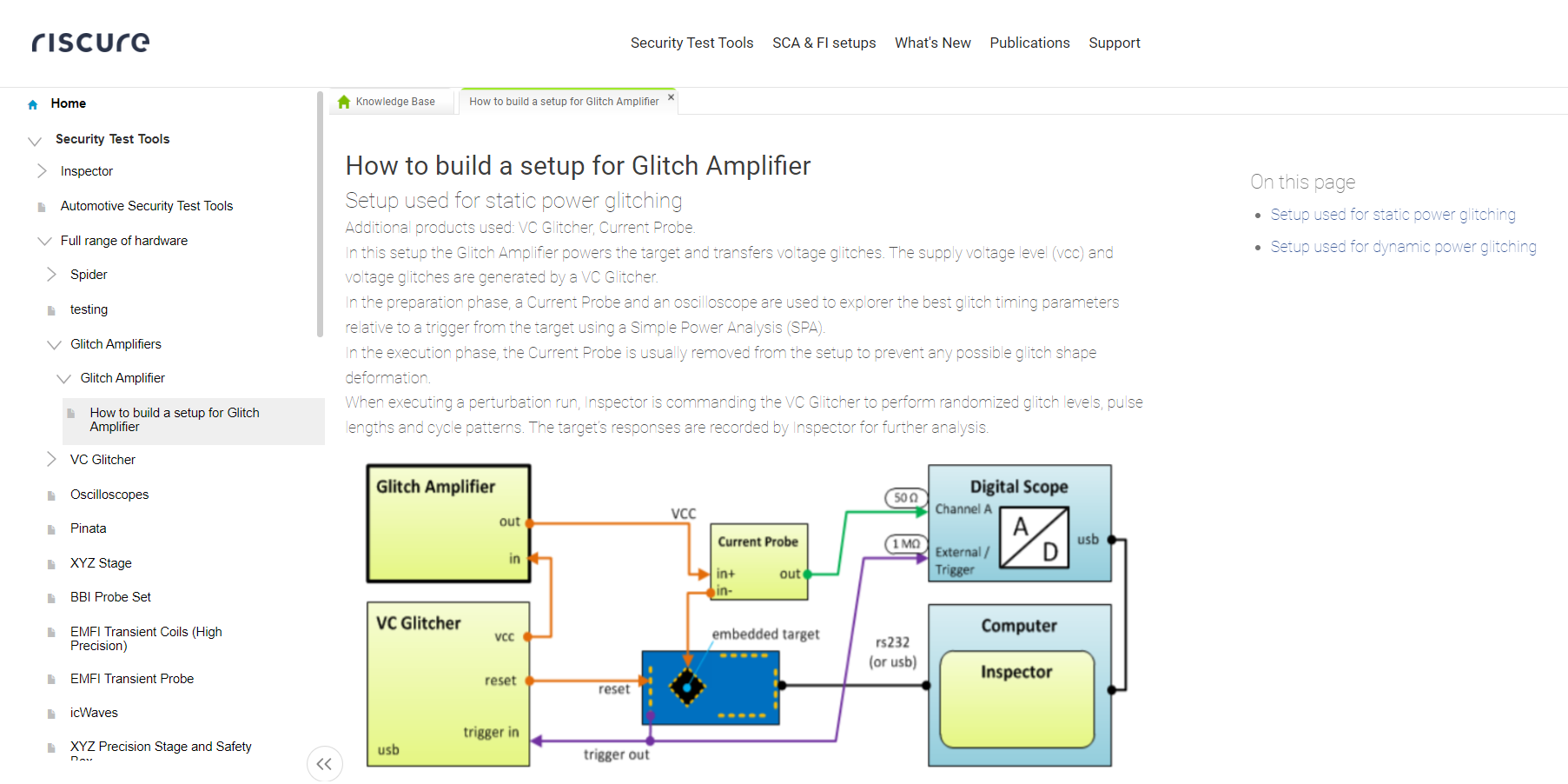
Riscure utilizes a technical and precise writing style, with detailed and methodically structured content, breaking down complex procedures into manageable steps.
The content is further enhanced with illustrative diagrams and bullet points for clarity. The layout is straightforward, focusing on content delivery without visual clutter, while the inclusion of technical terms and specific model references indicates a highly targeted approach.
Links to related topics and additional resources are embedded throughout, providing users comprehensive support and deeper learning opportunities.
6 Best User Documentation Software & Tools
Choosing the ideal user documentation software requires you to assess whether the platform can accommodate your company’s specific documentation workflows and user roles.
Ensure it supports collaborative features for team contributions and offers comprehensive analytics to gauge user engagement and content effectiveness. Let’s explore some options that meet these criteria.
1. ProProfs Knowledge Base – Best for Easily Creating User Documentation, Help Sites & Private Knowledge Bases
ProProfs Knowledge Base has an AI-powered WYSIWYG editor that makes it as simple as a word processor. This allows users to create comprehensive, error-free, visually appealing guides and documentation without extensive technical skills. Users can insert images, videos, and links directly into their documents, enhancing the instructional value of the content.
Additionally, the software supports real-time collaboration with features like internal comments for collaborative editing, role-based workflows for outlining member responsibilities, and conditional content for secure information sharing.
It also offers powerful search functionality with auto-suggest and advanced filters, helping users find the information they need quickly and easily. It allows for creating structured categories and folders, making navigating large volumes of documents easy.
What you will like:
- 100+ pre-approved documentation templates
- Revision history for tracking up to 30 recent changes made to your knowledge base, restoring previous versions, and comparing two different versions of a page or article
- Helps track which articles are most popular, identify areas where users are struggling, and view user feedback directly within the software.
What you may not like:
- The freemium plan is limited to 25 articles only
- Lacks an on-premise version.
Pricing:
Forever Free plan for up to 25 articles with all premium features. Paid plan starts at $49/author/month.
2. Scribe – Best for Generating Visual How-to Guides
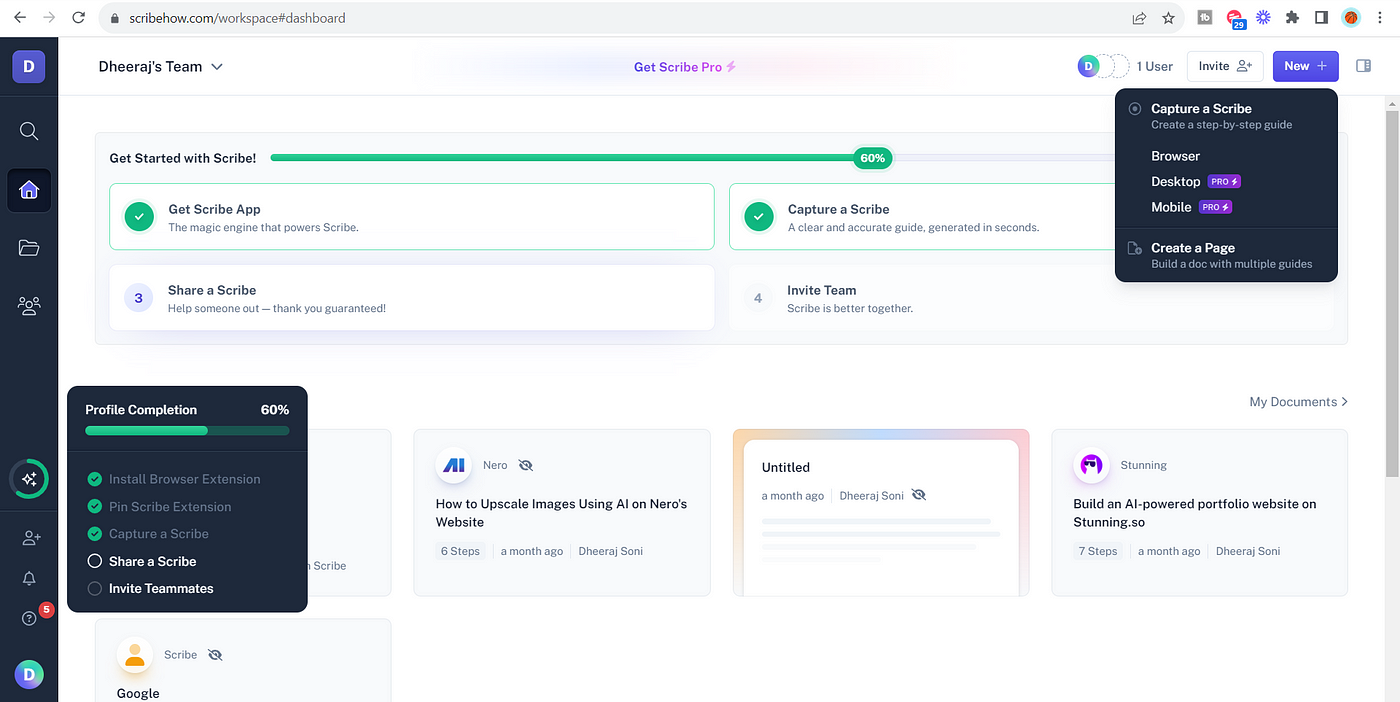
Scribehow’s ability to automatically capture screenshots and actions as a user performs a task on their computer allows users to generate visual step-by-step guides simply by performing the process they need to document. It then creates a draft document with all the necessary screenshots and annotations, which can be edited and refined to add additional context or instructions.
Documents created with Scribehow can be shared as standalone web pages, embedded into other platforms, or integrated directly into tools like Slack, Confluence, and more. This versatility ensures that the documentation is readily accessible to everyone who needs it directly within their workflow.
What you will like:
- Enables users to provide immediate feedback, suggest edits, or ask questions within the document
- Offers robust analytics features that help organizations understand how their documents are being used
- Rich integration with several platforms like Slack, Atlassian Confluence, and WordPress.
What you may not like:
- Once you’ve recorded your content, it becomes a hassle to delete each slide one by one manually
- It’d be better if there were an easier way to omit multiple mistakes for a 40+ step scribe.
Pricing:
A free plan is available. Paid plan starts at $23/seat/month.
3. Bit.ai – Best for Interactive & Collaborative Documentation

Bit.ai is designed for modern teams that require dynamic and interactive documentation. Its rich media support allows users to embed various types of content directly into their documents. From videos, PDFs, and spreadsheets to websites and rich embeds from over 100+ platforms, users can create multimedia-rich documents that are far more engaging than traditional text-only content.
The platform also excels in collaboration, offering real-time co-editing and interactive comments, much like Google Docs. Team members can work together on a document, see changes as they happen, and discuss modifications or ideas right within the platform.
What you will like:
- Robust version control allows teams to track changes over time, revert to the previous version
- Powerful search capabilities allow users to quickly locate the exact information they need, whether within a document or across the entire workspace
- Insightful analytics that provides visibility into how documents are being interacted with.
What you may not like:
- Occasional performance issues with extensive documents or when embedding a significant amount of multimedia content
- The focus on collaboration and interactivity might be more than needed for projects requiring simple documentation, leading some to find it overly complex for their needs.
Pricing:
It offers a free plan. Paid plan starts at $8/member/month.
4. Document360 – Best for Creating Online Documentation
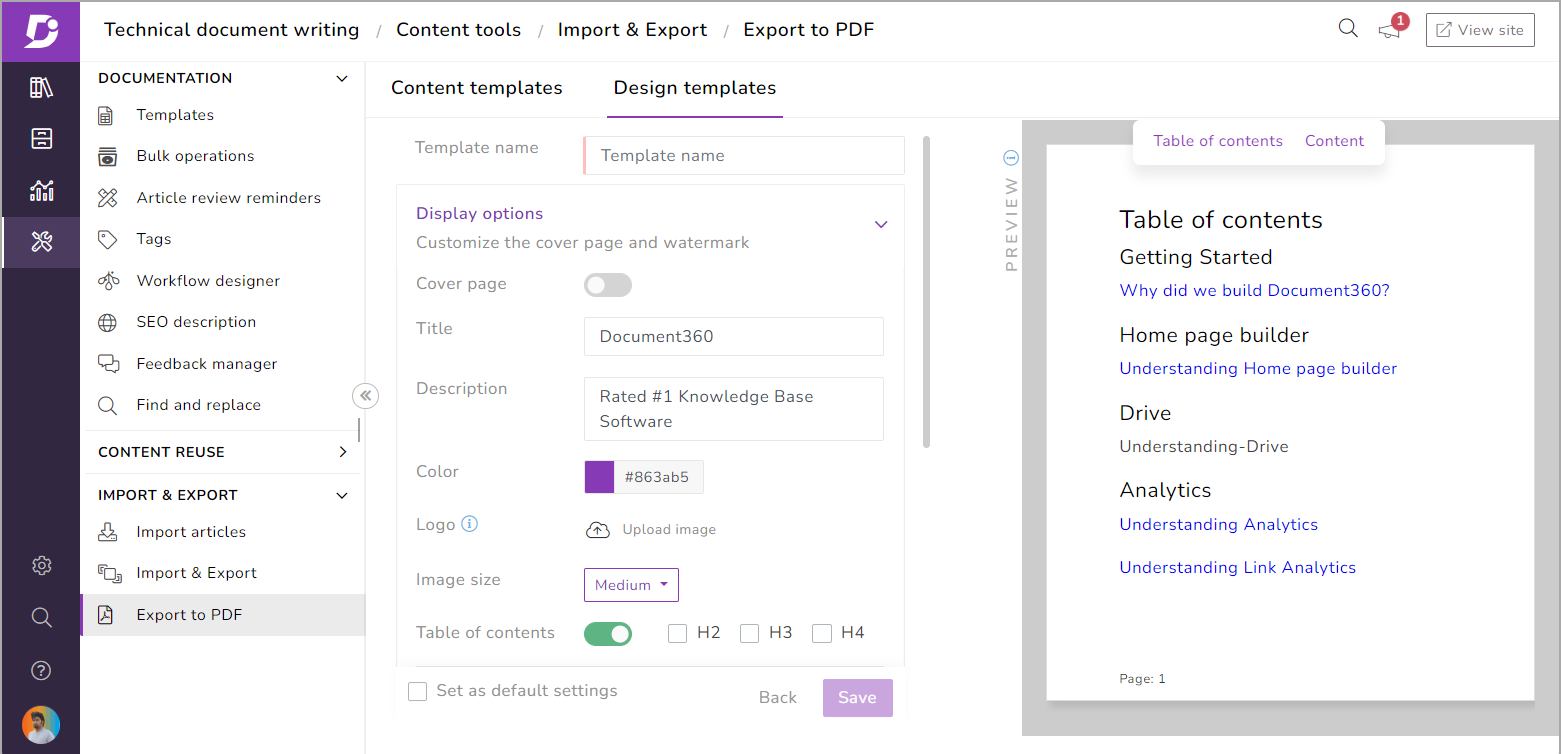
Document360’s scalable knowledge base portal allows users to easily create, manage, and organize content with its category manager, helping to structure articles in a hierarchical fashion. This setup ensures that information is easy to find and navigate, crucial for user satisfaction and efficiency.
Document360 also supports markdown editing and rich text formatting, offering flexibility to users who may prefer different content creation styles60 also excels in version control and rollback capabilities. Every change made to an article is tracked, and users can revert to previous versions with just a few clicks.
What you will like:
- Built-in analytics dashboard, which provides insights into how your knowledge base is being used
- Multi-language support, making it possible to create documentation in various languages from a single portal
- Seamless integration with popular platforms and tools like Slack, Microsoft Teams, and Intercom.
What you may not like:
- Sometimes, there are challenges with article migration and import from Word
- The subscription cost is on the higher side as compared to similar platforms.
Pricing:
A free plan is available. Paid plan starts at $149/project/month.
5. Whatfix – Best for Creating Interactive Content
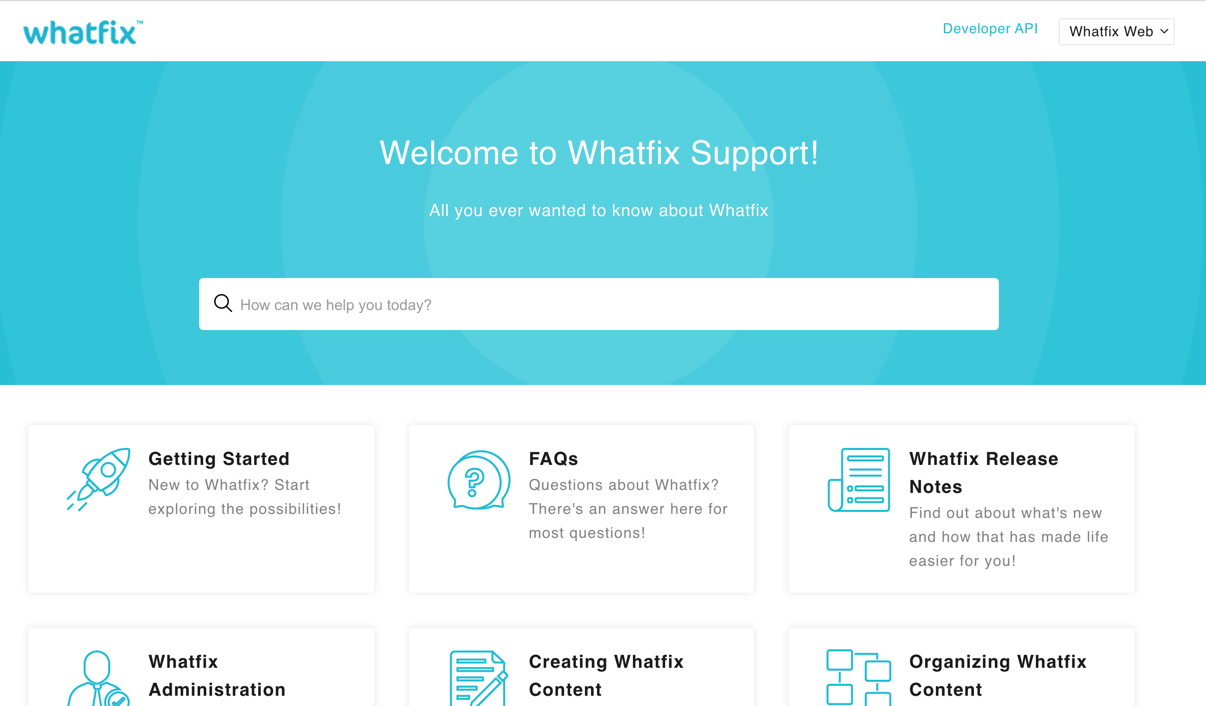
Whatfix helps create interactive walkthroughs and step-by-step guides directly within the application. These guides are context-sensitive, meaning they appear at the point of need based on the user’s actions and choices within the application. This helps train new users or introduce existing users to new features, as it allows them to learn by doing rather than watching or reading long instructions.
The platform also offers a robust analytics suite that helps organizations measure the effectiveness of their documentation and training materials. These analytics provide insights into how users interact with the guides, including which steps are followed most frequently and where users might drop off.
What you will like:
- Easy to set and implement on your site
- Allows for the creation of task lists, tooltips, pop-ups, and knowledge base articles
- A large amount of self-help and training videos there is on the What Fix website.
What you may not like:
- Having two different analytics dashboards makes navigating and fully utilizing all the available tools difficult
- I’ve had a few issues with specific files not syncing properly from the repository integration.
Pricing:
A free plan is available for up to 50 items. Paid plan starts at $5/user/month.
6. Tettra – Best for Saving Reusable Answers & Keeping Them Up-To-Date
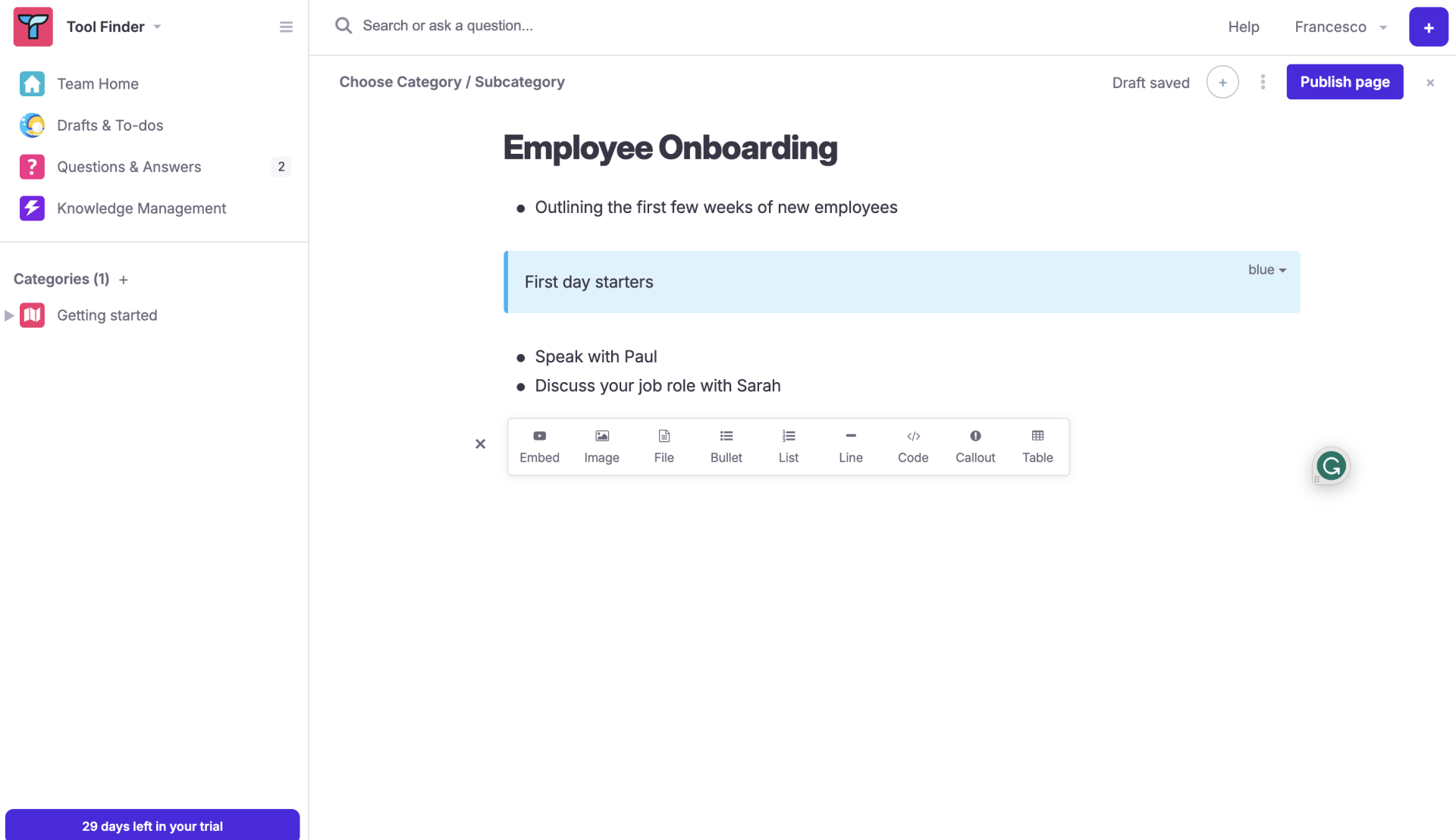
One of Tettra’s standout features is the ability to save reusable answers and update them with automation. This is particularly valuable for organizations that deal with recurring questions or issues, allowing team members to quickly access verified responses and ensure consistent communication across the board.
The platform also offers a seamless integration with Slack, which makes it incredibly user-friendly for teams that rely on this communication tool. Integrating directly with Slack allows team members to search for and share knowledge-based articles without leaving their conversations.
What you will like:
- Supports rich text formatting, embedded images, and videos
- Robust content organization features, such as categorization and tagging
- Analytics tools provide valuable insights into how the content is being used.
What you may not like:
- The page editing mode needs a larger variety of different fonts, font sizes, and colors and more flexibility in creating tables
- The platform could be less intuitive for users not familiar with Slack or Microsoft Teams.
Pricing:
Paid plan starts at $4/user/month.
7. Slite – Best for a Collaborative Knowledge Base
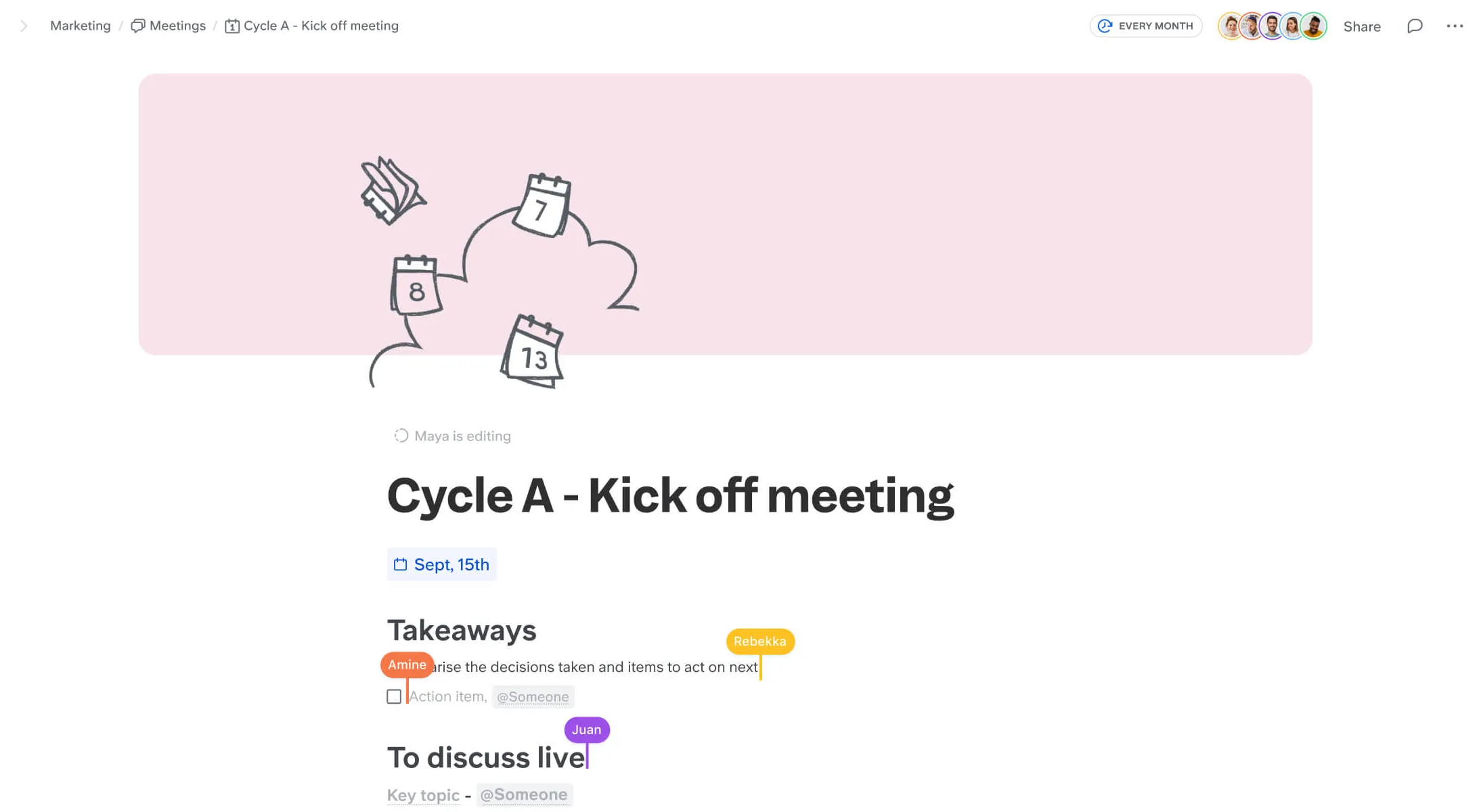
Slite’s collaborative document editing allows multiple users to work on a document simultaneously. Real-time editing and commenting capabilities make it easy for teams to collaborate on projects from anywhere in the world.
The platform also offers robust organizational tools that help teams categorize and retrieve information quickly. It organizes documents using channels and tags, making it easy for users to find what they want without sifting through irrelevant information.
What you will like:
- The ability to integrate seamlessly with many other tools commonly used in workplaces, such as Slack, Trello, and Asana
- Slite’s API allows for custom integrations, providing further flexibility and ensuring that teams can create a knowledge base that meets their needs
- Robust document verification and expiry system to add checking that all my documentation is up-to-date as a part of my weekly routine.
What you may not like:
- There should have been a better way to view spreadsheets or .csvs in Slite
- The file upload types that Slite allows is somewhat limited, especially if you weren’t using Slite at the inception of the project
Pricing:
A free trial is available. Paid plan starts at $8/month/member.
Delight Users With Comprehensive, Error-Free User Documentation
User documentation bridges the gap between complex functionalities and user capability, ensuring that products are accessible, understandable, and usable. With effective documentation, companies can increase customer satisfaction, reduce support costs, and improve user retention and product adoption.
To maximize the impact of user documentation, it’s essential to adhere to best practices like understanding your audience, maintaining clarity and conciseness, incorporating visuals effectively, and keeping your documentation updated and easy to navigate.
ProProfs Knowledge Base is an exemplary tool for creating and managing effective user documentation. Its simple WYSIWYG editor, powerful search functionality, and ability to create a fully customized and branded knowledge base help organizations build comprehensive, accessible, and easy-to-navigate documentation.
 Tips
Tips
We’d love to hear your tips & suggestions on this article!
FREE. All Features. FOREVER!
Try our Forever FREE account with all premium features!

 We'd love your feedback!
We'd love your feedback! Thanks for your feedback!
Thanks for your feedback!