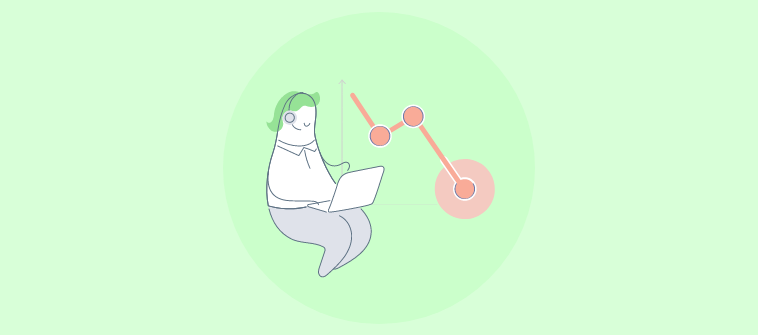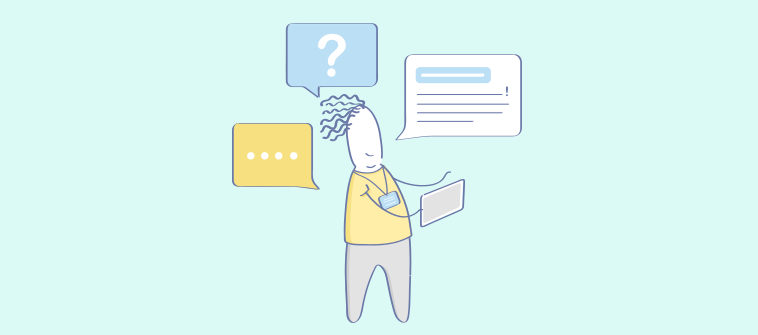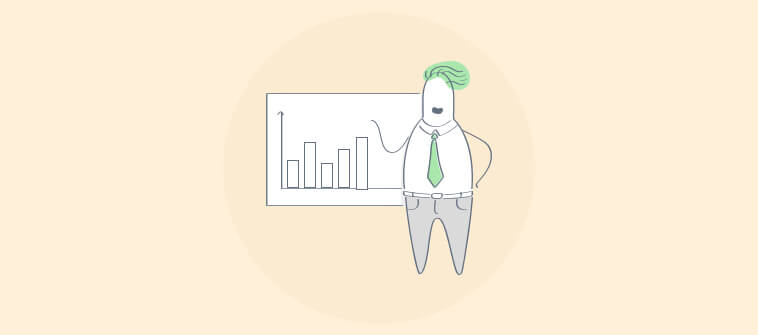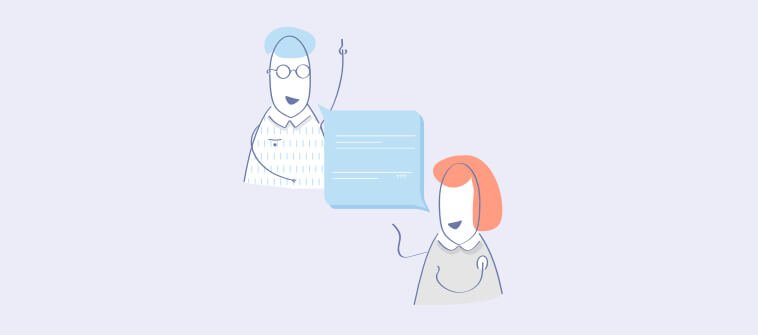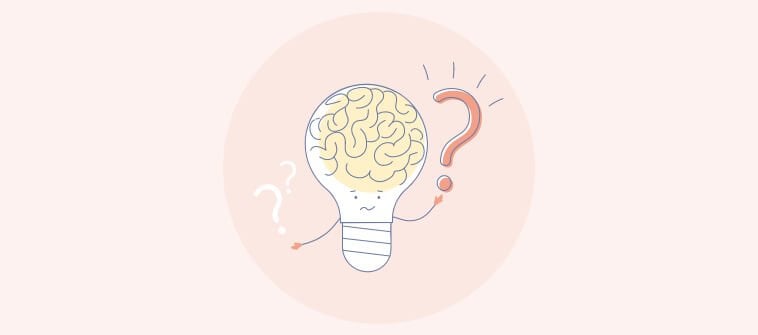Came here searching for the best help authoring tools? You are in the right place.
I often notice that modern customers are speed demons. They look for intelligently designed self-service platforms that provide help with just a few clicks and swipes. What if you don’t meet their expectations? Your hard-earned customers might turn to your competitors for a better, more fulfilling experience.
You can prevent this by bringing ‘help’ closer to your customers! A powerful help authoring tool can make this happen.
With a myriad of options available online, selecting one tool that perfectly fits your needs can be a challenge. But worry not—I’ve got your back.
In this blog, I present a list of the 15 best help authoring software to help you make an informed decision.
| Help Authoring Tools | Best for | Pricing |
| ProProfs Knowledge Base | Best for Easily Creating Help Sites, Manuals & Private Knowledge bases | Forever Free plan with all the premium features for up to 25 articles. Paid plan starts at $49/author/month |
| Helpinator | Rapid Documentation Creation | Custom pricing |
| Dr. Explain | Creating CHM Files | Free license. Paid plans start at $189/year |
| Adobe RoboHelp | Authoring Technical Content | Custom pricing |
| Archbee | Creating AI-Based Documentation | Starts at $50/month |
| MadCap Flare | Downloadable Software | Starts at $195/user/month |
| ClickHelp | Creating and Publishing Context-Sensitive Help Documentation | Starts at $175/month |
| HelpSmith | XML-Based Authoring Tool | Starts at $199 |
| Paligo | Content Reuse | Custom Pricing |
| HelpNDoc | Powerful Media Library System | Starts at $106.63 |
| HelpScribble | Publishing Documentation in Multiple Formats | Starts at $99.00 |
| snazzyDocs | Rich Text Formatting | Free plan available (limited to one doc). Paid plans start at $9/month |
| Document360 | Online Documentation | Free plan available (Limited to 2 users). Paid plans start at $149 |
| Confluence | Team Collaboration | Free plan available (Limited to 3 active whiteboards). Paid plans start at $4.89/user/month. |
| HelpJuice | Creating FAQ Articles | Starts at $120/month |
Which Is the Best Help Authoring Tool?
There is no definitive “best” tool; it all depends on your needs and preferences. If you ask me, I would suggest the following three tools, which have immensely helped me:
Option A: ProProfs Knowledge Base
This software makes it straightforward to create help sites, manuals, and private knowledge bases. It is user-friendly, feature-rich, and fully customizable, supporting multiple author collaborations and easy content publishing. Features like content snippets, merge tags, and integration with various tools like Google Translate and Zendesk enhance its utility.
Option B: Helpinator
Helpinator is designed for technical writers who need to create documentation easily. It supports multiple languages and formats like PDF and WebHelp. Its phrase expander and rich content editor simplify the writing process. This tool suits those who appreciate an array of built-in tools and do not need cloud-based access.
Option C: Dr. Explain
Ideal for creating CHM files, Dr. Explain helps developers generate comprehensive help files quickly. It supports various output formats and integrates well with Windows applications. The software automates tasks like creating screenshots and indexing content.
If you want to explore the full list of help authoring tools, keep reading.
What Is Help Authoring Software
Help authoring software is a content creation and publishing tool used to build help documentation, manuals, help sites, knowledge bases, FAQs, and more. It simplifies the cumbersome process of creating help files, allowing technical writers to focus on creating content that is simple to read and understand for end-users.
The tool allows single-source publishing across multiple platforms such as – web, mobile, PDFs, ebooks, or printed documents.
Features to Look for in Help Authoring Software
When choosing a Help authoring tool, consider the features that are most important for your needs.
I’ll break them down into two segments: basic features, which are essential functionalities found in most HATs, and advanced features, which cater to more specific requirements.
Basic Features:
- WYSIWYG Editor: This stands for “What You See Is What You Get” and allows users to edit text and format content in a familiar interface, similar to a word processor.
- Content Management: The HAT should offer a way to organize your help topics, create a logical structure, and manage them efficiently.
- Media Support: Include images, videos, screenshots, and other multimedia elements to enhance your documentation.
- Publishing Options: You can easily publish your help content in various formats, such as HTML, PDF, or online help files.
- Single Source Authoring: This allows you to create content once and then publish it in multiple formats, saving time and effort.
- Import/Export: You can import existing content from various sources, such as Word documents or PDFs, and export your finished help files in different formats.
- Basic Collaboration Tools: Enable features like version control to track changes and potentially allow commenting or shared editing for simple collaboration.
Advanced Features
- Conditional Content: Show or hide specific content based on user roles, device types, or other criteria for a more personalized help experience.
- Search Functionality: Integrate a robust search function to allow users to find the information they need quickly and easily.
- Advanced Analytics: Track user behavior within the help content to understand how users interact with your documentation and identify areas for improvement.
- Multi-Lingual Support: Create and manage help content in multiple languages to reach a wider audience.
- Contextual Help: Deliver help content directly within the software or application where users need it most.
- Integration with Other Tools: Connect your HAT with other systems like knowledge base platforms or CRMs for a streamlined workflow.
- Advanced Collaboration Features: Support more complex collaboration workflows with features like user roles and permissions, review and approval processes, and real-time editing.
- Output Customization: Advanced customization options allow you to gain more control over the look and feel of your published help content.
By considering these features, you can choose a Help Authoring Tool that meets your specific needs and helps you create high-quality, user-friendly documentation.
List of 15 Best Help Authoring Software & Tools
Picking one software from countless tools available online is like tracing a needle in a haystack. This list will make the comparison of help authoring tools a tad bit easier for you.
1. ProProfs Knowledge Base – Best for Easily Creating Help Sites, Manuals & Private Knowledge Bases
ProProfs Knowledge Base offers me everything I need to create compelling help documentation. It is easy to use, rich in features, and fully customizable. This help authoring software provides beautiful templates to help me start. It allows multiple authors to collaborate, set workflows to review content quality, and publish the document with a single click.
One of the best features is the content snippets and merge tags. They let me write small chunks of content once and reuse them many times across the document. I can integrate this tool with Google Translate, Google Fonts, Google Analytics, Zendesk, and various other software to expand its horizon and put it to maximum use.
I can also use ProProfs Knowledge Base, ProProfs Chat, and Help Desk to offer my customers a 360-degree support experience.
What you will like:
- Explain technical terms, features, and concepts using tooltips, lightboxes, and popups.
- You can set a workflow status for articles in the draft or progress stage or when they are ready for review, or you can set a custom status depending on your requirements.
- Create multiple copies of a help site and brand each one of them differently.
- Keep your help documentation public or enable private sites for internal use.
- Add users and create groups. Assign them the roles and responsibilities of editor, contributor, and administrator.
- Get actionable insights into your manual’s performance and take timely actions for its improvement.
What you may not like
- Users often find the frequent updates overwhelming as they get used to the platform.
- Some users have also requested a longer free trial.
Pricing
Forever Free plan with all the premium features for up to 25 articles. Paid plan starts at $49/author/month.
2. Helpinator – Best for Rapid Documentation Creation
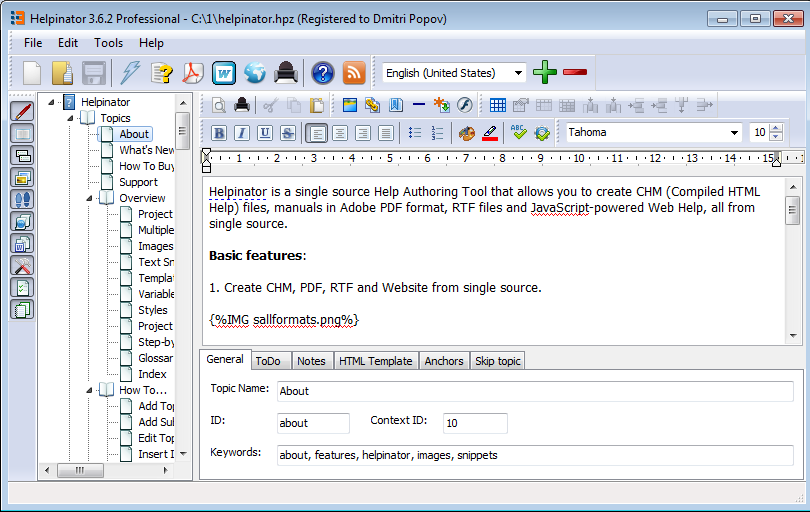
The next tool I would suggest is Helpinator. It is designed with the convenience of technical writers in mind. This feature-packed and easy-to-use help authoring tool helps you create technical content easily, even without prior experience in technical writing.
Helpinator includes a built-in phrase expander that helps you write content quickly and accurately. Its rich content editor, support for multiple languages, and over 20 output formats, including PDF, WordPress, WebHelp, and more, make it one of the best help documentation software.
The tool is not cloud-based. If you have Windows 7 or 10, you can download it and access a wide range of features and benefits.
What you will like
- The tool offers an intuitive UI that’s easy to learn and use.
- Its built-in tools like phrase expander, spell check, and navigation help you write faster.
- It provides many useful tools, such as a GIF recorder, image editor, theme builder, and link checker.
What you may not like
- Lacks AI-enhanced search capabilities.
- Does not support multiple languages to create help documents.
- Limited to Windows 7 and 10 environments only.
Pricing
Custom pricing
3. Dr. Explain – Best for Creating CHM Files
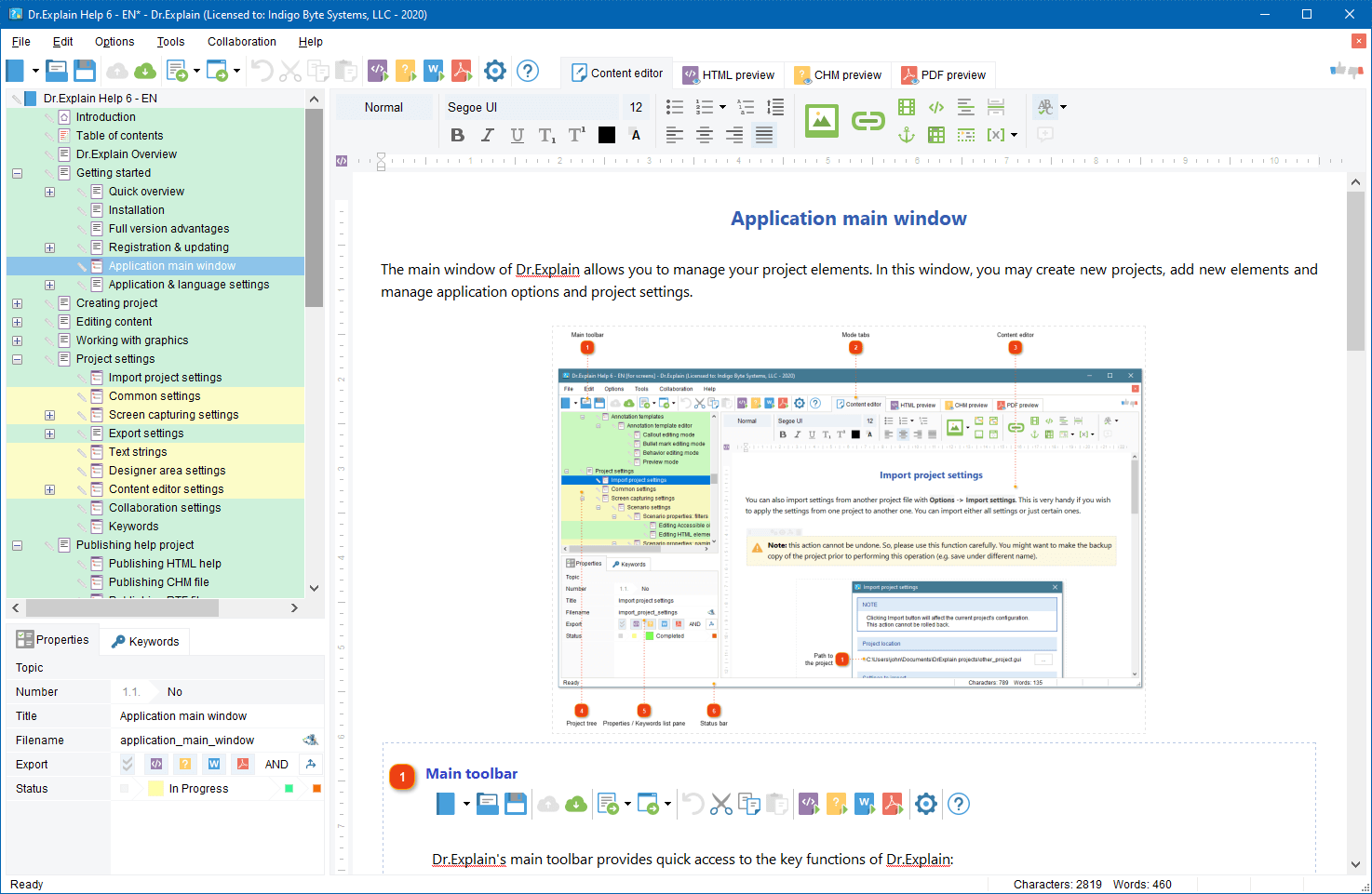
Dr. Explain is a powerful software tool designed to assist developers in creating comprehensive CHM help files for their applications. Its standout feature is the ability to generate user-friendly and professional help documentation quickly.
The CHM format, which stands for Compiled HTML Help, is a Microsoft-developed standard for online help files. Dr. Explain leverages this format to produce help files that are easily integrated into Windows applications. The tool’s capabilities extend to creating context-sensitive help, meaning the documentation can be directly linked to specific elements within the application.
Moreover, Dr. Explain supports a wide range of output formats beyond CHM, including PDF, HTML, and RTF, ensuring versatility in how the documentation can be distributed and accessed.
What you will like
- Automates tasks like creating screenshots, importing and indexing content, customization, etc.
- Allows technical writers to work together on a help document.
- Create help docs that work well on mobile devices.
What you may not like
- New users may find the software has a steep learning curve.
- Requires regular updates to documentation as product features change.
- There may be limitations in customizing the output to match certain branding or formatting requirements.
Pricing
Free license. Paid plans start at $189/year
4. Adobe RoboHelp – Best for Authoring Technical Content
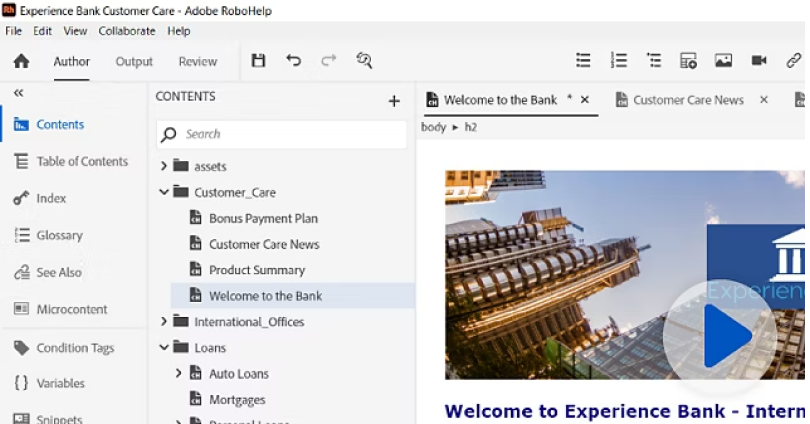
I use Adobe RoboHelp to create technical content. This tool is perfect for producing online help, policy procedures, knowledge bases, and self-service content. With RoboHelp, I can develop engaging help content and distribute it across multiple customer touchpoints. It offers HTML5 and CSS3 support through an easy-to-use interface, making it simple for both novices and experts.
I collaborate using web-based reviews and connect with Git and SharePoint Online for version control. RoboHelp also allows me to publish content in various formats like Responsive HTML5 and PDF and even directly on platforms like Adobe Experience Manager. It supports creating micro content for AI-driven chatbots and search engine snippets.
Personalizing content experiences is straightforward with RoboHelp. I can tailor content with dynamic filters that adapt to user profiles or interests. Adding multimedia enhances the interactivity of my documents, and I ensure accessibility with Section 508-compliant content.
What you will like:
- Multi-format publishing, such as HTML, CHM, and mobile.
- Helps you optimize your help docs for search engines.
- Displays relevant search results even when the search keywords are misspelled.
What you may not like:
- As professional-grade software, RoboHelp can be expensive.
- For very large projects, performance can sometimes be an issue, with longer loading times reported.
- Compatibility issues with certain browsers or platforms can occur, such as RoboHelp 8 and RoboHelp 9.
Pricing
Custom pricing
5. Archbee – Best for Creating AI-Based Documentation
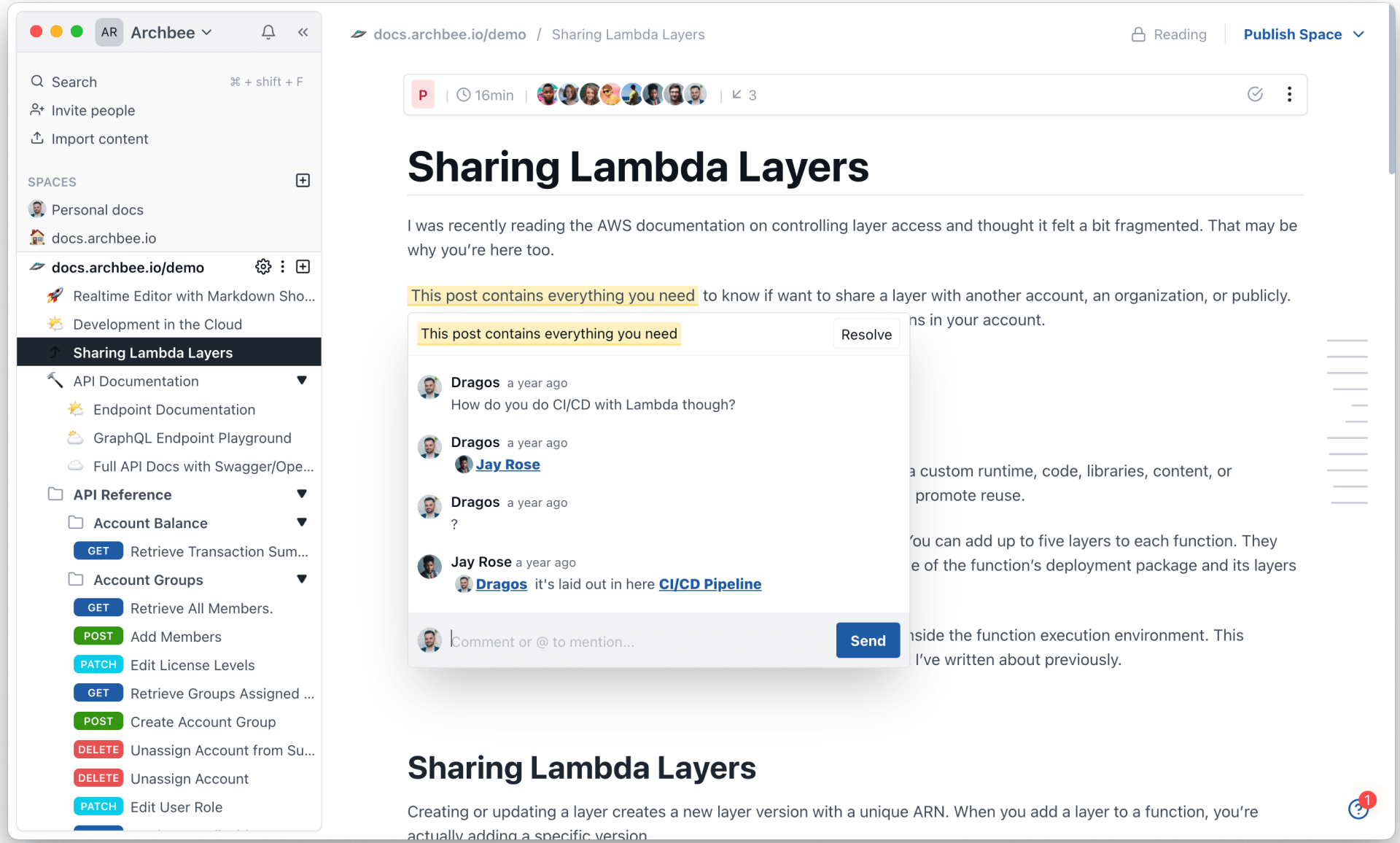
Archbee specializes in AI-driven documentation creation. It serves teams of any size, helping them write, update, and manage their knowledge bases collaboratively with AI support. Features like “Ask AI,” “AI Write Assist,” “Generate Summary,” and “Shadow Docs” in Archbee’s AI Addon enable users to interact with documentation using natural language and enhance the writing process.
This platform is highly effective for technical content. It supports real-time collaboration and incorporates AI to aid in the creation and maintenance of documentation.
With Archbee, teams can publish and share their documentation either on a custom domain or directly within their app, with assured authentication and security. Archbee excels at providing instant answers to queries with Generative AI. This proves essential for customer support and team collaboration.
What you will like
- Notes synchronize almost instantly across devices.
- The customer support is responsive and engages well with users.
- It is an ideal tool for creating company SOPs and wikis.
What you may not like
- Users have requested an auto-number feature for headings.
- New users might need time to get used to all the features.
- Although improving, some users wish for more integrations with other tools.
Pricing
Starts at $50/month
6. MadCap Flare – Best for Downloadable Software
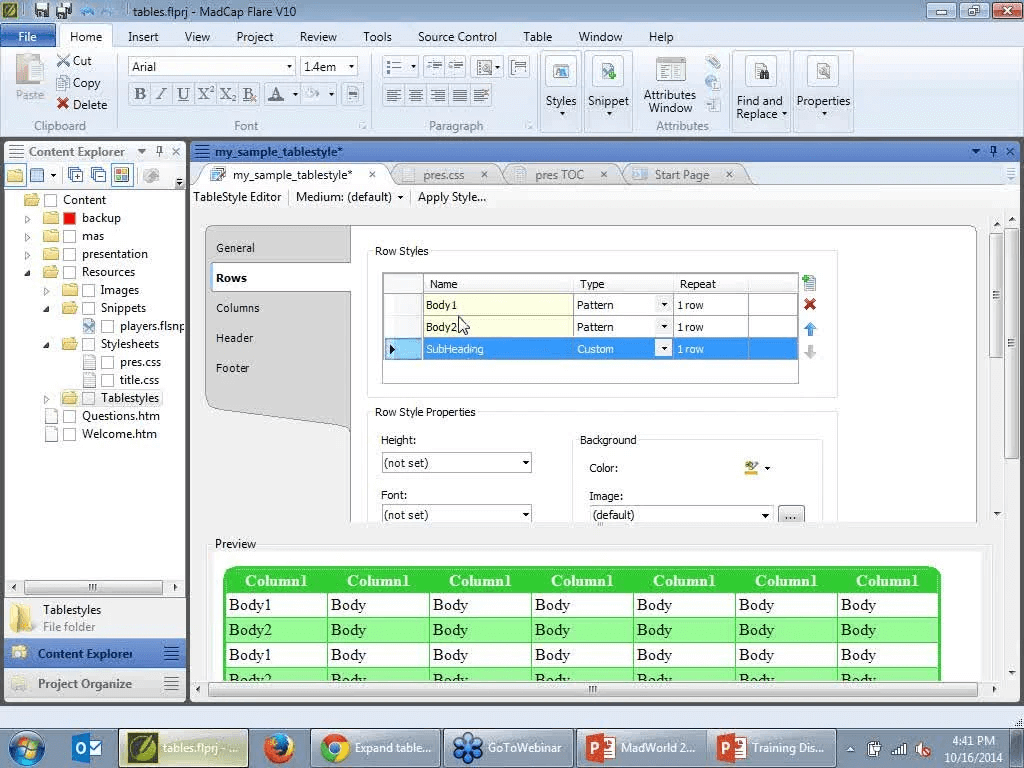
Another tool that my peers often use is MadCap Flare, which stands out as one of the premier help authoring tools available today. It’s an on-premise tool, so you have to download it to use it. This tool supports every phase of the content development cycle, including writing, importing, designing, and publishing.
MadCap Flare is an excellent choice for creating technical documents, training manuals, or corporate intranets. It features user-friendly capabilities such as drag-and-drop importing, topic-based authoring, user and team management, translation management, and multi-channel publishing.
One of the most impressive features is the responsive layout editor, which allows you to adjust the content layout for different devices. The best part is that you can manage these changes without needing web developers or coding skills.
What you will like
- Allows topic-based authoring that helps you create content in small chunks.
- Helps you create micro-content for an enhanced search experience.
- Provides a systematic process to review content.
What you may not like
- It can be challenging to master on your own. Many users find they need to watch several tutorials and often require help for complex projects.
- The Git integration often has bugs, which can be problematic for version control and collaboration.
- Hosting a site on MadCap Central is seen as expensive and offers limited features.
Pricing
Starts at $195/user/month
7. ClickHelp – Best for Creating and Publishing Context-Sensitive Help Documentation
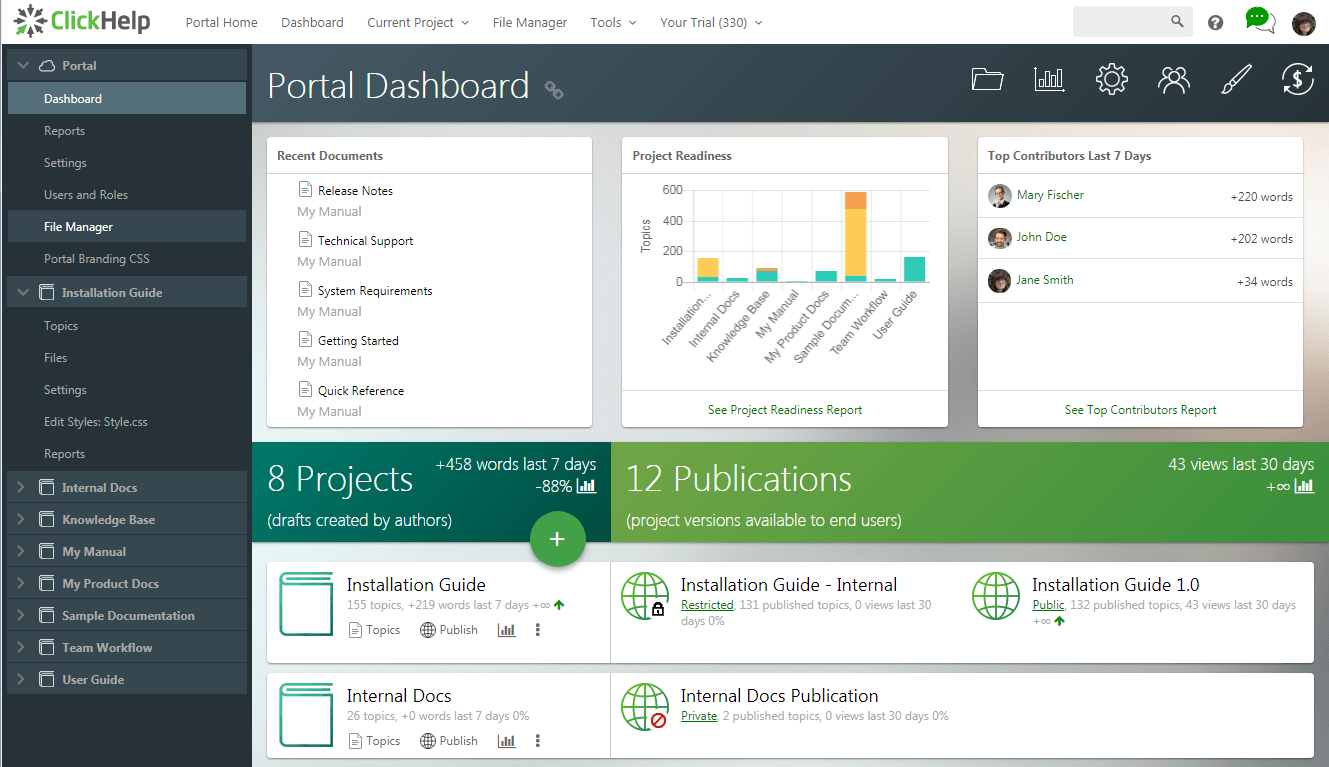
ClickHelp excels as a powerful online tool for creating and publishing context-sensitive help documentation. It is ideal for software developers and technical writers. It provides a user-friendly platform for developing detailed help directly related to user interactions with software applications.
Context-sensitive help offers targeted information based on the specific part of the application the user is interacting with. This type of help isn’t just a single document but includes various information snippets connected to different parts of the application. It provides thorough details about each interaction state.
With ClickHelp, users can create various help elements like tooltips, pop-up windows, and assistant panels. These can contain text, images, links, and videos placed within the application to resolve common user issues.
What you will like
- It features single-sourcing and content reuse capabilities.
- Offers analytics and reporting tools to track document usage.
- Provides support for translation and machine translation, enabling multi-language documentation.
What you may not like
- Managing the Table of Contents can be tricky; errors can disrupt the entire structure.
- Some users report difficulties in customizing the “Home” screen.
- Inserting videos directly into articles is not straightforward and often requires using online video links.
Pricing
Starts at $175/month
8. HelpSmith – Best for XML-Based Authoring Tool
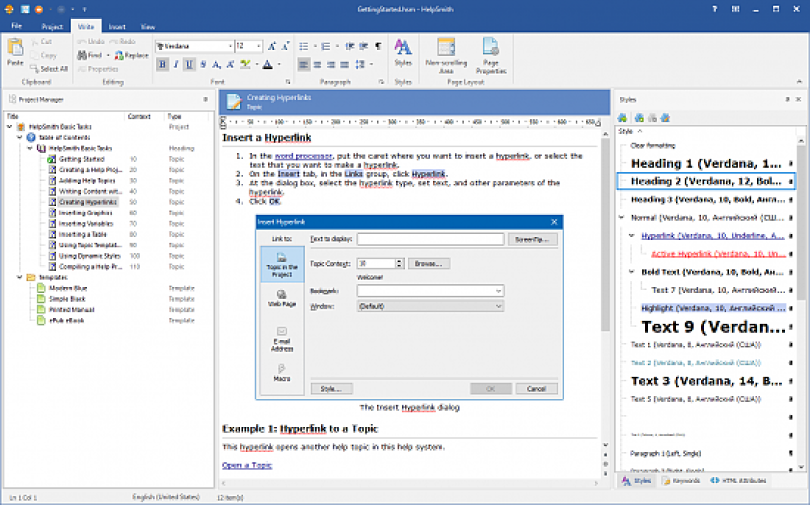
HelpSmith is an advanced help authoring tool that excels at creating XML-based documentation. It’s designed to support technical writers and documentation teams in producing a variety of professional documents, including help files, online help systems, and PDF manuals.
With its XML-based structure, HelpSmith allows for efficient management and reuse of content across multiple document formats from a single source. It includes a full-featured word processor with dynamic styles, variables, and a spell checker. HelpSmith’s powerful conditional compilation feature enables the creation of tailored content for different audiences or product versions.
Moreover, HelpSmith’s built-in Image Tool simplifies the process of creating documentation for user interfaces. It allows for easy capture of screenshots, annotations, and the creation of interactive hotspots.
What you will like
- Includes capabilities for including content conditionally for various documentation requirements.
- Facilitates quick creation and updates of help systems.
- A built-in tool for enhancing documentation of user interfaces with screenshot capture and annotation capabilities.
What you may not like
- The customization possibilities for formatting and output might not suffice for some users’ needs.
- With its comprehensive set of features, HelpSmith may be too complex for users who need only basic functionality.
- Despite its user-friendly interface, there is a slight learning curve involved in mastering all its features.
Pricing
Starts at $199
9. Paligo – Best for Content Reuse
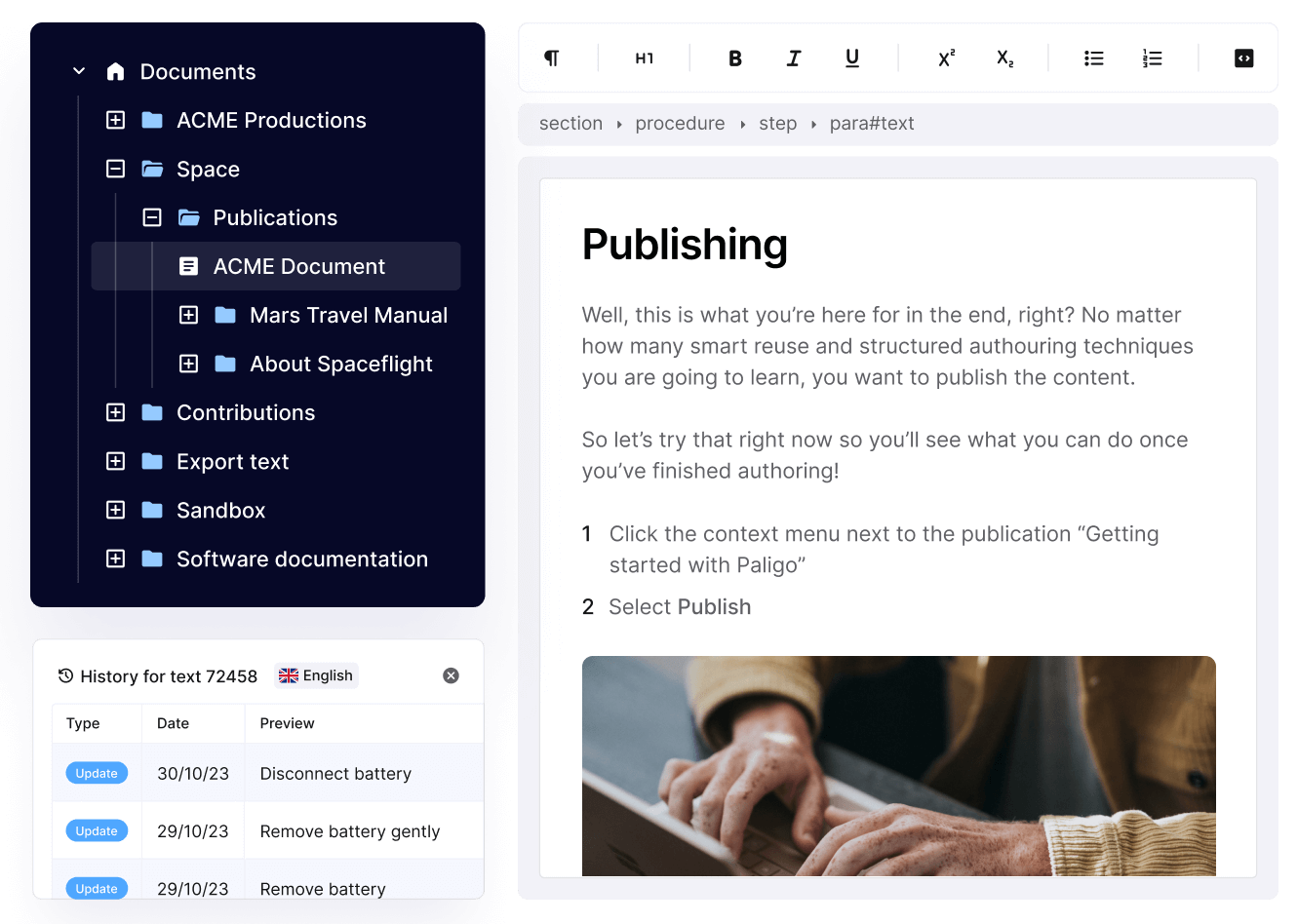
Paligo is designed to optimize content creation through content reuse. This powerful tool supports technical writers, knowledge managers, and content professionals across industries such as software, insurance, manufacturing, and finance. By storing content components in a single source, Paligo facilitates easy access and reuse, ensuring consistency and reducing production time.
One of the standout features of Paligo is its structured authoring environment which allows for easy categorization and tagging of content components. This makes it simpler to locate and reuse pieces like text, images, and videos, significantly enhancing workflow efficiency. Moreover, Paligo’s versioning and collaboration features ensure that all team members can work together seamlessly, maintaining content accuracy and quality.
Paligo also supports a range of outputs, from PDFs and HTML5 to SCORM packages. So, it’s versatile for various publication needs. The emphasis on automation streamlines updates across all instances where content is used.
What you will like
- Allows easy publishing with content reuse and topic-based authoring
- Brings teams together to work in collaboration
- Enables you to directly import content from HTML, Confluence, and MS Word.
- Brings reviewers and contributors on board to create and publish content together
What you may not like
- HTML5 publication requires enhancements for better accessibility.
- Additional options are needed to assign specific permissions to users.
- A simpler method is necessary to generate translation files for only the updated topics.
Pricing
Custom Pricing
10. HelpNDoc – Best for Powerful Media Library System
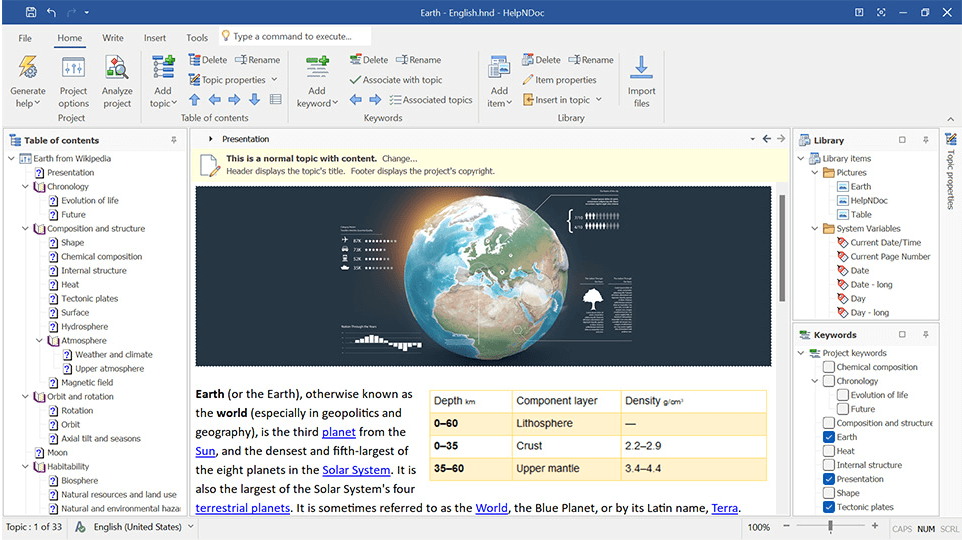
HelpNDoc is a versatile and easy-to-use tool ideal for non-tech-savvy users. You can use this help authoring software to write fresh content or import files and produce documentation in multiple formats, such as help files, user manuals, ebooks, and more. Responsive to multiple devices with different screen sizes, HelpNDoc can be used to create documentation on your favorite devices.
I particularly like how HelpNDoc’s Library lets you dynamically import elements when you generate content. This means you can easily add the latest versions of elements from places like network paths, cloud drives, or USB sticks. It’s really useful for sharing content between projects or letting outside users handle it. The Library manages all essential media and content elements like pictures, videos, documents, and more.
HelpNDoc is not as advanced as other powerful tools in this domain, but the good part is that it’s a simple tool that anyone with little to no technical knowledge can easily use.
What you will like
- Empower you to control all aspects of the final output through its template system.
- Comprises all the necessary tools to make writing and publishing easier for your teams.
- You can check misspelled links and spot duplicate entries with the project analyzer.
What you may not like
- If you need a tool that also works on Mac or Linux, HelpNDoc might not be the right choice.
- Numbering sections or chapters must be done manually.
- Images must be uploaded to an HND library and cannot be uploaded directly.
Pricing
Starts at $106.63
11. HelpScribble – Best for Publishing Documentation in Multiple Formats
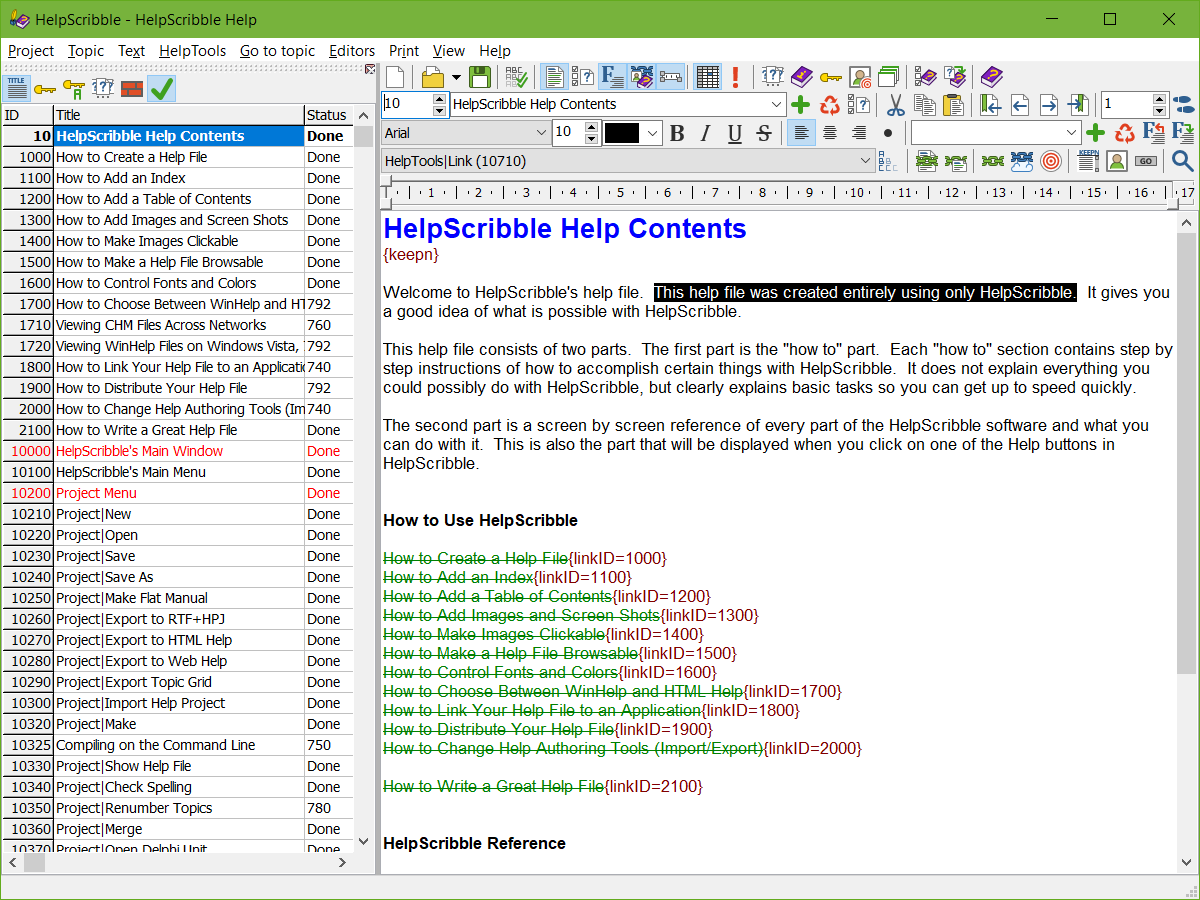
HelpScribble is an easy-to-use and fully-featured help authoring tool that helps you create online documentation, printed manuals, WinHelp files, and more. In addition, the tool allows you to add hyperlinks to the content and create new topics with a single click.
If you already have content created using another help authoring software, you can import it using help decompiler and reuse it in your current document. HelpScribble is best suited for creating documentation for your software products and publishing it in a format of your choice—web help, HTML help, printed manual, and more.
HelpScribble is not a cloud solution, so you will have to download it to access its features and benefits.
What you will like
- HelpScribble is extremely easy to use for both beginners and experts.
- Creating topics or sections is just a click away with HelpScribble.
- Import files and reuse them using the Help Decompiler feature.
What you may not like
- Some users find the user interface and workflow not very intuitive.
- The tool has extensive features and user-support documents, requiring time and energy to learn, which might be daunting for some.
- The process of creating help files is not streamlined.
Pricing
Starts at $99.00
12. SnazzyDocs – Best for Rich Text Formatting
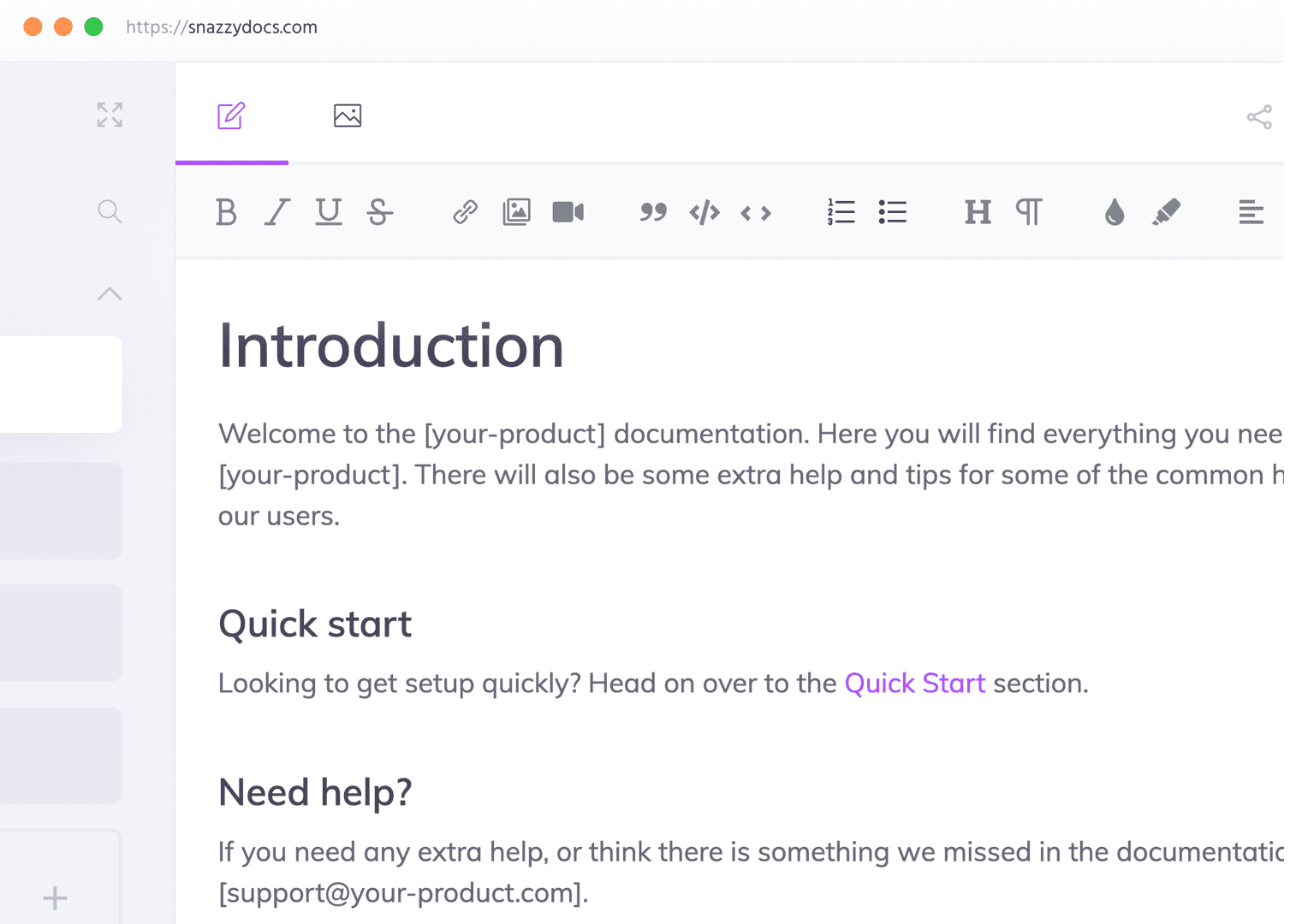
snazzyDocs distinguishes itself with its Rich Text Formatting features, which make it an ideal option for those who value ease of use and visual appeal in their documentation. At snazzyDocs, you can format and style text with ease using a toolbar similar to those found in word processors. This intuitive interface lets users concentrate on creating content without the need to learn complex syntax or markup languages.
A key advantage of snazzyDocs is its seamless handling of text, comparable to top word processing software. Users can import text with rich styles directly into the editor. If these styles are unnecessary, they can be removed easily with the Clear Styles button to keep the document looking clean and professional.
Additionally, snazzyDocs provides Custom CSS capabilities, enabling users to apply consistent styling throughout their documentation. This feature proves particularly valuable for creating uniform styles for elements like headers.
What you will like
- Simplifies the process by eliminating the need for server or website configuration.
- Offers various customization options to align with your product or company branding.
- The platform includes roles and privileges, facilitating effective team collaboration.
What you may not like
- While it supports basic customization, more advanced options are limited.
- The options for integrating SnazzyDocs with other tools or platforms are limited.
- New users might experience a learning curve, especially if they are not familiar with web-based documentation tools.
Pricing
Free plan available (limited to one doc). Paid plans start at $9/month
13. Document360 – Best for Online Documentation
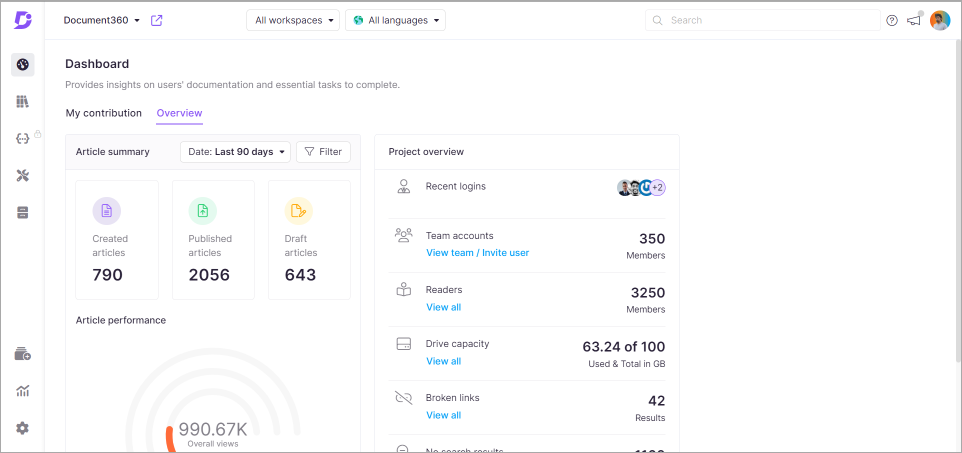
Document360 is renowned for its robust and user-friendly platform, designed to streamline the creation and management of online documentation. It offers a comprehensive suite of tools that cater to the needs of both small and large organizations.
With Document360, users can effortlessly create a knowledge base that is not only informative but also easy to navigate. The platform’s intuitive editor and seamless integration capabilities allow for the quick setup of a fully functional documentation portal.
Whether it’s for internal employee training or external customer support, Document360 delivers a solution that enhances the end-user experience. Its commitment to delivering a great experience for both content creators and consumers makes Document360 a top choice for online documentation management.
What you will like
- Enhances the process of managing editorial workflows.
- Simplifies the organization of content into categories.
- Provides a quick and precise search experience.
What you may not like
- Users may encounter issues with text formatting.
- The initial setup can be daunting for newcomers.
- May present challenges when integrating with commonly used software.
Pricing
Free plan available (Limited to 2 users). Paid plans start at $149
14. Confluence – Best for Team Collaboration
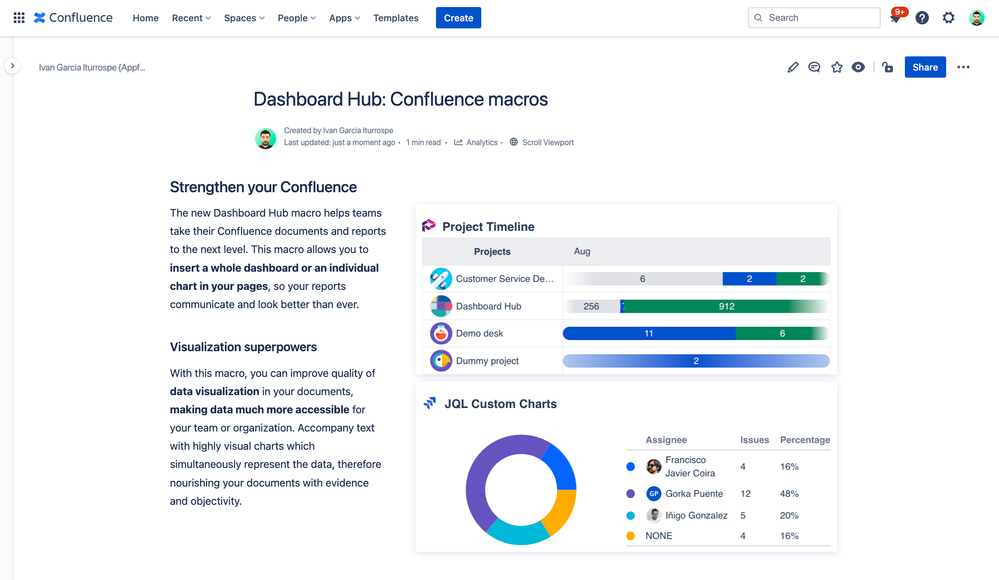
Confluence excels as a collaboration tool because it integrates numerous features designed to meet the varied needs of teams. The platform supports real-time co-editing, allowing team members to work simultaneously on documents. It reduces delays and promotes a continuous flow of ideas.
Confluence also emphasizes communication through its interactive commenting system. Team members can leave in-line and page comments, use likes, and add visual elements like images, GIFs, and emojis. This capability not only makes the collaboration more engaging but also ensures that feedback is immediate and visible.
Additionally, Confluence facilitates efficient project management. By providing templates for various project needs—from meeting notes to strategic plans—it helps teams kickstart their projects without the hassle of creating documents from scratch.
What you will like
- Offers strong access control and permission settings.
- It has a user-friendly interface that improves user experience.
- You can customize it extensively to suit your needs.
What you may not like
- Essential features might require additional purchases.
- New users might struggle to learn its interface.
- Some users find it less scalable for large-scale operations.
Pricing
Free plan available (Limited to 3 active whiteboards). Paid plans start at $4.89/user/month.
15. HelpJuice – Best for Creating FAQ Articles
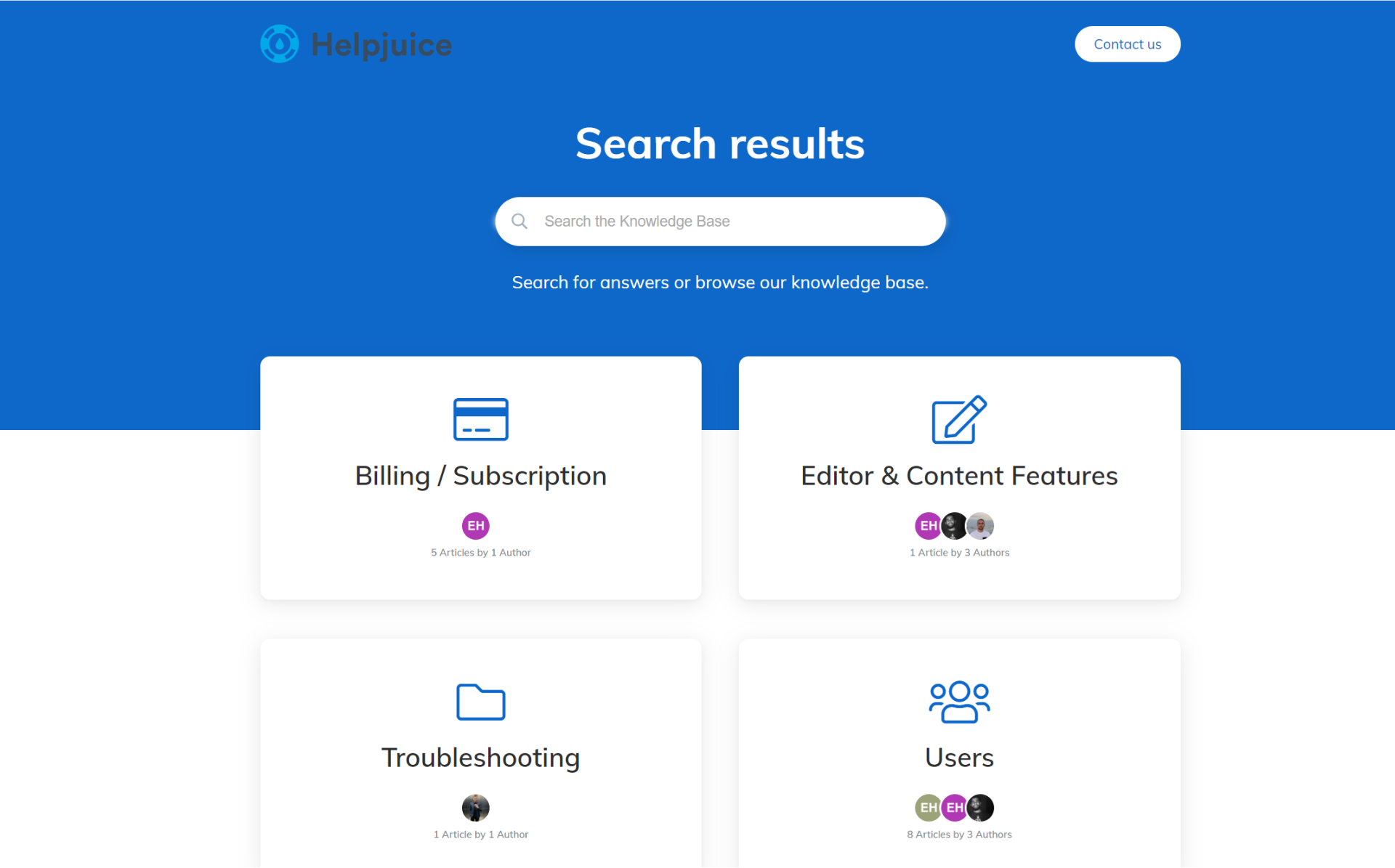
If you need a help authoring tool to create FAQ articles, Helpjuice is an excellent option. It stands as a top choice due to its user-friendly interface and powerful features that make the documentation process more efficient. Helpjuice provides an intuitive platform that allows authors to start creating content easily. It supports collaboration by letting multiple users work on the same document at the same time, boosting teamwork and productivity.
The tool also offers extensive customization options, enabling you to maintain your brand’s aesthetic and ensure a consistent user experience. Helpjuice enhances your content management with useful analytics to track the performance of your articles. It supports multiple languages, allowing you to reach a global audience.
Moreover, Helpjuice scales with your business, accommodating growing content needs whether you’re a small firm or a large enterprise.
What you will like
- Users can easily customize HTML & CSS and embed articles within each other.
- Supports SSO integrations, which improve security and make it more convenient for users.
- Distributes help and information to customers, reducing reliance on human support.
What you may not like
- Finding specific content can be difficult without additional support.
- The persistent pop-up notifications in the dashboard can be annoying.
- The lack of a folder-based organization system for image storage makes managing images more cumbersome.
Pricing
Starts at $120/month
FREE. All Features. FOREVER!
Try our Forever FREE account with all premium features!
How to Create Help Documents with Help Authoring Software
To create the best help documents, consider these steps:
- Define the Audience: Begin by identifying who will use the document. Knowing the audience helps tailor the content to their needs.
- Gather Information: Collect all necessary information from subject matter experts, including procedural steps, guidelines, or FAQs that need to be included.
- Choose the Right Software: When selecting a help authoring tool for the project, consider factors like usability, compatibility, and output formats.
- Organize the Content: Structure the information logically and break it down into sections and subsections that are easy to navigate.
- Write the Content: Create clear, concise help topics. Ensure each topic addresses specific user questions or tasks.
- Enhance with Multimedia: Add images, videos, or diagrams to clarify complex points and make the document more engaging.
- Review and Test: Have peers or target users review the content. Based on their feedback, adjust to ensure clarity and usability.
- Publish: Once the content is finalized, publish it in the formats your audience prefers, such as online help, PDFs, or as part of a software application.
- Maintain: Regularly update the document as the software or procedures change, keeping the help document relevant and useful.
Watch this video to know more:
Evaluation Criteria
The evaluation of products or tools chosen for this article follows an unbiased, systematic approach that ensures a fair, insightful, and well-rounded review. This method employs six key factors:
- User Reviews / Ratings: Direct experiences from users, including ratings and feedback from reputable sites, provide a ground-level perspective. This feedback is critical in understanding overall satisfaction and potential problems.
- Essential Features & Functionality: The value of a product is ascertained by its core features and overall functionality. Through an in-depth exploration of these aspects, the practical usefulness and effectiveness of the tools are carefully evaluated.
- Ease of Use: The user-friendliness of a product or service is assessed, focusing on the design, interface, and navigation. This ensures a positive experience for users of all levels of expertise.
- Customer Support: The quality of customer support is examined, taking into account its efficiency and how well it supports users in different phases – setting up, addressing concerns, and resolving operational issues.
- Value for Money: Value for money is evaluated by comparing the quality, performance, and features. The goal is to help the reader understand whether they would be getting their money’s worth.
- Personal Experience / Experts’ Opinions: This part of the evaluation criteria draws insightful observations from the personal experience of the writer and the opinions of industry experts.
Frequently Asked Questions
What does an authoring tool help you do?
An authoring tool helps you create, organize, and manage content such as documentation, e-learning courses, and digital media. These tools streamline the process of writing, editing, and formatting to produce professional, interactive, and engaging content that can be easily published across various platforms. Read this guide to know more.
What is an example of an authoring tool?
Examples of authoring tools include ProProfs Training Maker, ProProfs Knowledge Base, Adobe Captivate, Articulate Storyline, TechSmith Camtasia, and MadCap Flare. These tools cater to a variety of content creation needs, from e-learning courses and interactive videos to comprehensive help documentation and software tutorials.
How do I choose the right help authoring tool?
To choose the right help authoring tool, consider your specific needs, such as the type of content you plan to create and your technical expertise. Look for features that support your workflow, check compatibility with other tools you use, and ensure it fits within your budget. Also, assess the tool’s scalability and support options.
Is Google Docs an authoring tool?
No, Google Docs is not typically categorized as an authoring tool in the traditional sense used for specialized content creation like e-learning or help documentation. It is a word processor that allows for basic document creation and collaboration but lacks advanced features for interactive content and structured authoring.
 Tips
Tips
We’d love to hear your tips & suggestions on this article!
FREE. All Features. FOREVER!
Try our Forever FREE account with all premium features!

 We'd love your feedback!
We'd love your feedback! Thanks for your feedback!
Thanks for your feedback!